
Today, update No. 4.1 for the iPhone and iPod touch was released, which contains several important features and fixes, and is the first basic update to the 4.0 system since its launch months ago, and we had talked about this update and its effect on the iPhone XNUMXG HereWe also talked about the features of this update Here In our coverage of the Apple Music event in which it was announced.
Today, we will provide you with a complete guide for updating to this version, so that it is considered a basic reference for you and a help in making the steps of the update process succeed to its end.
Contents of the guide:
- The most important features of update number 4.1
- Devices to which this update applies
- Essential notes before updating
- Basic steps before updating
- The difference between Update and Restore
- auto update
- Manual update

- The most important features of Update No. 4.1
This update contains several important additions to the iPhone system, in addition to some fixes, which are summarized as follows:
1- Supporting the process of downloading HD video over the network.
2 - Support for capturing photos from the camera with HDR technology, enhanced lighting (supported on iPhone 4 only).

3- Rent TV episodes via iPhone and watch them directly
4- Adding the AVRCP feature in Bluetooth to support the process of controlling the car's components, such as audio and audio control.
5 - The full version of Game Center where you can share your friends' gameplay and scores.
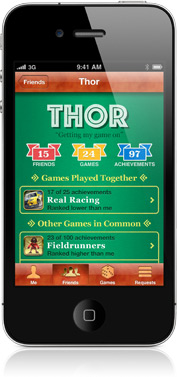
6- Fix the problem of the sensor or the Proximity sensor that may lead to sudden calls.
7- Fix the bluetooth sound problem.
8- Add the Ping social network feature for iPhone.
9- Solving some security problems and other errors.
10- Improve the speed and performance of the iPhone 3G
Devices that the update applies to:
This update applies to the iPhone 4, the iPhone 3GS, and the iPhone 3G (but the latter will not take some features such as multitasking). This update also applies to the second-generation iPod touch and beyond. This update is not applicable to the iPhone 2G, the iPod touch first generation, and the iPad (the latter will be applied to the update No. 4.2, which will be issued after two months).
Essential notes before updating:
Before you make a decision Update You must take the following points into account that may prompt you to postpone this update, namely:
- Waiting for several days to see the effect of this update on whoever did it and make sure of the problems and side effects of it, and this is an optional step.
- If your device is locked on a specific network and you used jailbreak and a program to unlock this lock, do not update at all before issuing a new jailbreak and a new unlocking program, as this update will not lock your device.
- If you are using jailbreak and do not want to lose it and lose its features and applications, do not update before the release of a new jailbreak, as you will lose access to those applications that you downloaded from the Cydia store and any other features and settings related to this jailbreak.
Basic steps before updating:
Before you connect the iPhone to your computer and download and install the update, you must take the following steps:
1- Update iTunes on your computer to the latest version, which is version 10, and you can do so as follows:
For Mac owners: From Apple's main menu - Software Update Apple menu> Software Update
For Windows device owners: From the iTunes Help menu - Software Update Help> Software Update
You can also download the latest iTunes version manually from the Apple website and install it from Here
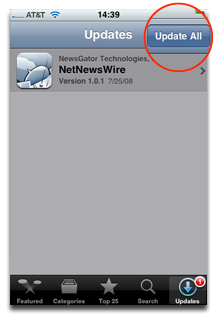
2- Update all iPhone applications: to ensure that they are compatible with version 4.0 by visiting the App Store application on the iPhone, where the Badge icon will appear on its icon with the number of non-updated applications, then launch it and go to the “Updates” or “Updates” tab. And pressing the "Update All" button or update all applications.
(Note: Some applications may not function properly because they have not been updated to be compatible with the latest version.)
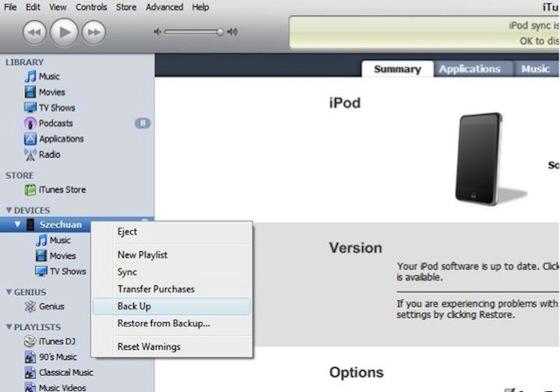
3- Backup: The upgrade process to a new system or update on the iPhone naturally causes the data to be wiped on the iPhone or iPod touch completely, so the data must be backed up and this process is done automatically every time a synchronization process takes place between the iPhone IPhone and the device when linked so that it is saved to the device, but you can be more sure and reassured by making a backup process through iTunes through the Back Up button (from the left menu click on the iPhone image with the ctrl button and select Back Up) and then you can restore this. Copy after that by using the Restore button from iTunes as well.
4- Copying the properties and notes: Through this optional step, you can save some of the features of your iPhone and the existing settings application by taking screenshots of the screen shot, keep it and return to it when necessary (a screen shot of the screen can be taken by pressing the home button with the power button at the same time ).
You can also if the Notepad app or notes contain important texts for you to send them via email to make sure they are never lost (although they are usually saved through sync).
The difference between the Restore and Update:
Before we start the update, we must give an overview of the difference between the Restore and Update processes and their actual effect on the iPhone.
When you connect the iPhone to the computer, iTunes will work automatically and it will synchronize and then provide a new update from Apple, and the iPhone is working on an old update, you will see a message asking you to update and upon approval, the new update will be downloaded to your device and then the iPhone update process will take place.
The previous process is called Update
As for Restore, use it with a manual update, as we will see shortly - or to restore a previous backup you made on iTunes.
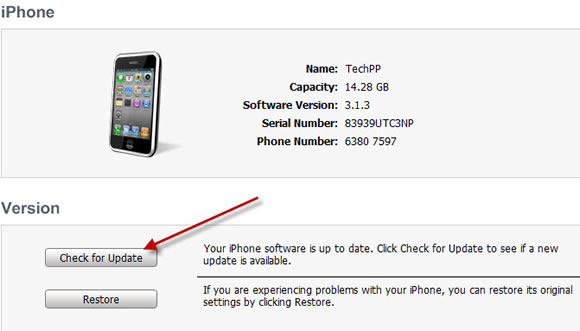
- auto update:
After making sure that you have done the previous steps, you can start the automatic update process by connecting the iPhone device to the computer and launching iTunes, so that the following message appears:
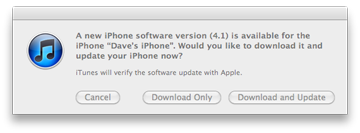
You can download the update to your device only through Download Only (the size of the update is about 589 MB) or choose Download and Update to download and then update after that.
The download and update process will take some time, and then you will need to re-activate the iPhone online over the network.
After the update is completed, browse the iPhone and go to the features and make sure that they are set correctly, specifically the properties of e-mail accounts and calendars, by applying the settings - email, contacts, calendars Settings> Mail, Contacts, Calendars And make sure that all of your accounts are there.
Manual update:
You can do a manual update by downloading the update file through the following links, depending on the type of your device, as shown:
After that and after the download is completed, connect your device to the computer, then go to iTunes and press the Restore button with the Options button on the Mac or the Restore button with the Shift for Windows and the keyboard. (Make sure that the file extension is IPSW, and if not, just change the extension manually to IPSW) A window will appear for you to choose the downloaded file and then start the update process for the iPhone.
After the modernization:
Applying the previous steps will ensure the success of the update, God willing, and it should be noted that the first synchronization process between the iPhone and the device between the end of the update process will take an estimated time of a quarter of an hour or more, as the data stored in your device will be transferred to the iPhone, and upon its completion you will notice that even the safari pages are in The previously opened iPhone before the update remains the same, as well as the data and other features. Then it can be said that the update process was successful.
Note: The current jailbreak is not suitable for this version, and we do not know when the new jailbreak will be released and when it is issued, we will announce it on the site.
It is your responsibility to update the device and any misuse of the information mentioned in the article may lead to the loss of your information on the device


Can I update?
Jazai XNUMX version
I want XNUMX
Current XNUMX
My problem in iPhone is after you press the start button and the home button at the bottom, after which the apple drawing only comes out to me and it does not work. What is the solution, people necessary
Hi
First of all, may God reward you with good for the blog or the most wonderful program
Secondly, I love to contribute and help the brothers who are consumed with their equipment (like me before)
I liked to download IOS5 and tried to download from the links found here to iPhone Islam, but unfortunately neither the automatic nor the manual method was set with me
The mechanism used to say an unknown error
And the manual used to tell me that the firmware I drive is incompatible
The important thing is I tried to try Mafad
And I discovered that the firmware is not suitable for any iPhone 4 devices
Rather, a specific version
And my iPhone 4 version 4.1
Thankfully, I uploaded it from a forum with a direct link called iPhone3,1_5.0_9A334_Restore
I hope that I benefit the owners of iPhone 4 version 4.1
The one who is looking for them is not compatible
With many thanks to Yvonne Islam for their efforts
By God, a very very beautiful topic, and I am very proud of this beautiful site because I still have an iPhone 4 and I downloaded the book Explaining iTunes, which is what was very useful to me. Colorful million million 4.3.5 thanks
Peace and mercy of God
I tried to restore my 3G phone
Can one of the brothers instruct me how to return my phone to work?
May Allah reward you
When I download to Tunisia and remove an account on the computer, log in from the same account on the iPhone, or how?
The whole story is clear, but the story of the backup was felt by a little sense that I understood
I swear to God, scatter our parents, every little bit, two homes, modernization, otherwise a new break generation will turn my mind
very nice thank you
I have happened how many times and there is nothing but a difference on my device, and what happened is that I mean my iPhone 3GS is it
Hi
I am in the right to update, I got a problem ..
My problem, I want to update the iPod Touch XNUMXG from version XNUMX to XNUMX
But it became stuck during the update in the download line in the computer and in the iPod as well
I separated and settled more than once and solved the same problem on a second computer
Restore, so use it with a manual update, as we will see shortly - or to restore a previous backup you made on iTunes.
Ok, where can I find the back father who I settled with?
I mean, when I like to get back the back, where do I meet him exactly?
The second thing:
I know how to install crazy programs from a week
May God bless your time with all the best I have Yvonne
I entered the settings and settled a full scan of the device and then restarted it and commented on the image of the apple as it was, which I understood that my mobile phone has become without a system
The system it was installed on was: 4.0
I want to update it to 4.1, knowing that it is switched off, not official open, and the bands are 5.13 or 5.14. I'm sure, but I expect it is 5.14.
What is required, I scared you guys. I want all the steps, all the programs and software I need, and God willing, we will solve the problem.
What is the difference between automatic and manual update ??
Thank you ^^
Good evening ... I have a problem with Cydia. The packages do not open with me. If I press it, it will come out.
Father the solution and I should be grateful to you ^^
Do not try to block Cydia when booting and fetching data and updating them, if the problem persists, you must install Cydia again. I suggest you install the new Cydia, it is faster. To find out the method, head here http://www.iphoneislam.com/?p=7569#comments
Note: ibulenova is not compatible with version 4 or above so do not attempt to install it.
Hi
I have a very good problem, and I don’t know what the solution is, oh God .. I have 3gs iPhone and it has the framewire 3.1.2. Jailbreak has dealt with it for nearly a year .. So the iPhone became safe mode and what came out of it. I said that I did it. I showed ios 4.1 and I actually downloaded it from your counting. And I downloaded the limera1n jailbreak tool, and I know how to do it because I treated him before .. but I settled a mistake and I think it worked for me. The problem was that I did the wrong error limera1n before I did Backup and Restore .. and the tag came up on the iPhone, and after that Restart worked and remained on the recovery Maude and I tried to make it work, but it remains hanging on the (apple) logo
At the time, I want to restore the restoration without even thinking about it in iTunes, error 3194
May God grant you my eyes to this problem, because the iPhone is not satisfied with work, and I do not accept a restor.
You cannot download 4.1 because Apple no longer allows only the latest firmware to be downloaded. So, for the device to work, you must upgrade to the latest version.
But of course there are recovery tools out there like TinyUmbrella
http://thefirmwareumbrella.blogspot.com
thanks YOU brother
I downloaded the program, but it does not work with me, and at the same time the iPhone hangs on the logo of the camel, and I also cannot do it on the recovery mode, so I can do it because I do not want to charge ... it remains, so the beginning of the charging is the color of the battery is red ... and my land works ... The problem is that in the area I am in, there are no repair shops for iPhone
When I connected the device to the iTunes program, it came to me that there is an update available. Is it newer or not, my iPhone 3G, what is the feature in the new update? Thank you. I hope for a detailed answer
Hi
First, God reward a thousand good writer of the topic
Secondly, God rewards those in charge of the responses well
I had a problem with the iPad
Download version 4 on the iPad
And I walked with the settings first Powell
As soon as I finished installing the software
The iPad asked me to connect it to iTunes
Because it came back like what I bought, a logo appears on the screen that must be connected to iTunes
His network in iTunes was refused, knowing that he was issuing the ten
I came back and downloaded Issue 9, I got a page saying that it is necessary to link it in Issue Ten
Ten completely dismissed
Please advise me. May God good
.
May God reward you for this distinguished website, which helped us a lot in getting to know the secrets and secrets of the iPhone.
I have a problem that occurred to me after downloading the firmware 4.1 on the phone, as the Wi-Fi icon became misleading and could not be clicked and written next to it, there is no Wi-Fi, I did a restore and also restore the network settings and all the methods are useless. Note that my phone is 3G
Peace be upon you.
Do you use jailbreak? Jailbreaking might be the culprit.
No, I did not use any jailbreak
May God reward you well, as it became clear that the problem was in the hardware after I took the device to a technician and it was found that the part responsible for the Wi-Fi is broken and needs to be changed, and that cost me the equivalent of $ 90 (350 dirhams).
After the new update of the iphone3gs, I found the one who spoke to me saying your voice was weak, I mean, in a problem with the mic ... Does anyone have a solution?
May God reward you for this distinguished website, which helped us a lot in getting to know the secrets and secrets of the iPhone.
I have a problem that occurred to me after downloading the firmware 4.1 on the phone, as the Wi-Fi icon became misleading and could not be clicked and written next to it, there is no Wi-Fi, I did a restore and also restore the network settings and all the methods are useless. Note that my phone is 3G
Peace be upon you
Peace be upon you. I downloaded version 4.1 and downloaded the Jailbreak, praise be to God, and I have no problem, but my father downloaded the bluetooth. Thank you.
I encountered a problem when updating iPhone version 4.0.2 to the new version 4.1
And that is when the update is done and before the end, the update stops and it appears to me that there is an error whose number is and the iPhone screen becomes black with the appearance of the Connect sign and iTunes .. And when I do a Restore through iTunes, I see the same error message and the update stops… What is the solution to this problem, brothers?
I tried to manually update the iPhone and the second method, but it does not happen, and the connectionnetwork timeout message appears, even though the Internet is working normally. What is the solution.
Undoubtedly, there are problems that you have with the Internet line, or that there is very slow .. Try with another network
Peace, mercy and blessings of God
I updated the iPhone 4 to version 4.1, and the update was done, but there is a problem. It canceled the FaceTime service, knowing that my device is from Mobily.
I hope for a solution from the people
read this the article
When I update iPhone 4.1, the update does not complete, but rather a connection limited timeout message appears, even though the internet is on.
Try the manual method and download the firmware yourself
Guys, I heard that on Monday the Jailbreak release version 4.1 is right
Those whose devices are locked can open them on Monday and say Jill Break
Whoever has a loophole means that if you decide to update it, it will not be closed with you
Hi
Brother, the director of the blog
Any iPhone 3GS, a problem, open the connection icon, clogs up all the time, and if someone calls, the screen remains black in color and I cannot want any that I can hear a dial tone without the screen brightening. I gave him a place to see his problem.
My question is is it possible to return what I lost, and since it became like the day his mother gave birth, would you advise me to upgrade it to the latest version and I don’t know how to deal with technology.
Thank you for this very interesting topic, but I have a question. I hope it is not ignorant of me, or I said for my information. Thank you very much.
I have an iPod version 3.1.2 and my question is: -
Is this version indicating that it is from the next generation or not?
Thank you
My dear brothers, I read in an article on this Link It is possible to remove the iPhone 4 with 4.1 installed on it, but on Mac devices only, is this correct or not? Is it possible to decode the previous IOS 4.0.2 or what, please explain
Yes, it is true, but the method has problems
Hi
By God, I would like to inquire about a need that I searched on the Internet, but I did not get an answer, and I am looking for the latest update of iPhone 4,1
The question is?
Can I get the latest iPhone with an account number that differs from the one on the phone itself?
And when I update iTunes to version 10, do I lose all the information, games and programs that I have in the old iTunes?
I have a month now, and I am looking for an answer. Please reply back soon to those who have a background ,,,,,,,
……… .. your sister did an update on the iPhone and lost all the information on it …… I don’t like to lose it to iTunes.
Thank you
Dear brother, I have 3GS 4.0.2 that is only unlocked on a specific SIM, and no one knows to open it to other SIMs, what should I do. ???? Thank you
My dad brothers, the things in the music put them in a tune to help me
My brothers, my iPhone 3GS version 3.1.3 is the best
But my brother Allah gave him his device like me, but he updated it to 4.1 and locked with him what the chip did not work
Knowing that his device is American. What do you think? What is the solution?
Brother / trunk
I'm doing jailbreak
Hi
I tried the latest iPhone for this version, but all I did was shown to write to me a problem..khkh ... I don't know what is wrong ... I have 3GS
Peace, mercy and blessings of God
I upgraded my 3G device to the new version 4.1 and when it finished, the iPhone cable appeared and asked me to connect to iTunes, so what is the solution ??????????????????????????? ???????????????????????????????????????????????? ????????????????????????
The new update will not block FaceTime?
My brothers, my iPhone 3GS version 3.1.3 is the best
But my brother Allah gave him his device like me, but he updated it to 4.1 and locked with him what the chip did not work
Knowing that his device is American. What do you think? What is the solution?
Brother / trunk
Hi
My brothers, I bought an official iPhone XNUMX days ago
But why do I download programs for a certain amount ???
One of my friends says I can keep it free, but I don’t know how does the update become free ??
Do you advise me to download an update for the device ?? If I settle the update, can I return the device to factory settings if I like it?
I would like to explain in detail the modernization work because I am a beginner and I did not understand anything from the written
Waiting for your response to me
Thanks to all
Peace, mercy and blessings of God
First of all, we thank those in charge of the lofty edifice, and we wish you success from God and pay all the best
I updated my 3Gs and some applications started unfortunately: I want to know the reason, knowing that I am working before the backup update and after the update, the Restore Backup worked and some applications did not return as I mentioned.
I want to know how to transfer pictures, audio and other things from the computer to the iPhone. Thank you very much ...
I made a search on a 3G device, but I encountered a problem when I was reviewing the images, the following message appears:
High resolution images synced via iTunes are missing.connect your device to the computer you sync photos from and launch iTunes to sync them and the device was synced again but the image was not added. I hope you have a solution to this problem
O group, I want to download Cydia on the last Virgin, how?
Hi
I've got an iPhone 4
I would like to have the 4.1 update, can I
And I have another question, what do you mean by jailbreak
What is its importance
My brother Tariq, I have an iPhone 3 Gs, I updated it to 4.1, and when I turned the screen off and straightened the slide to unlock, no sound appeared, but before the update, he was seeing the solution.
For everyone who reads my post / Peace, mercy and blessings of God be upon you
* (iPhone Islam) For the honesty, I am a follower of your enlightening and interesting subjects, and for that I thank you very much and pray to the Lord of Lords before that, to help you and guide you ...
* I got a simple problem, please kindly help me with it:
When I updated my device (iPhone 4) and became its version 4.1, I noticed that all the pre-existing programs on the device disappeared, but they were still on (iTunes) when I connected the device to the computer ...
Question: How do I transfer my previous programs to (iPhone)
Please note that I tried to work (sync apps) for the device and did not notice any difference
Please direct me and thank you
Just click on the name of the phone in the iTunes program, then go to the programs section and check the checkmark on the programs that you want to sync with
Does the jailbreak affect the iPod and the warranty goes away
I have a problem and it is wrong to solve the 4.0 update for the iPod touch. I wanted it at Apple. I wanted to update it and they said:
1- The iPod has been minced completely.
2- I don’t download original games or programs (meaning money), and the problem is that all of my games are free and from the App Store.
3- Deciphering his understanding.
I ask the blog administrator for help and colleagues.
You rewarded Heaven and blessed your efforts.
"The download and update process will take some time, and then you will need to re-activate the iPhone online over the network."
What data is required to reactivate the iPhone online?
Hi
I upgraded my 3G device to the new version 4.1 for contacts that could have been transferred via iTunes to my computer for outlook.
And this process did not succeed when the device version occurred
How do I transfer contacts to my device
May Allah reward you all the best
Personally, I use the synchronization process with Google Bird, search the site in the (How) section and you will find the method
I have a 3GS device .. I downloaded the update and manually delete the latest device .. but I see a message that the update file is not compatible with the device .. and I downloaded it from the links in the topic ..
What is the solution, may God bless you ??
Peace be upon you ……. Thank you for the useful topic
And I had a problem with my 3GS device, of course, as I mentioned in the topic that there are two ways to update, either via iTunes or manual update ...
I tried the two methods, but unfortunately, in updating via iTunes, it gave me an error in the network or network settings on my device, but unfortunately I don’t know to translate it by text, but this is what I understood… ..and the manual method when I click the Restore button and I saw what happened to the file to its campaign, and I don’t know the problem From where exactly ...
I hope for the benefit and thank you ...
Hi
I would like to know if the new update is included in its features. Increase iPhone pages or make them into icons.
Knowing that I did not jailbreak my device, and I know that this feature is in Cydia
Or is there a program from Apple that can be downloaded on the device to increase the pages?
I hope for an urgent response ... and thank you for iPhone Islam for this most wonderful effort .. and you long
Peace be upon you
My iPhone 4, how do I know, is open to all networks
Even upgrading to Fermiore ios4.1
Peace be upon you. I have a 3G device open. I made an update according to the steps described previously, but in the end I received an error14 message and I did everything described in this error, but to no avail, and now my device does not work
Please advise me, may Allah reward you
You may need a Restore
I have a problem and it is wrong to solve the 4.0 update for the iPod touch. I wanted it at Apple. I wanted to update it and they said:
1- The iPod has been minced completely.
2- I don’t download original games or programs (meaning money), and the problem is that all of my games are free and from the App Store.
3- Deciphering his understanding.
Please help
I have a problem and it is wrong to solve the 4.0 update for the iPod touch. I wanted it at Apple. I wanted to update it and they said:
1- The iPod has been minced completely.
2- I don’t download original games or programs (meaning money), and the problem is that all of my games are free and from the App Store.
3- Deciphering his understanding.
Please help
Hey brothers I have updated the 3GS device
But I could not send or receive MMS media
Not even the internet works
Yes, my STC chip, although the settings are complete
It is not a shame, otherwise I will not enter the Internet except through the Wasa Fas
No way
Unfortunately, a strange problem occurred, which is that the latest contact numbers that he made or received, as well as the call header, have no effect on the device
Please, I want a solution !! May Allah be pleased with you
Now, I settled for update 4.1. Indeed, there is nothing to mention the differences except the values of the Center ..
But now all the games that can be downloaded to the values center with money, can only be something simple for free ...
What do you think? Download the jailbreak and then download this update again ????
I tried the search feature, but it does not work (it remains on the same page without displaying the results) Please allocate a fixed chapter for frequently asked questions about the jailbreak and others, my question is about iphone 4, 4.0.2, I understood from what was written that the jailbreak did not and will not be issued and therefore There is no harm in updating to 4.1, but the owner of the store who sold me the device is Egypt that the device will work lock if I update it, but he assured me that one of his customers actually got this with him and turned off the device, even though my device is factory unlocked. Does his words make sense?
Hi
I sweet Father Date and everything, and for those who have come to do a restor, and before it ends, he tells me error and gives me this sentence
an error occurred while restoring this iphone (-402620415)
What do you advise me about it?
I updated 3gs iPhone
And the grate is ruined
And I extracted the iPhone from the device and the rest of the game cene program, a very large area of XNUMX g, and the program came out after updating
And soft now, when I hooked the iPhone to a device, it destroyed
I mean, I am attached to him, but I did not know how to update it, and we would have resolved to delete the program, so do not be stingy on us
Thank you all, and may God give you good health
I have 3gs and 4.0.1 and it has a sweet jailbreak and waterfall
But i have a problem when i try to do sync with computer i get the message:
Are you sure you want to delete (....) Program
Including (...) to the last known letter
I hope you can help solve this problem and thank you
This is because these programs were installed via another account, or crack programs.
Delete the jailbreak or read the sites and forums to learn how to avoid this.
Dear brothers, peace be upon you. I have had a lock mark for a while, around it, an arrow in the side, and the battery sign is up on the right. It causes me anxiety.
addition
Can I return the iPhone to version XNUMX until the jailbreak has been downloaded to XNUMX and are you safe?
It's not possible
May God give you the two ethnicities. I have decided to update from XNUMX to XNUMX Features: The speed of the device is the quality of the video.
Correction of automatic errors, development of bluetooth games without interruption and many features
Negatives: Cydia will be removed and some programs are required to update the programs that do not open with you. There is no current jailbreak.
And all the negatives went away when the jailbreak was released
How do I know that a jailbreak has been downloaded, Editor-in-Chief, and how is the level ???
Has an official jailbreak been downloaded for this update, and can I download the Cydia and Download software as in the 4.0 update ??
There is a problem with the latest update 4.1 for iPhone 4 devices
After the update, my battery efficiency has decreased significantly and noticeably
Did the brothers who run the iPhone Islam site face the same problem or not?
greetings to you all
Yes, read the comments
Peace be upon you, may God reward you well, and you will find it in the balance of your good deeds. God willing, I have problems after the new update. I have an iPhone. As soon as I noticed the charging goes away quickly without what I use, some games lose a feature of sounds, for example if the toys are cars, I hear all the sound effects from the first minute at the beginning Playing games and then I don't hear the sound of the car engine only, and I hear the rest of the sounds in the game and other problems. This is in a number of games I wish if someone has the same problem telling us so that we know the problem from the device or from the new update of the science Sweet Restaurant, but nothing will change.
Peace be upon you
My device is locked from America version 4.0.2, is it up to 4.1 or not?
In new news about the jailbreak, when will it appear
Thank you
I like your response, man
Decisive, concise and informative
Happy New Year
When updating manually
Error 37 appears
Please note that my device is 3gs
And later on Windows 7
Please Help :)
Peace, mercy and blessings of God
I phone 3g 4.0.2 and I downloaded from your site 4.1, and at a raise on the iTunes, he wrote to me: THE IPHONE COULD NOT BE UPDATED BECAUES FIRMWARE IS NOT COMPATIBLE
You can be informed soon
IPhone, help me, I update my iPhone 4.1, what I do not know about Cydia and its programs
Hello Every year, you are fine
After the update, I lost the internet settings, how do I reset it, and thank you for your efforts
Thank you for this valuable information, may God reward you with all the best
Good people, I want help
Whenever I do, I do it, I prefer iTunes to download it and come to the other and say it in a mistake. What is the solution? I am on my XNUMXG phone and I want to do the latest update
Guys, can you teach me how to download AIDS on iPhone 4G?
For Virgin 4.1
Hi
I have a problem when the latest programs from the Instalus download a program to me, but when I enter the program for ten seconds and see a program in the solution to the problem
Jazazi version XNUMX
Thank you
May God give you a thousand wellness.
Explanation and ample information.
Your consciousness is happy, and your strength is from its return
Peace, mercy and blessings of God
My dear ones, on Islam's iPhone, I have a problem. If I downloaded the new update XNUMX and I started suffering with the battery, the battery continued to last me for more than four hours, knowing that the charging was going on with me for two days in version XNUMX. I wish we had this problem.
Happy new year.
Click on the home page twice
And close all open programs below
Battery is available
Yusef, I am talking after I close the programs and the 3g and decrease the brightness of the screen, and I still suffer from the battery. It does not last when I charge it 100% except for 10 hours in standby mode knowing that I have stopped my calls from it to make sure the battery life when I charge it 100%. God, I regret that I updated him to version 4.1.
Peace be upon you, my brother, the director of the blog
Each year and you are fine
I sweetened the new update 4.1
But when the update was finalized and a restart was completed, the device appeared to be switched off and I could only make emergency calls
And he saw a USB image connected to iTunes
What to do
Your computer must be connected to the net, as after the update process, iTunes contacts Apple to confirm the serial number of the device and then activate your device or what is called:
Activated
Greetings to you
Excuse me, I'm 3G, and why don't you come to Jimmy Center? And you don't have to be bothered
Because 3G does not support GameCenter
Brother, the system administrator ..
I have a question and you could have helped, so may God reward you with good ...
I have an iPhone XNUMXGS on it Firmware XNUMX I made a Jailbreak and complete for it, and I downloaded it on Ultra Snow XNUMX, the latest version, and I settled completely, there is no problem. The American device AT&T ... what do you think?
This is a need ,, the second thing in the network has a strange problem, any network without a password that it can see, there is no problem, and any network that has no problem, and any network on it, it doesn’t see anything pure ... What do you think about this problem too
And God reward you with good
By God, I have a XNUMXG and I have not noticed the same difference as the device is slow
Hi
I did an update to the iPhone 3GS and unfortunately it locked and gave me a jQuery saying that the chip is not supported for such an update, given that the chip is new ... What should I do in this case to unlock the device? Thank you?
God forbid
Update in progress
May God bless you and give you good health ...
Loading << If you, Mobily, download the iPhone 4, God willing
Thanks for the decisive response ... the necessary action was done and the device returned as it was ...
God bless you
Thank you guys, the device has been updated and is under 4g experience
My dear Tariq .. my device is iPhone 3G and the new update has updated it while the device is officially unlocked .. He commented on the emergency call .. What is the solution ??
Bless you ..
Commenting on emergency calls means that it is not open and official and needs activation, or do you mean it got stuck on the iTunes cable?
Thank you, brother Tariq ... and I did not fail ... and every year and you are fine ..
My device was hanging on the iTunes cable ... and a message appears on the iTunes in English, and I don’t know what it means .. and by chance I closed the program and restarted it and walked with me .. And at that point things are fine ..
(Suggestion: Why is there no Arabic version of the iTunes program ?? And can iPhone Islam be honored to localize it ?? And I am ready for any service)
It gives you wellness and all thanks to the supervisors on the site. I have a problem that I have not found a solution for. I have an iPhone 4. I downloaded a jailbreak for it, but I have one thing that did not work. When I make a call, the camera icon does not appear, ie the video call appears in its place, the word comment, such as the iPhone 3G, ie the face time does not work I am trying to activate it, but it does not, and thank you very much
Thank you, my brother. I was eagerly waiting for this version because the previous version made me tired, and I have already sent you about the topic. I think that Apple discovered the bug in version 4.0.2 that made me tired a lot.
Brother, the director of the blog
Eid Mubarak and happy new year
I have a question, you mentioned this point:
4- Adding the AVRCP feature in Bluetooth to support the process of controlling the car's components, such as audio and audio control.
I have a GPS navigator and it has bluetooth technology, but when it does a search for devices it does not recognize my iPhone !!
Will the aforementioned point solve this problem?
Peace be upon you, and Eid is upon you, blessed and every year and you are well ...
May God grant you wellness on your effective efforts.
But I agree with my brother who mentioned the problem of battery consumption more than the previous one after the above mentioned update so far, I have not seen any other defects except for significant battery consumption and, God willing, there will be solutions.
All thanks and appreciation to you ...
Gives you a wellness
A mighty effort
Thank you very much
Peace and mercy of God
I have a GXNUMX device, but I was surprised by the issue of the battery that I only use for half a day, while in the past I had XNUMXGS and the battery used to serve one and a half days.
Of course, without activating the XNUMXG feature.
What do you think of what I do, knowing that the battery of the new device is bigger than the old one ..
My next topic is how can we know the source of the XNUMXG device or the country of purchase from it?
I have a back by including a full thread in detail on how to use FaceTime. Because all I do this service the device sends an SMS to England. He says I have to wait for activation.
Finally, by God, I thank you for this patience and humility, and for dealing with all that comes to you with all kindness. God takes your hand, and God is the Grantor of success.
Haitham Raad - Syria
I sweetened, I showed it to version 4.1, but I can't be how to benefit from the ping service. I did not have it in iTunes on the iPhone 4, but I had it in iTunes 10 on the PC after I changed the region from Saudi Arabia to the US, but I want to use it on the iPhone. Is there a way?
Thank you iPhone Islam
We mentioned before my brother that we are not interested in Ping because at the moment she is only interested in music.
I am Fone 3GS and Virgin for it 4.0.1
I do not know if it is open or not open? Is he on his way to let me know if my phone is open or locked?
What is the jailbreak?
Peace be upon you
Happy New Year
I am hoping for the iPhone 4 and now I am ready to update the new 4.1
And I recommend to all iPhone owners who want a jailbreak to update it
To this version
This is based on the words of the Jailbreak programmers
They found a vulnerability in the bot-rom, which means that if a second update comes, it will not be closed
The vulnerability is because the problem is in the hardware :)
Jailbreak 4.1 is close
It is better that you download it and watch over it for two weeks at most, and we will see what will happen
Good luck
I have downloaded Thadit 3 on XNUMXGs
The device is fast and has a difference in programs and browsing Safari
In the photo album, you can select photos and videos
Unfortunately, the battery has become significantly weaker by more than half
Means speed versus battery consumption
Ray is waiting for a new update to address the battery drain problem. Thank you
Ray wait for the gay update
Frankly, I happened from the very first stage of the update, and I did not notice anything on the device, neither the speed nor the battery, nor are they sad ..
The important thing is that the situation is the same, except for the Game Center icon, which has any value for those who use the iPhone in its business and what is free for games ..
I suspect (from my own point of view) that Apple downloaded this update only to delude iPhone users that we are working and not standing (don't convince me that the update is an icon alone)
Frankly, I was surprised by the update.,.
Greetings to all
Praise be to God, the device came back from its state and unlocks the settings without restarting
Bei
Unfortunately, when I updated my XNUMXGS device to the LXNUMX, I left the MMS service with me and I hope it will come back with the latest update
Peace, mercy and blessings of God
Your Eid is blessed and every year and you are well. May God reward you for your effort
The latest update is safer than the one that came before, according to my survey of the most sites and forums, and this is what my dear daughter wants to excel in. The game of cat and mouse remains and we are now waiting for the Jailbreak and I don’t know how long we will finish this trick that costs us a lot of effort I have shown and Pack Up and Jailbreak About two years ago and we are in the middle of the whirlwind of the first release, why is Cydia not a program on the Apple Astor list and the story ends. This is impossible, because it would be a dream for iPhone lovers. my brothers
The owners of the iPhone are not convinced of every version of the system until we are looking forward to an upcoming version. Or does my dear girl like to show off wearing new clothes and makeup, or does she like to change with simple things that are not mentioned?
Why isn't there a radical change in the subject, or is it that many lovers want to dress up their tastes.
Salem muttered the topic on a bite, which became a love for everything that happens from the beginning of the story until when it will end
Brothers, show us sites where we download the new update, preferably on hotfile.com
The update via iTunes is long
You can believe it, the expected update time is 4 hours
Even though my speed is 4 megabytes
There are links in the article for each firmware. Did you not read the article?
Happy New Year. Thank God it has been updated, but I have a note. The video clips are in HD format, I tried to watch a clip via iTunes, it says the movie format is not supported, and I tried to download the same clip and it says this video cannot be played on this iPhone. Although the latest update is said to support HD ... I do not need to change my right iPhone to iPhone XNUMX even though I am waiting for the white color XNUMX to be released in order to enjoy the HD
May God give you wellness, dear brother Tariq.
I wanted to inquire about an important need, which is ... When updating the iPhone 3G 3.1.3 to the new version, will all my programs, files, names, notes, and etc be deleted ... or only the update will be done while the situation remains as it was! ... a very important point standing on my way to the update ^^ "... from a while about the update I updated 3.1.3 for two devices. The first spoke and the situation remained as it was, and the other was forced to process the restore :( ..
Only if you were kind enough to clarify this point, I would be able to update, rest assured :)
I thank you for your diligence and every year you are well and all the readers ,,
Hello. I did the update from 3.2.3 to 4.1, and frankly I was thinking that the update is 4.0.1. The problem is that the jailbreak is no longer useful, and all the programs and applications that I had stopped working. I want your help, until I go back to 3.2.3 or 4.1. It will not help me to use the jailbreak as possible.
Updated
But the values center, I have an empty space, there is nothing in it
There are games that support the gym.
You can add friends and accept others after registering and creating an ID for you
Question: The difference between the difference between 4.0.2 and 4.2?
How can I change my device from XNUMX to XNUMX?
May Allah reward you and guide your steps towards good deeds
(Thank you )
The difference is in the ranking ..
Version 4.0.2 is the penultimate update.
And the last update is 4.1
As for update No. 4.2, it has not yet been released .. Our appointment with him is two months later
With permission from the author of the subject /
I see that the new version should be written as follows: 4.1.0, to differentiate between it and what came before: 4.0.2
With many thanks for all your valuable efforts ,,,
Hi
May God give you wellness and may God accept your obedience
I thank all those in charge of this site
I have 3g version 4.0
And when I upgrade it and just before the download is finished it gives me an error in downloading and make sure I connect to the server or the Internet
I did so after downloading the latest version of Itunes
And that by experimenting several times and after the work of Restart the computer
I tried to download the update manually, but the format did not agree, and I modified it manually by adding on the name of the zip file that you downloaded by your topic in the same format that was written and it did not work
Please Help?
Thank you
Peace be upon you, please tell me the reason for the blog administrator
I have an iPod touch, I updated it to the new version, and I cannot change the background icons. What is the reason?
May God give you wellness
After the update 4.1, the case of the device, the iPhone 4, has turned upside down. The icons are large, I cannot answer the calls ... I honestly mean, it has become a piece of useless
How to go back to the previous version was a lot better
My brother, many have updated Arabic and foreign, including me, and nothing happened to us from what I said ..!
Click the iPhone screen with three fingers twice anywhere on the screen
Or another solution, if you can enter the settings, follow the following: -
Settings> General> Accessibility> Zoom In> Off
Please do not rush to respond until after researching and identifying the problem and finding a solution to it in order for the benefit to prevail for everyone.
Thank you iPhone Islam
I have a problem and Henny I downloaded the update manually, but it was downloaded as an icon of a rar zip file. I want a solution ..
Unfortunately, there is no mention of the problem of flickering and darkening of the iPhone 4 screen while using it !!!
Thank you for the correct and adequate explanation and forward, and every year, and you are well
May God reward you with a thousand good, and your holiday is justified
Thanks for all the information, I am my 3G phone waiting for the jailbreak. (You will be quick to download it, and this is your motto: honesty and speed. Thank you.)
Thank you, it has been successfully updated
Happy New Year and all Muslims on the occasion of Eid Al-Fitr
I hope to see an Arab or Islamic break generation, with the efforts of all our Arab professional brothers, and good luck, Yvon Aslam
Peace, mercy and blessings of God
Happy New Year, the update was downloaded about 3 hours ago on the XNUMXG device and there is a noticeable difference in the speed. Thank you
For information only, after updating my LG device to the new software 3 from Apple, it has locked up and the message Insert SIM Card appears.
And after several attempts of the old and new jailbreak, to no avail
After losing hope I was able to roll back to 4.0.1
And with the jailbreak, redsn0w 0.9.5b5-5
The device was unlocked and became the bands band 05.14.02
We said if your device is locked on a network and a jailbreak is working, then do not update at all
Peace, mercy and blessings of God
Thank you, brother, for the information
And I was the iPhone XNUMX version and it did not have Gilberbek
And Switle Down Jed and its version became XNUMX and became
Specifications such as XNUMX means such as zooming in and running more than one program and moving between them, and combining several programs in one folder
And turn off the screen rotation feature and play an audio clip
If you are running any program, it has the same specifications
XNUMX
But is there a network booster for version XNUMX, or not, and is it up-to-date
Is this a copy or not? Thank you
If you have a problem with weak network signal, then its solution is not software, with the cover only
May Allah reward you all the best
Very nice and detailed explanation, but wonderful
but I have a question
Do I need to restore the backup that I made the first time, or is it "restored automatically"
May you be a thousand good
^ _ ^ ^ _ ^
The iTunes software will ask after connecting it for the first time to the device. Is this a new device or do you want to restore the back
I'm a comment writer, where did I go, blog administrator
Thanks to those in charge of this blog for the wonderful effort they make, especially its director, and every year you are well and who are returning
Thank you for your answer, Mister Tariq, but why did you not answer my first question?
Is there a difference between manual update and regular update?
If in teams, what is the difference
Sorry for the many questions
No difference
important note:
Brothers, pay attention, the contacts on my device were deleted after the update !!
But, thank God, my numbers are on the computer, and I will retrieve the numbers
Happy New Year
I understand from the advantages of the update that I can hear the music from the phone to the car, if it is correct, how is the method
My brothers, I still suffer from a bit slow in the iPhone 3G, although my mobile supports all networks without jailbreak and was upgraded to XNUMX, but I did not find that noticeable distinction on the contrary. There are some errors when inserting more than one name in messages as the add-on tag disappears It is not possible to include many names, more than XNUMX names or less, except by editing the text and then re-adding. Thank you, and every year you are well, and you are one of the winners in this world and the hereafter. Trustworthy
Peace be upon you. One of the most beautiful forums is iPhone. Islam, God bless you. My problem is all that I do update to XNUMX. I am facing a problem and he says to check the network. Please advise me, may God reward you. My device is iPhone XNUMX.
Honorable brothers, I am in a problem and it was repeated with me twice, so the update started, and when it was nearing completion in about two hours, the update did not complete and I got an X and the following message:
There was a problem downloading the software for the iPhone ……………. An unknown error occurred (9006).
Please help him, because twice he walked in the same situation and felt like I was involved
Same problem brother
Please benefit from people of experience
I hope those who have updated their 3gs devices will tell us about their experience
And do they advise us to upgrade?
Note that I upgraded my device to XNUMX
My brothers, frankly, I read a bunch of comments, and not all
Unfortunately, many people do not have any idea about the jailbreak or about the updates or features of the iPhone, and they immediately enter the topics of the update in a strange way without any idea or background about these matters ...
I ask all those who do not have an idea about old, new, good or bad updates, or types of jailbreak and what follows, to explore the sites a little bit and take an idea, even a small one.
This is not to eliminate ignorance, but to not harass the supervising brothers or those experts in these matters with negative questions
I would like to inform the brothers and summarize them:
I have a 3G device and yesterday, an update to 4.1 as soon as it was released by Apple
Of course, I tried in various ways that I made it jailbreak from the old programs and I stayed 6 hours trying it, but it was useless
Of course, it is not an experience that I usually do, but I would like to take a chance and try before the release of the jailbreak so that many people ask about the prior experience and wanted to be the first experimenter of the idea.
Of course, currently the device needs a jailbreak, and I will follow the matter as soon as the jailbreak is released and I will inform you, God willing
Please take advantage of my experience and not be adventurous
And very sorry for the long haul
Hello my brother, and happy new year. I have a problem, and my father has a solution to it when the new update is issued XNUMX. Try to download it through iTunes yesterday, and I have the software and its size is XNUMX MB. XNUMX Miqa and tried to repeat the ball XNUMX times, and there is no benefit in it, he refuses with me anyone who has had the problem with me, you will stop enlightening me. Happy new year.
Try the manual update method described in the article.
How do I know my SIM is unlocked or unlocked
I am STS and I buy it from Axiom Mo Mobily
My brothers, I came to a new reporter, it comes to me. It is not possible to do a back-up. I have to delete the back-up and I do not know where the problem is. May God help you.
The blog administrator, if you would kindly, I have updated to the new version 4.1 and there is a problem that I am no longer able to do Internet sharing as I used to, and I no longer see it in the setting if I can be helped because I need the network via the iPhone?
Yvonne Islam gives you wellness
I updated my device and one day it started to happen my iPod got stuck on the usb cable and the iTunes tag
From the morning in this state
I tried to bring it back as I could. Shade hanging on iTunes and cable
And what is in it with iTunes in the computer
I have an iPhone3gs and the update worked, the difference is clear: -
XNUMX- Better SMS & mms sending speed
XNUMX- The speed of the device when closing or opening applications is ideal
XNUMX- No interruption of calls
XNUMX- More service towers
But
Battery vacuum speed increased!
All in all: Thank you, Apple
My iPhone 4 happened and no problems, thankfully
What are the disadvantages of version 4.1
Thanks
Beloved Blogger Manager
may God bless you
I am sorry if I missed you with my question
But darling, a clean restore will lose it all
But
Is there a way to save the names at least?
A simple correction XNUMX or XNUMX for those in which Farahani have a break generation ?, And then what is the apparent difference for any regular user and not as a programmer is between XNUMX and XNUMX because of the brothers who are happy with XNUMX. XNUMX, and in terms of the XNUMX most of the features that make use of the device XNUMX more than the XNUMXGS. Hey guys, most of the users in the world use the jailbreak, and also the experience has been between XNUMX and XNUMX and XNUMX approximately the same speed. There is no big difference.
With respect to you, (Editor) I know the order of the frameworks, but I was talking about the apparent performance of any ordinary user and not the technical and programmatic performance. This is just my opinion and you have your opinion
Hi
Do you recommend the new update?
Peace be upon you and every year and everyone is fine. Please I want an answer to my question.
I have a 4.2GS iPhone that is open internationally. I made the upgrade to the firmware XNUMX, the firmware is fast and wonderful, and it is not described as frankness, but I have a problem. I did not find the game center program that you mention. What is the solution? Please answer me
Hello
I have an iPod touch and it is XNUMX. Can I update it and how ??
Please Help
Please reply to my inquiry, may Allah reward you
Is there a program that I can exit from any application without pressing the home button because I feel that it is disabled so I need to press it several times in order to exit?
Peace, mercy and blessings of God
May God accept your fasting and bless you Eid
my brothers.
I updated my 3GS device to version 4.0.2 a week ago
Of course, clear the jailbreak
Just look after the update. I have problems sending and messaging
If I want to make any call, I see that the connection has failed
I tried more than once, but there is no point in raising my pressure
I spoke to the service provider and what was his result
If you put the chip in a normal phone, it will communicate without problems
Please advise
Because then it became an iPod
Thank you
Hi
How are guys?
Congratulations on you Eid will be prepared in advance
Thanks for a more wonderful explanation
It was downloaded from here and it was updated after the trouble of downloading an update for me for a period of 6 hours
My device was successfully updated to iPhone4
I did the update 4.1… ..and my 3G device .. but I can't find the gym center..or is it still there .. or it will not come out in this update for 3g uniforms multitasking. Can anyone explain me if you please?
Peace be upon you ..
Regarding the new update ,, is it really reducing the number of usage !! Can I go back to version 4.0.2 if I don't like version 4.1? How?
I use iPhone 4 .. and my father, the feature of HDR and Game Center
I forgot something important ..
I have two accounts, one American and the second Emirati .. and I buy programs with a visa .. Can I keep the programs after the new update .. As far as I know, the computer must have the same account as the iPhone in order to transfer the programs
There is no power but from God
I am afraid that they will not transfer all the programs on the two accounts ... I will do it and try, and if it is equal to your news
Happy New Year
The update campaign works with me without problems, but I have a bluetooth query when I activate it, it does not find devices even though other devices find it when pairing fails
As for the internet connection, is it only via Wi-Fi?
Sorry for the longer
He gives you a thousand well-being, Lord
I wrote a comment and I seem to wipe it, and God knows why
But I have a question and I need an answer. Can a regression from XNUMX to XNUMX be done?
Note that my device is 3gs
How?
I hope to respond and thank you very much
You work for it and thank you for it
Happy New Year
Brothers, the one who solves my problem has millions of people. I am excited by the iPhone.
Two positions are good all together
And your Eid Mubarak
And help you from his awesomeness
My brothers, every year and you are fine first thing
After the size of the update, I got XNUMX MB, not XNUMX
Please reply
You stop, I hope someone will answer my question to me. How will I know that the device is locked, otherwise it is open….
I am sweet backup. For my first device, I downloaded the new iTunes XNUMX full hour seat. Because I can backup my cell phone for the first time from the first time I bought it. After I finished I opened my phone, I found the text of the programs, not found ... the same thing. Now, I will update, I will update everything from the names and pictures
One of my friends told me that you can return the pictures and names. .. but I don’t know what is the solution. ?????? As for the programs, they do not have a solution.
As for the seat, I download programs and games, and every two months, they download Apple. A new update, then a newer one, then all programs and games will be uploaded to them. Alarraaaah boredom.
Thanks for a good article ... I have a 3G iPhone and I complain that the device is very slow. I thought it was a jailbreak ,, I removed it ,,, its performance improved a little, but I still suffer from the slow problem, what advice ??? ,,, Does the jailbreak slow down the devices?
This update is to slow down 3G and update your device
My device is XNUMXG and you updated us today
But, no one can go to the game center, can someone tell me what the problem is
Because Game Center is not supported in 3G, only 3GS and 4
I thank you, and may God help you
Hi
May God bless you, my brother Tariq. I am sorry for my departure from the subject, but something important to me
It is the mail notification of the responses that I have on my response, as I do not receive the notification even though I am subscribed to the site
This is so sad that I have to check all the responses again
Is it because my Yahoo mail has a problem !!
Another thing is that we are waiting impatiently about the game of your information in the Games Center and that there will be competitions, qualifiers, and gifts of course, gift programs or iTunes cards for pre-payment
Sorry that my idea was bad
God bless you
I hope to find a solution to the problem of mail notification
Question What do you mean by downloading HD videos because I tried to play HD video from Safari and it did not work. Please clarify and thank you for your great effort :)
Download HD videos via iTunes
I thank you, my brother, and thank you for your high quality
And God was in your help and I ask God not to deprive you of the reward and the reward
Thank you
First thing every year and you are fine
Frankly, Al-Rahd is tempting to download it
But we need to jailbreak, and then download the new version
And including after we see the experiences of young people with this version
And receive you, the director of the code, a full and complete explanation
I have 3gs update XNUMX Delete from it all the original tones Can the tones be retracted and how is the method please reply fast with my regards ………
May God reward you for this successful proposal
I have a question from the members. Is there a program that enables me to exit from any application without pressing the home button because I feel that it is disabled so I need to press several times on it in order to exit.
And another question, I think that this problem occurred to me after the update to iOS 4 and later versions. Is this correct? Now I am updated to version 4.1, and my phone is XNUMXGS. Please reply, may God reward you.
Peace, my brothers, I advise you. Amen. I hope that you will be patient until the new generation comes down. You accept my greetings every year and you are fine.
Hi,
May Allah accept from me and from you the beneficences..
I am tired of error number 3014 on every update. I have tried most of the solutions presented in the network, but to no avail!
Burkum iPhone Islam!
Have you tried downloading this البرنامج Then run it and run Exit Recovery Mode
If it does not work for you, try to restore your device, not 'Update'
Brother blog manager
I read more than I can ask
But I was running all these features in version 4
After updating to version 4.0.1, I did not find it and I wished for good in version 4.0.2, but to no avail
I swear it was present in my device and it is rich and I do not have anything else
Multitasking feature
And a property of the two hinds
The percentage feature of the battery
Hamsa: You didn't have to respond like this
I apologize, but we are tired of answering the same question repeatedly.
My beloved brother, Apple officially did not support these features in 3G. If someone did them for you before via the jailbreak, this may be the reason for their presence in your device. But without a jailbreak you won't.
The new update consumes terribly the battery, but as I am writing and browsing the comments, the battery level has dropped to six percentages.
May Allah reward you for the clear explanation
The upgrade has been made to the new version and is being tried ...
Happy New Year, and may Allah accept your obedience
Peace
After the upgrade ,,, the came center icon appears on iPhone 3G. In the article, what you mentioned is that it is not supported on iPhone 3G. After I upgrade the icon did not appear. Thank you
Ok, if I update and I don't like it .. is there any way to back off ???
There is no way to retreat
Ok darling addict
I have a full iPhone programs
A copy of Intuos version XNUMX has been downloaded
And I would like to copy the programs into INTOS
Because some of it was free and now it is with money
I should be thankful to you
Brother, when updating iTunes, do not delete the programs in it, just do an upgrade
Hi
I am my XNUMXG device and I have updated it, but I got an error message and the reset was completed, but before it finishes the error message appears. Now if I connect the iPhone to the computer, it does not see the iPhone icon and does not open and it is written. May Allah reward you a thousand good
Thank you very much for your wonderful efforts, which are a fertile reference for iPhone users
May God accept fasting and prayers from everyone, and your Eid is blessed, and every year, you are a thousand good
Hi
I hope to answer me
Because I am tired of mentioning my problem in all media
I am my XNUMXG device from Mobily
However, some features do not come with the update
Such as the feature to run programs in the background
And like the percentage of the battery
And like two wallpapers for the screen and for the lock
Why don't you come out, I don't know
Maybe because you are just asking and not reading, please read the previous comments so that you know the answer to your question
Is came center supported on iPhone 3G?
My brothers, I have a question. I settled the update, and I went to the games and programs, but the pictures, names, etc. are there, knowing that I worked twice before, and nothing disappeared
And the programs are also available in iTunes in the apps
Thank you, my brothers, someone told me, and I found them
Peace be upon you // that all I wanted to do was shown to the iPhone. The tape appears to me saying that it is ready to come down, or when it is completed, I say Ayrour, and I don’t like it.
Use the manual method described in the article
Peace be upon you. Thank you for the beautiful and wonderful article because it included all your questions. My question is, does the new update reduce the battery life?
Kindly advise me is there an article on creating phone ringtones and message tone?
Happy new year …
I worked for the iPhone XNUMXGS and GAM Center
Beloved brother, director of the blog
I have not received any response regarding this problem, please inform me soon
My phone 3GS / 16G I downloaded some themes from Cydia
Suddenly all the icons became too big and the phone screen could not fit them !!!!
I deleted all downloaded Cydia and restarted too much but to no avail !!!
I ran restore and update
But the problem remained
Please advise us, God bless you
What is the solution, may God reward you
Do a clean Restore, meaning do not call back the computer after the Restore and lose all the contents of the phone.
May God give you a thousand wellness for your fresh news. Thank you Yvonne Islam. I wish you good luck and every year and you are well.
My brothers, I bought iPhone XNUMX, the Virgin, which has XNUMX
Do I appreciate the down-girded oiling, because I want the jailbreak
not
A wonderful blog to say the least, and a reference for every iPhone user
Peace be upon you and every year, and you are all well. My simple question, please answer it ... How to become an artist or expert in the iPhone in a short time. Thank you
The update has been updated, thank you Yvonne Islam
Happy new year
The device has updated to XNUMX Is there a gel break for it?
Peace be upon you and Happy Eid to all of you and to those you love ...
I read all the comments and I have an inquiry that was explained above, but to increase the understanding and take a long time for us, the important thing is ... I have an iPhone XNUMX and I updated it to XNUMX and I need the break anyway !! Will Jel Break download for this version? Or is it better to upgrade it to XNUMX because the developers are working hard for this new update, as they will search the previous version and work on this new version ?? As no one met the other clear information!
With thanks in advance ,,,,,,
No, the jailbreak will not download version 4.0.2
Yes, the developers are working on a jailbreak for 4.1, and we don't know when it will be released.
Thank you, Honey, for the correct answer, and I am on my way to download XNUMX and have to wait for the Jailbreak for the new version.
Do you have an idea if Apple is pushing back the internet with tethering that has been known to have been omitted from previous development?
It gives you a thousand wellness on the most wonderful effort
I updated my device to 4.0.2, how can I downgrade to the old version !?
And every year, you want a thousand good, Lord
It is not possible to revert to the old version
I will wait for your opinions on the new update, and after that, I will download it to the 4G
I hope you passed us with the new b
And I thank Islam for the great effort
I have XNUMXGS and whenever I try to update the device an error message appears and then the update does not complete
If you did jailbreak before then you should do a Restore because the Update will not work
I came back after reading the matter carefully ..
Ok, so multitasking does not support my device
Of course, it will work with the jailbreak ..
But the picture has changed so that I don't have the change ..!
After the battery, you do not see how much is left.
I mentioned its shortcomings, but I did not say its advantages:
And God is frank in the difference between the first and the time
I mean, there is a fast, a little fast, but he will get stuck ..
Also, photography feature is available
And as for the iPod ..
It is also possible to specify the capturing of the image.
Until now, I mentioned 5 advantages, disadvantages and one flaw
I mean, the faults are still a few ..
I would like to thank Apple's efforts. D:
What was listed is not advantages or even disadvantages because the iPhone 3G does not support nor the multitasking nor the background to the outside and supports them in the case of a unit, which is the jailbreak, and because you have upgraded to the update to today's hostel, you will not be able to do a jailbreak because it does not exist. 2g without firmware update and no jailbreak download
A decision that I will not regret, God willing. I decided not to update this iPhone that I use, which is 3G, and all this for fear of my data, which I consider more important than it. I hate updating because there is no way to save my contacts or messages
As for me, I am a jailbroken user, maybe I need to restore and this will waste an entire year of data
Therefore, for this update, I will buy the iPhone XNUMX, God willing :)
There are many ways to save your data, and on the site we talked about commitment, whether with Google or Hotmail
Thank you very much for this effort, do not forget to inform us about the exit of the jailbreak for 4.1 and your Eid Mubarak and every year and you are a thousand good.
Hi
From what I have read from the experiences of others, it seems that this version is good even if it has one or two features, and in the near future it is possible to get a jailbreak and this is a good thing because it is not downloaded in version XNUMX.
And I think that when Apple is released in this release, it is a very good feature
There are other video formats, such as avi, and other important formats for movie playback, but only one format is mp4.
Thank you Yvonne Islam for the good information
Thanks for the news
But I don't know why Apple lacks a simple feature, which is the history of images
Thank you thank you thank you. Evon Islam.
Your efforts are clear
Take me on my mind being new in the iPhone world
Which is the jailbreak you talk about a lot
Does it need downloading or is it already in the device?
My device is 4G.
Thank you
Brother, there are articles on the site that cover your question. Do not be easy, search and read
Peace be upon you, a question about your information game and the games center
Will we find the game within the center to do a team challenge! ??
It will be really fun
Thank you for the efforts made
Greetings to the blog administrator
Eid Mubarak and Happy New Year
I know that I have been released since the period of Huh XNUMX. . Greetings to you
Yes, what was issued since its term is XNUMX
And now what is newer has been issued, which is XNUMX
See the comments to know the difference and the arrangement of the software :)
There is an error (Backup: the process of upgrading to a new system or update on the iPhone naturally causes the data on the iPhone or iPod touch to be completely wiped so it is necessary to backup)
When updating, a full scan does not take place except in rare cases.
But wiping is done in the Restore process.
Hi, I've got a 4.0.2 update and you're talking about 4.0.1. ????? !!!!
Brother there is a difference between 4.1 and 4.0.1
Sort like this
4.0
4.0.1
4.0.2
4.1
I want a slight correction, the first system is 4 only, not iOS4.0 4
Good information, but there is no big difference to Rich GPS with the firmware XNUMX, except for the presence of the Gym Center feature, as for the HD camera system that supports EXNUMX. Shsh backup so that your previous system will be returned in case you do not want the new framewire. To you my sincere greetings and every year and you are fine
After the update. Can I shoot HD?
Or just download?
God is a wonderful effort, God bless you very much
My brother Tariq
First of all, many thanks to the staff for the effort expended by you
But I have a note about back-ups always, when I do it, but the pictures are, as for the audio and video files, they are erased. Please advise me about a storage method for all the iPhone files, including audio and video files.
Thankful and appreciated your concern
شكرا لكم
I'll wait a little
And God is important, but God helps.
I issue XNUMX
And with an iPhone XNUMXGS, is there a problem?
If possible, dad, I know how to update, because I don't know at all
Do I have to go to my mobile and ask for the mobile to happen, or how?
You can update the device yourself by following the previous steps
More than wonderful report ... It included all the questions ... and waiting for the jailbreak before the update ... a thousand thanks and every year and you are fine ...
Can anyone replay to me that jillbreak for iphone 3gs 4.0.2 declare or not thanks
There is no jailbreak for this version
Return the older version
I felt that it had a difference in speed from the first
God bless you and every year and you are fine
Peace be upon you ..
I am a jailbreak factor and my iPhone 3GS version 3.1.3
The problem of new updates often does not support malicious programs and games due to the lack of updates for programs and games that fit these new versions, such as 4.0.1, but in version 3.1.3, most games and programs work on it because it is compatible with the system.
Would you advise me to do the update XNUMX and do the jailbreak?
And if the jailbreak works, most programs and games will work, whether in Cydia or otherwise?
As in System XNUMX
Thank you
I downloaded XNUMX
Frankly, I regretted it
The games are slow
It exits preached games automatically, but there are some improvements
I advise you to stay as you are until we try the new version
According to my humble experience, yes, I recommend you to update to version XNUMX, and the jailbreak works
If you are, you mean the update in the article is 4.1, not 4.0.1, because this was downloaded after the Apple iPhone 4 issue, and so far the jailbreak is not available for 4.1.
I'm a XNUMX composite and Jailbreak on iPhone XNUMXGS and it works like honey
To Brother Muhammad Saud, you have to upgrade if your device is open, because your device is 3GS, and many features will be added to it, the most important of which is HDR in photography
Hi
I like to thank everyone for the distinguished interaction
O brother Mohamed Hassan
HDR feature was added on Iphone 4 only
Iphone 3GS does not support it.
I hope this point has been clarified
........................... ..
I advise everyone to upgrade their devices to version 4.1
Because many security vulnerabilities are resolved and spyware and hacking attacks are minimized
Hi
I have a question and I hope to answer it
Does the iPhone 3GS support iTunes tv watching TV series or not?
As I updated my device and the gamecenter icon appeared, but the iTunes tv icon did not appear
greetings to you all
Who told you that there is an iTunes TV icon
Peace be upon you. I hope to answer my questions. I am my 3G device. The jailbreak is available to me through Red Snow
There is no jailbreak currently
The director of the blog, Brother Tariq, said that 3G owners can easily jailbreak in one of the comments for the new update 4.1, but I repeat the question again why, because he also said to me in the same comment that it is not 100% sure
no brother
On version XNUMX only
A thousand thanks p for adequate explanation
And to more progress
Waiting for a jailbreak
I tried updating iTunes, but the process took XNUMX hours
The update was not completed and the process was halted
Is the duration normal or there is a problem
There is pressure, brother
It is best to update manually
Download the appropriate file for you from the topic here
God helped you
Brother…. The duration depends on your internet speed
A question is a great concern of my mind, I would not be tempted by anyone
My third generation iPod Touch is 8 GB .. I can upgrade to the iOS system .. and if I cannot, I will solve the security hole that I discovered a while ago and Apple resolved the problem with new updates
Mavi iPod generation XNUMX with XNUMXGB memory
This is generation XNUMX, I became the same thing. I used to think that Generation XNUMX was
And maybe we can upgrade it
Promotion*
I know that my device is the third generation .. in which someone sees a small black area in the corner
I wish you would make sure and say .. !!!
I mean, I can download the iOS system .. once I was happy
You can upgrade it without any problems
But for the jailbreak right now, there isn't
If you care, wait
And if you care about jailbreak
Trust in God and settle for the new update
Be patient until the jailbreak for this update is released
Or download Update XNUMX
It has a jailbreak
Okay, brother
after update to 4.1 the facetime still not working in my country
how the facetime working on iPod touch
it doesn't have sim card
FaceTime only works on iPhone and iPod touch XNUMX
Only XNUMX
Facetime works on the wireless network (Wi-Fi) and does not require a sim card
It only works between iPhone XNUMX and iPhone or iPod XNUMX (has two cameras).
Thank you for your kind efforts, and please inform us of the latest jailbreak news for the previous version 4.0.2 because I am unable to use the Emirates card and I have bought the device from the Apple store in America a week ago, but I am waiting for the jailbreak.
Thanks and Eid Mubarak treat everyone
None
Perhaps the next period will download Jailbreak and unlock the new version
You will have to update your device to XNUMX, then start the jailbreak and unlock it
You can roll back to the previous version, and jailbreak, unlock and save
What method?
Thank you and Eid Mubarak
Excellent and distinguished, God bless you guys
Peace be upon you and your Eid Mubarak
I have a XNUMXGS device. I want to update this update, but I am afraid that it will revert my device to its original network.
What do you advise me and may Allah reward you with good
Wait for the jailbreak and unlock
Wait, brother
May Allah reward you
We always reconcile, God willing
Eid Mubarak to all Muslims
Ok, I updated my device two days ago
And I opened iTunes and it says something
The update version is 4.0,2
How
Update it again, and version 4.1 will be released to you
> Because you only do it on Ramadan 30 ^^
In this update, can I make contact with the piece that is present in the Nike stalk? Because I have the TXNUMXG which does not contain the Nike program, so I can work, I call this piece during the run.
You must activate the program from the settings
I think it is there for you
No, it is not present in the settings, no XNUMX GB, this program is not available, but it is already available in GPS, and I bought it from the store
You can download the Nike + gps software
You find in the store a really wonderful program that works with satellites and supports Nike shoes, may God bless you
By God, may God reward you all the best. You are a very respectable man.
Sorry, I mean download the video in HD quality
Thanks for your interesting information
And your happy feast
But we will wait for the mobile jailbreak without it
May Allah reward you for this adequate explanation
Thank you very much
Happy new year
May Allah accept from me and from you the beneficences…
Thank you iPhone Islam, and thank you Apple ...
True beautiful Eid ...
I have a question and through what i read i can watch the video in hd quality
Is this for all versions of iPhone?
:) Where did you read this
Sorry, I mean download the video in HD quality.
Yes, brother, you can download it directly through the iPhone, and God knows best
Thank you for the explanation with the faction. We wait for a little while and then download the update, every year and you are fine.
I wish the Apple had added the multi-messaging feature, as the current method is completely impractical and considered a fatal defect for a device of the level and value of the iPhone that is the king of the Smartphone
This feature really exists. But you do need a program like Groups
Put a comma between one name and another !!
ContactsP XL used a very terrible program in which I sent XNUMX messages at one time without any problems ... I hope that an explanation of the importance of this program will be downloaded to him on this site ... and it is found in the software store
This feature is available without the need for external programs or placing commas, just type the number or choose a name and then press a space and you will be able to add another person’s number or name << If this is what you mean by the multi-messaging feature :)
Good update coverage, thank you iPhone Islam.
The update is being applied,
Beautiful, may God reward you with good
I have a query
I own a third generation iPod touch
Can I update it manually but by downloading the custom update file for iPhone?
Because of the feature to change the background and others
No, the specified firmware must be downloaded to your device
Hello . May God give you wellness on this adequate explanation. IPhone is a device for the elite only, and thank you, blog manager ...
God is dying to update, but I am afraid to lose everything I have in the device
When connecting your device to iTunes
Click on the device icon on the left and choose backup
Then the device happened
When done, choose restore
Many thanks my brothers .. Eid Mubarak.
May God accept me and from you and every year and the light of Islam shines despite the intrigue of the infidels and the hypocrites
I am waiting for Lynn to see its positives and negatives
And if you walk, his affairs are sweet, you show
I downloaded it and it looks pretty cool
You don't have an important question, my father, to have an answer before I start updating >>
Game center: what is it useful for ???
You challenge your friends to games and other games related things
May God reward you, my brother Tariq
I've got your overall information game
Will you support the new Game Center ???
We will work on modifying the game to support the Games Center, God willing
If you allow, will you download the form of an icon in the device, or how?
I mean the game center
نعم
What I am surprised about is that my device is still updated to version XNUMX
You may want to version 4.0.2
^^
Brother, there is a difference between the update 4.0.2 and the latest update is 4.1
شكرا
When will jailbreak for ios 4.0.2 be downloaded?
The jailbreak will not be downloaded to 4.02, but rather it will be downloaded to the jailbreak 4.1, and we do not know when
May God reward you well, reward you and grant you good.
May God bless you.
I don’t know, and how it’s locked, I mean, if you explain it and what’s it is locked. My mobile device is locked and it’s not open. They are so thankful for the follow-up.
Locked means if you put another chip from another company, the call does not work on the phone and works only with the company from which you bought the phone.
Mostly, mobily phones are unlocked
Your device has been purchased from Mobily, so what you have to do is officially unlocked. I mean, when you do not want to talk, you do not have a problem, because it will not turn off.
Your words are correct, brother .. But the recent batches contain unlocked devices
I bought the iPhone XNUMX from the market, not from a mobile phone, and I want to get an update, but I'm afraid it will lock up. How do I know if my device is locked or unlocked, so I update it and I am comfortable
Thank you for the sweet information and we hope for more @@@@@
Thank you, you are the source who gives us important information and everything new
God bless you
Peace be upon you, my dear brother. I upgraded my device to Virgin 4.0.1 and made a jailbreak for it, but unfortunately my device has become slow and interrupted in games. What is the solution? For your information, my device is officially unlocked 3G s
Please help me
Why not upgrade to 4.1
My brother, if I upgraded to 4.1, I can do the jailbreak or not
not
Sorry for the many questions
Is there a program to treat programs that do not work, meaning I downloaded a program and when I click on it it opens and gets drunk, I mean, I cannot access it
Do respring and try
I had the same problem, so I had to restore the device and left it without jailbreak, so I relented, praise be to God
I updated and did not notice any speed in the message box, but I notice more slowness and I do not know why knowing that I have an iPhone 3G
May God give you well on the news, but I wished from this update that they would clear us of the jailbreak problems. He sings, evacuating everything official, including Bluetooth. It sends and receives, including Download and YouTube, including themes, including some works.
Thank you Yvonne Aslam
Great news and a job well done
May God grant you success, my brothers
Thank you and Maqsarto
The topic is fully integrated
May Allah reward you with a thousand good
And every year, you are in good shape, Islam
May God reward you with a thousand good
Happy new year
They explain how to back up applications and programs as well before updating
The explanation is at the beginning of the article
Gives you a wellness
Thank you so much
Frankly, the best topic I read about the update
Thanks for your adequate explanation, I updated my device four days ago with the 4.1 GM version of the developers for the iPhone 4, and I noticed an increase in battery consumption, as it no longer completed the battery with me for one day, while the previous version used to keep the battery for a day and a half.
Dear, click on the home twice and after some, you will find programs below. Click on any program continuously until it vibrates. Then delete all programs from this list, not the main list.
These programs are what they are running at the moment
For example, you opened the iPod program for sounds, then you left it. Notice when you return to the program, you find that it started from where you left off, so delete the programs below and you will exit them permanently
I hope I helped you ...
pray for me…
Thank you, my Turkish brother.
But I am talking about the difference in the level of battery consumption in version 4.0.2 and 4.1.
The programs that were open in the background in version 4.0.2 are the same as those used in 4.1. However, it has a negative impact on the battery.
I hope those who have tried version 4.1 on iPhone 4 provide us with their feedback.
I suffer from the same problem that the brother mentioned about my iPhone XNUMXGS and the second generation iPod on the battery side. We don't sit with me for four hours, knowing that I was two days longer in the previous version. Please advise us.
A note in the new update 4.1, after setting the alarm, the clock icon disappears after a short period of time when the alarm is set, so the alarm does not work properly and we have to sleep! is there a solution ???
May my Lord grant you success, leave you, and facilitate all of your affairs.
The information came on time ... because I was tormented by the battery, since the day the update was done ...
A thousand thanks for this effort and every year and everyone is a thousand good
Bless you, God for this comprehensive and extensive explanation
Thank you for the nice news, but I will not do an update
Because I will see the jailbreak
Happy new year
And your Eid Mubarak
Peace be upon you. I sweetened the break and downloaded the Cydia afterwards.
Yes it can.
Choose either yes it is possible or yes you can, but you are only phishing for us
A thousand thanks for the adequate explanation
For me I will wait for how many days and then update
The new update 4.1 has been made and the new icon for the game center has appeared. Thank you for the sweet news. I am always waiting for your new ones ...
Greetings
Excuse me, my sister, but are there problems and is there a generation of breakers for it
As for myself, the new thing will not happen to download the Jailbreak ,, but thanks for the information ..
How do I make the backup in the new Windows 10
Same as in the explanation
Peace be upon you
My device is version 4.0.2 iPad locked Do you recommend a new update?
Thank you
No difference, the jailbreak has not been released yet
By God, I am waiting for the jailbreak
Thank you Yvonne Islam
An hour ago, the updated device, the truth, did not find anything mentioned in the update of the iPhone XNUMXGS, except for the Game Center, there is no second thing that differentiates in use
Thanks for all the useful information
Frankly, we slaughtered the iPhone XNUMXG, it became a lot slow after I downloaded the framewire number XNUMX, but God willing, the problem will be solved with the update ... the update is in progress
Greetings
Finally, the update, praise be to God, was revealed.
Thank you very much, iPhone Islam, I will wait a little, and then newer is very excited for the Games Center
Faceless wonderful, thanks for this nice explanation.
Happy New Year and Eid Mubarak.
Peace be upon you ..
I'm Tony, updating the iPhone.
IPhone 3G ..
I updated it from iTunes, Sweet Update ..
And to whom it occurred and was concluded, I discovered flaws ..
1- There is no multitasking ..
2- I can not change the main picture of the iPhone screen ..
Knowing that the software was its right before it was: 4.0.1 ..
And I was leveling a jailbreak ..
Is the defect in the version that I carried, nor the aforementioned ..!
The disadvantage is that these features are not available because of the jailbreak and they were present because you, like what you said, you used the jailbreak on your device.
3g has no multi-tasking, no normal background, no worries, there are no problems
The iPhone XNUMXG does not support multitasking and will never support it because it cannot support this feature
No, this is not a shame ... the multi-tasking and changing the wallpaper are only available on the iPhone XNUMXGS, the iPhone XNUMX, the iPod touch the third generation XNUMX + XNUMX GB
What I mentioned, my brother, is not a flaw, but Apple decided to delete these two features from the iPhone 3G to keep it working, and it scans quickly.
But you can activate both features through the jailbreak and only from the redsn0w jailbreak program.
I do not advise you to enable the features because the device will become very, very slow and you will hate using it.
Mashallah
The experiment is underway on XNUMXG
We thank you for the benefit
I am the Virgin my right 3.1.3
I appreciate the latest it for the new version, and if you're comfortable with it, I will return it for the old version.
I have a XNUMXGS iPhone.
Best thing 3.1.3
Version 4.0 is better in terms of speed, volumes, multitasking, and other characteristics. Frankly, it is impossible for you to like it. Trust in God and it happened !!
So how do we know the following games are supported by the gym
Sure, I will bring up a manual from Apple
In my view the ping
Not from the characteristics
Because it is supported by 4.0.1
By pressing the iTunes button on the iPhone
Hi
Brother, dear director of the blog
I ask you to respond to my problem if you would be kind
My XNUMXGS device is unlocked and leveled with a gel break
I have the problem, everything I have connected to the iPhone, my right to the device with iTunes, it synchronizes and deletes everything that I have downloaded for a while, and I don’t know the reason.
This is because the iTunes account on your phone is different from the account on the computer, it should have two compatible ones. But if they are compatible, I do not know the reason.
Hi
First of all, thank you, Director, this blog is more than wonderful
Secondly, a question puzzled me, but which
The news says that update XNUMX was released. Ok, I updated the device on this version a month ago, and now version XNUMX is available. How does the news say that the update has been released, which is XNUMX? Do they mean the official version, for example, and also the old jailbreak for this update. How are you waiting for the jailbreak ??
I hope for the benefit
Thank you
I don’t know why young people don’t know the difference between 4.0.2 and 4.2. Why do many ignore the zero in their versions. O my Arab brother, who invented zero, and this is the thing that remains for us, so do not ignore it :)
Your version is 4.0.2, not 4.2, that's 4.1, and it's greater than 4.0.2
Correct historical information
The discoveries of the Arabs were many, as they were proactive in developing many sciences. The first person to develop sociology was the Tunisian born Ibn Khaldun, and the Arabs were the ones who established the science of the earth and the science of algebra and this is by way of mentioning and not limiting.
But the zero is not from the discovery of the Arabs, but rather from the Indians, similar to the numbers and these numbers were used in this form in the Arab East 1234567890 and on this form in the Maghreb and Andalusia XNUMX
The story of the discovery of zero by the Arabs is a common mistake, and the best thing that the Arabs were distinguished by is the scientific trust, as they did not attribute to themselves discoveries other than the nations unlike the West.
Finally, please do not delete this comment randomly because it contradicts the opinion of the owner of the blog, and you can verify this information in the history references
The reason is my brother ... it is clear ... and it is from the settings
How to modify settings
First of all, connect the iPhone to the computer.
After iTunes opens, click on the iPhone icon
After you do not click on the iPhone icon .. in it, under (options) Settings
There are five options .. Put the correct Ola first and fourth only
Please pray for me..May Allah reward you with good
Sorry my brother .. I checked a little while ago .. I found XNUMX options
(Tick it correctly ... the first and the fifth only)
And sorry for the error
With your permission, Man
The auto sync option can be canceled
Oh hurt until you need it
There are many possibilities in response. First of all, these applications are deleted by iTunes automatically due to their incompatibility with the new modification. And the possibility of another size of the space remaining on the device. There is a third possibility that the new amendment detects the jailbreak and thus deletes some applications that are not suitable. Try to provide a detailed explanation so that I can present the statement. Or go to the Affiliate site and search for available responses. Every year, you are good on the occasion of Eid.
My brother Tariq, what is the difference between manual and automatic updating from iTunes? There is a difference ???
Because I have a problem with my iPhone 4 handling what I bought and it is
When I get an alert from Yvonne Islam, for example, I get a number four, meaning the number of articles I have opened four, and I open them first.
Thus, with other programs such as pmessenger, I do not know what is the solution with it
I hope you help me
This is a defect of the iPhone-Islam program, and we are working to solve it.
Better to wait. Before the update.
Until. We are honored. For a brother. !!! The jailbreak. !!
Thank you.
Thanks for the explanation and attention
We await the experiences of others