Although Apple previously announced that version 4.3 of the iOS operating system will be available to everyone starting on March 11th, Apple made the early advances and made the new version available today. The update includes the iPhone, iPod Touch and iPad, whose version will also carry the number 4.3, as well as the update includes Apple TV, and for the first time it will unify all versions of Apple devices that carry this system under one number and under one family, taking into account the difference of some features between the four devices.
Today we will provide you with a complete guide for updating to this release As you were used to from us before So that it is considered as a basic reference for you and an assistant in making the steps of the update process succeed to its end.
Contents of the guide:
- The most important features of update number 4.3
- Devices to which this update applies
- Essential notes before updating
- Basic steps before updating
- The difference between Update and Restore
- Automatic update steps
- Manual update steps

The most important features of Update 4.3:
 1. Improvements in AirPlay technology and for those who do not know what this technology is, we simply tell him that AirPlay is to transfer content wirelessly from your device to another device that supports AirPlay such as Apple TV (and more Read this articleThese improvements are to make software developers able to take advantage of this technology and add it to their programs.
1. Improvements in AirPlay technology and for those who do not know what this technology is, we simply tell him that AirPlay is to transfer content wirelessly from your device to another device that supports AirPlay such as Apple TV (and more Read this articleThese improvements are to make software developers able to take advantage of this technology and add it to their programs.

 2. Add a Nitro JavaScript engine to the Safari internet browser, and now the browser should be twice as fast in browsing than previous versions.
2. Add a Nitro JavaScript engine to the Safari internet browser, and now the browser should be twice as fast in browsing than previous versions.
 3. Add a feature (iTunes Home Sharing) and this feature enables you to share media wirelessly with the iTunes program, for example if you have a Windows machine room and it has the iTunes program on it and it has your songs and movies. You will be able to view or hear anything on your device wirelessly anywhere in the house on An iPhone, iPad, or even a personal device elsewhere with the iTunes program, but of course everyone should be under one network.
3. Add a feature (iTunes Home Sharing) and this feature enables you to share media wirelessly with the iTunes program, for example if you have a Windows machine room and it has the iTunes program on it and it has your songs and movies. You will be able to view or hear anything on your device wirelessly anywhere in the house on An iPhone, iPad, or even a personal device elsewhere with the iTunes program, but of course everyone should be under one network.
 4. Giving the ability to control the task of the side button of the iPad to make it either silent or to install the device screen rotation.
4. Giving the ability to control the task of the side button of the iPad to make it either silent or to install the device screen rotation.

 5. The feature of making your phone (HotSpot) to share the Internet, but this feature only works with iPhone 4 devices and enables you to make your phone a hotspot, and this of course is different from the Internet sharing that was in previous versions, this feature allows you to extend five devices to the Internet through your phone and they can receive Internet via Wi-Fi and if you remember that sharing the Internet in previous versions was limited to Bluetooth and connecting the device via USB, but now you can feed all your home devices to the Internet via your iPhone 4
5. The feature of making your phone (HotSpot) to share the Internet, but this feature only works with iPhone 4 devices and enables you to make your phone a hotspot, and this of course is different from the Internet sharing that was in previous versions, this feature allows you to extend five devices to the Internet through your phone and they can receive Internet via Wi-Fi and if you remember that sharing the Internet in previous versions was limited to Bluetooth and connecting the device via USB, but now you can feed all your home devices to the Internet via your iPhone 4
Devices that the update applies to:
This update applies to the iPhone 4 and the iPhone 3GS, but 3G phones fell and the latest update was 4.2.1, and now 3G phones will not be issued an update for it, as we mentioned before. This update applies to the iPod Touch of the third generation and later, but the second generation is also the latest update for it is 4.2.1, and an update will not be issued to it after that. As well as fit on the iPad first and second generation. Of course, this update will not apply to the iPhone 2G or the iPod touch first generation.
Essential notes before updating:
Before you make a decision Update You must take the following points into account that may prompt you to postpone this update, namely:
- Waiting for several days to see the effect of this update on whoever did it and make sure of the problems and side effects of it, and this is an optional step.
- If your device is locked on a specific network and you used jailbreak and a program to unlock this lock, do not update at all before issuing a new jailbreak and a new unlocking program, as this update will not lock your device.
- If you are using jailbreak and do not want to lose it and lose its features and applications, do not update before the release of a new jailbreak, as you will lose access to those applications that you downloaded from the Cydia store and any other features and settings related to this jailbreak.
Basic steps before updating:
Before you connect the iPhone to your computer and download and install the update, you must take the following steps:
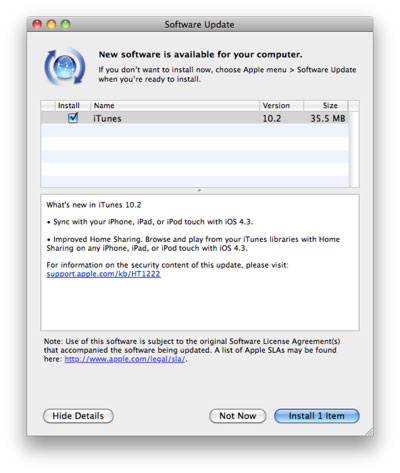
1- Update iTunes on your computer to the latest version, which is Issue No. 10.2.1 You can do this as follows:
For Mac owners: From Apple's main menu - Software Update Apple menu> Software Update
For Windows device owners: From the iTunes Help menu - Software Update Help> Software Update
You can also download the latest iTunes version manually from the Apple website and install it from Here
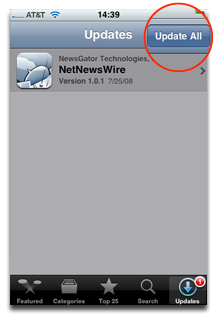
2- Update all iPhone applications: to ensure that they are compatible with version 4.0 by visiting the App Store application on the iPhone, where the Badge icon will appear on its icon with the number of non-updated applications, then launch it and go to the “Updates” or “Updates” tab. And pressing the "Update All" button or update all applications.
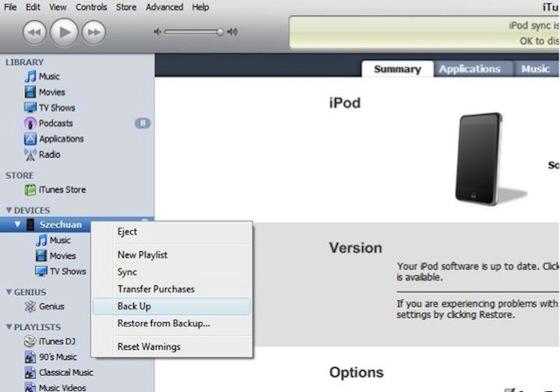
3- Backup: The process of upgrading to a new system or update on the iPhone naturally causes the data to be wiped on the iPhone or iPod touch completely, so the data must be backed up and this process is done automatically every time a synchronization process takes place between the iPhone IPhone and the device when linked, so that it is saved to the device, but you can be more sure and reassured by making a backup process through iTunes through the Back Up button (from the left menu click on the iPhone image with the Ctrl button and select Back Up) and then this can be restored Copy after that by using the Restore button from iTunes as well.
4- Copying the properties and notes: Through this optional step, you can save some of the features of your iPhone and the existing settings application by taking screenshots of the screen shot, keep it and return to it when necessary (a screen shot of the screen can be taken by pressing the home button with the power button at the same time ).
You can also if the Notepad app or notes contain important texts for you to send them via email to make sure they are never lost (although they are usually saved through sync).
The difference between the Restore and Update:
Before we start the update, we must give an overview of the difference between the Restore and Update processes and their actual effect on the iPhone.
When you connect the iPhone to the computer, iTunes will work automatically and it will synchronize and then provide a new update from Apple, and the iPhone is working on an old update, you will see a message asking you to update and upon approval, the new update will be downloaded to your device and then the iPhone update process will take place.
The previous process is called Update
As for Restore, use it with a manual update, as we will see shortly - or to restore a previous backup you made on iTunes.
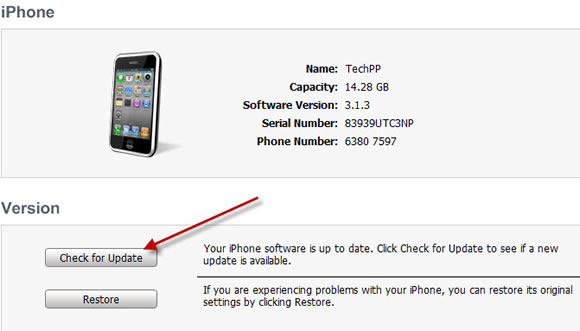
- auto update:
After making sure that you have done the previous steps, you can start the automatic update process by connecting the iPhone device to the computer and launching iTunes, to then show a message telling you between downloading and installing or downloading only, if you choose the first, the following message will appear:
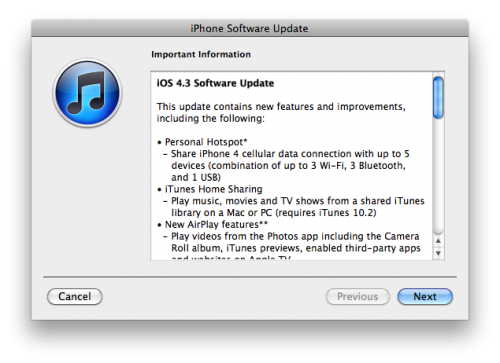
The download and update process will take some time (the size of the update is about 670 MB), and then you will need to re-activate the iPhone online over the network.
After the update is completed, browse the iPhone and go to the features and make sure that they are set correctly, specifically the properties of e-mail accounts and calendars, by applying the settings - email, contacts, calendars Settings> Mail, Contacts, Calendars And make sure that all of your accounts are there.
Manual update:
 You can do a manual update by downloading the update file through the following links, depending on the type of your device, as shown:
You can do a manual update by downloading the update file through the following links, depending on the type of your device, as shown:
After that and after the download is completed, connect your device to the computer, then go to iTunes and press the Restore button with the Options button on the Mac or the Restore button with the Shift for Windows and the keyboard. (Make sure that the file extension is IPSW, and if not, just change the extension manually to IPSW) A window will appear for you to choose the downloaded file and then start the update process for the iPhone.
After the modernization:
Applying the previous steps will ensure the success of the update, God willing, and it should be noted that the first synchronization process between the iPhone and the device between the end of the update process will take an estimated time of a quarter of an hour or more, as the data stored in your device will be transferred to the iPhone, and upon its completion you will notice that even the safari pages are in The previously opened iPhone before the update remains the same, as well as the data and other features. Then it can be said that the update process was successful.
Note: The current jailbreak is not suitable for this version, and we do not know when the new jailbreak will be released and when it is issued, we will announce it on the site.
It is your responsibility to update the device and any misuse of the information mentioned in the article may lead to the loss of your information on the device


I had a Twitter program, and now all I try to prove the program is not receiving, and the problem wants to update the device, and I do not want to update it, stop working with this feature
Thank you
If you let me tell me about a problem with the card, I don’t know what to do ???
Hi
How can I transfer photos from iPhone XNUMX to HP laptop
Note that I tried by synchronizing, but the method was reversed, meaning that the pictures were transferred from the laptop to the iPhone !!
My internet is weak, is there any solution?
Thanks for the great explanation
I have a question
Possible to download on iPhone 3G or impossible
IPhone 3G has stopped updating at 4.2.1
I am from an American device, and the chip is also, but I am afraid, when I bring it up, my device will shut down.
Peace be upon you. May I ask for someone who has updated the iPhone. The network will go away because I have Zain and I live in Iraq and I am afraid to do my work because I am afraid to lose the network. Please reply
I did the manual update steps and lost the recorded notes. How do I restore it, knowing that I worked Restore, but it did not appear
Please help me, it is very important
If you allow it, Ritor never appears with me. My Lord is mad, I don’t know.
Peace and mercy of God
Collectively, I downloaded the Virgin 5 on the iPhone 3GS, and the iPhone became blown after every 7 minutes
Now I want version 4
But if opa is normal, it is necessary to install the phone, I think
And the fon Mali is 7 minutes and is paid
What is the solution then?
PLEASEIEES WANT YOUR RESPONSE
I have a problem with the iPhone, and the SIM card does not work, so what is needed
If you have a jailbreak program, please help me, your brother, Amjad
I have a problem, the iPhone gets stuck with me in the connection, I can't call and it doesn't get any contact. Please advise me.
O group, I tried, by the automatic method, what is useful, and the manual method says a mistake. Time out, and we download the file to the right of iphone 4, which is in the manual method.
Love ... Greetings to everyone
Please advise me, I am in dire need and you are rewarded ... In short, I sat for a while on iTunes and answered the mobile network with the computer, and the new version happened, I sat and chose anything that happened, and I was not aware. I have everything on my phone. The most important thing is that I have the names for my phone. I worked with my father and did not return. Please advise me. Can I return the previous version, but the names are the most important of my iPhone 4… latest version
شكرا لكم
There is a contradiction in your name, God bless you, so you mentioned that you are Yvonne and also Islam
And you know that the iPhone is an American industry and America fights our Muslim brothers everywhere, for it is a warrior state. It is not permissible to buy our goods.
I advise every Muslim to boycott the warring countries for us in preparation for the Day of Resurrection. This is what I have. May the peace, mercy, and blessings of God be upon you.
Note / This statement is not directed at a person for a sample, but rather for clarification
Peace be upon you. I have a problem with downloading Hot Sport. I did not download the program. You can download the Hot Sport after entering iTunes on the computer. What is the solution?
Brother, I deleted the hotspot program by mistake, and now it is far from being downloaded .. He refused
Due to the following message [The application could not be downloaded ... You can download Hotspot shield VPN after entering the iTunes Store on your computer]
This problem I encountered, I tried to download the program from the computer from a file and program transfer program for the iPhone, and a message appears to me as in the attached picture
http://www12.0zz0.com/2011/11/24/05/905454319.jpg
Please solve my problem = (
thanks brother
____
Thank you for the sweet topic, frankly, I like it
I can not find the email box. Names . Calendar . Through which I can transfer the names from the card to the device
Peace be upon you .. May God reward you for your efforts.
I wanted to inquire about something which is that my iPhone is from my mobile phone and its protection has been broken, may I be able to
Update now or not ?! Of course, I know that you said (If your device is locked on a specific network and you used jailbreak and a program to unlock this lock, do not update at all before issuing a new jailbreak and a new unlocking program, as this update will not lead to the lockdown of your device.)
But I ask, is there a new event in the matter so that I can update ..? !!
Thank you very much
Hi
I have an iPhone 3gs. I downloaded the update system from your website and tried to manually restore it, but error 3194 appeared.
Please help me in solving the problem and thanks
Hi
I am a new user to the world of iPod and together I have an iPod model A1051
And I wanted him to know whether it has an update and is it useful to run the video programs on it
Thank you, brother Tariq, but ...
Since Virgin 4.3.3 I am facing an automatic update problem.
I have X-Band subscriptions and my connection speed is - in theory, 20 Mbps. However the update fails after completing the update download.
I turned to the manual update option through the restore button, and it led - as expected - to wiping all of my data on the iPhone, which is about 29 GB.
Praise be to God, I am straight back father, or I am gone.
May Allah help the long wait until the device is finished in order to be able to recover the contents safely, God Almighty willing.
Hassan.,,,,
Hi
I updated my ipod 2g
But my device can no longer install programs after the update
If someone can help me, my brothers ??
Thank you
Question: Is the firmware I downloaded when I jailbroken the iPhone the same as the firmware that needed to restore !!!
Yes, but you can download the firmware for your device from here
http://www.iphoneislam.com/firmware
Thanks for this information, because I have benefited
Please, I updated my device, and then the device is not working, and I showed a picture of a cable connected to iTunes. What do I do? Here I reinstall the device, otherwise what should I do, and iTunes tells me there is no update in this area, but the device is not working now
A blessed month to all of you, sweetie
And a honeymoon on the iPhone's family, Islam and the obedience of Rahman and his servants, O Lord, may God reward you with all the best for the efforts made by you.
As for me, my brain is almost closed, I mean, I expect someone will need to explain to me in detail, and I am following with him from the other, I mean.
But work explaining read or steps to straighten out frankly will not benefit.
Knowing that I am from old in the field of iPhone.
Many thanks to all, Lord
Many thanks to everyone
Honorable brothers
I downloaded the manual update file, and the rest of the way is updated via iTunes
I have a Macbook, and I don’t know where to start or where to choose
Can you explain more
I downloaded the framewire and made the steps as they are written in the manual way
But the last one got me wrong number 3194
Hi
I happened, but unfortunately, the hotspot does not work with the company that I am with, except with a subscription, but the safari has become faster, thank God
Please, I tried to do the update manually, and before I saw a text message
the firmware file was corrupted or not found
I tried in various ways to find out that my iPad 2 431G and the frame ware on it 433, and I was able to update it to XNUMX
Greetings
Dear brother, Greetings. I have a 3GS device and one of the guys updated it to 4.2.1 and I don't know the meaning of "restricted" or "unrestricted". The problem with my device is that the GPS does not work for me, will the new update work?
As a beginner, I do not know if my device is unlocked, original, or software. How do I know this information?
Where did it start?
Thank you dear brother
Peace and mercy of God
I updated the device (iPhone 4) to version 4.3.3 and only retrieved the names ...
How can I recover:
1 - Notes
2- Pictures and video
3- Programs from Cydia before updating
Note that I did a jailbreak after the 4.3.3 update
May God’s peace be upon you.
I took all the steps, but an error occurs.
It might be the file extension you downloaded.
So the file is named and its extension is like this
iPhone2,1_4.3.1_8G4_Restore
And when I click on change name, where do I put the word or IPSW extension
Please advise
Hi
I wanted to do an update, and it did not happen, and the problem is that the device turned off and I don’t know what to do.
May Allah reward you
Hi
Good luck, I used to download apps directly from the App Store without using iTunes
And when I connected the iPhone to the computer and tried to do the update
After what backup worked
A message appeared asking to Transfer iPhone Contents to iTunes, otherwise, you will delete them
How do I do this ??? Thank you
I have a problem I hope someone can help me is necessary
My device (iPhone 4) ... and I downloaded the jailbreak from the stores, the facebook is working and everything is fine
And I tried to easily update the device before as I know about this site
And for whom the update is suited to version 4.3.3
I sat with the device for 3 days only, and after that, “The device is paused.
Dad help you enough
Peace be upon you my brothers, I mean, advise me, updated to 4.3.3
I do not use the jailbreak on my device and I don’t use it, just ask you about the version
I trust in God, and my latest device is necessary. You will respond to me if I try the issue
I have an iphone 3g ios 4.1
I canceled Cydia, but now I want to return it. How do I do that? Please help. Try to do this by doing a jailbreak through redsn0w.
It didn't help
Peace be upon you, gives you a thousand well-being
I am the first time to update my device
I just don't know how to change the extension to ipsw ????
Please reply to me, blogging manager
I updated iTunes on my computer to version 10,2,2
I arrived at iTunes and ran Back Up, then clicked Update
And of course, the iPhone 4 is a follow-on version. The latest version was 4,0
The update started and lasted 67 minutes after the completion of the Gatni icon, in which the words were engraved and the code 106, as I thought, I understood that I have a problem. Then I disconnected the iPhone because it had turned off and Janie was on the screen with a USB image, with an arrow pointing to the iTunes image.
And after that, while I was trying to connect it to iTunes, I was not satisfied with it, and I tried to run it.
What is the solution?
Please advise me, people of experience ,,,,,
Insert your phone into the DFU mod
http://www.youtube.com/watch?v=ofpinyGlQ8I
Peace, mercy and blessings of God
I would like to thank very much for this wonderful site and everyone who managed the site in all respects, as it is considered one of the best sites that I have passed through in terms of the speed of announcing the news and its design. Where the person is unable to thank. I'd love to thank everyone who has done anything on this wonderful site. straight ahead
And peace is the end
Peace be upon you. Thank you. A question from a very, very newbie on the iPhone XNUMX. I heard about the jailbreak and its temptations and I tried to do it with my lack of knowledge about it and I regretted most regret first. I did not find a trace of the Jailbreak or Hatta its white icon on the screen and my device became almost a lot of comment Is this update mentioned above addresses the problem and if It was no, so what is the solution to my problem. May God reward you with the best of life. I have two days with a lot. I feel sad
Hi
I have a problem with version 4.3, I am not satisfied with me, I have solved all that you said, yet I see an error message
Error number 3149 Oh, you see me a solution or organization for the exhibition with Samsung Galaxy :)
Hi
I have an iPhone XNUMX. If it upgraded to version XNUMX, does it?
The programs that you downloaded from cydia and installs will be removed
I have a problem with the manual update
Even after I change the file extension to ipsw ,, I cannot update
what is the solution ?
Hi
Two new iPhone XNUMX devices
Is there a guarantee from the company on the device? How long is the warranty?
Is jailbreaking breaks the company's warranty on the device? If there is a warranty for the device?
You have the highest respect and appreciation for being aware and answering your previous questions.
Peace be upon you, iPhone islam, seriously, magnificent
Peace be upon you my brothers, I really have several inquiries, as I am just beginning to use the iPhone 4
Firstly v 4.0.1 I bought it from Britain. The device is locked, but it works outside Britain anywhere in the world. First, I have the battery problem that does not last long with me. I locked all the apps with the home button and turned off the Wi-Fi, updating websites and 3G, but I did not see clear progress in battery work, plus I want Update the device to 4.3, and how can I know that my device says that it is locked or not, and does the update prevent me from downloading the latest version of the jailbreak? Please advise me, my brothers, and as long as you are.
May God grant you success. I do everything I do, Restore Naji, and I choose to update. Error No. 3014. I don’t know what to do, knowing that I am the best version of iTunes
I started to like to thank all those in charge of Yvonne Islam and all of its members because I responded to the many discussions that are taking place between the distinguished members
Since this is my first post, I hope that someone will help me on how to play the different formats of the videos, noting that I bought the buzz player program from the software store, but unfortunately I cannot run it in the different video formats.
Also, when I browse any sites on the Safari program and find videos, the videos do not work
is there a solution
Kindly inform
I downloaded the manual file
I decompressed it and transferred the file
But when the job is shown and the file is selected, it is shown
I get a failure message and write that the firmware is not complete
What is the solution !!?
Thank you, Ayvon Aslam
I decided to update, and I benefited a lot from your article
The update is now underway
But I also see that many are asking about the FaceTime service
Two British imported devices and two STC chips
But since purchasing it I have never seen FaceTime
My version was 4.2.1
And after I made the jailbreak and tried to activate the service through it
but to no avail
Now I intend to update, perhaps and I hope to see that service
Thank you again
May Allah reward you
I made all the updates, however, the iTunes subscription between the Windows device and the iPhone 4 did not work
What is the solution
Please explain manual update
And any file whose format is changed
Thank you
Peace be upon you. Thank you. The code. May God reward you well, but I would like to know the new jailbreak it has come out, not yet.
ITunes I have the latest version :)
Other than this, before I tried any tool .. I tried the automatic and the manual what is acceptable ..!
The automatic last step tells me that the device does not have a SIM .. even though the SIM is present and without a lock ..
The manual for those who do it, like what I said, every time I see a mistake that differs from the first ones .. or it gets stuck during the Restore
Sweet hand .. All day long and I am trying .. What is useful: :(
Every time I see an error form !!
I downloaded the iREB-r4 tool and the same case
The first step is to update iTunes to the latest version
Secondly, create a new restore for your device via manual or automatic updating without the need to use any tools other than iTunes.
May God reward you with a thousand good and God will not fail
Thanks to all the staff. I have already updated
God bless you my problem problem!
I had version 4.2.1 .. p 3gs .. from Mobily .. and from a short time ago I settled for a jailbreak! The network transmission started to go away between period and time..I thought from us .. I said it was not a problem .. After that the situation developed and the transmission went off and the device was suspended .. and switched off and on as you like! Even the Wi-Fi is fine
And whoever works, he will tell me that I have to connect it to iTunes .. and it will return normal .. to here completely!
I left it a day before, like someone in the same condition .. He went and worked, and I put him in iTunes .. Masar something .. It dawned on me that there was a date in it, which is 4.3 .. I settled .. but at the end it tells me that the device is not a slice! : '(I must separate it and place the slide and want to connect it .. I settled with what was useful .. I changed as someone who had a slice and the same job until I paralyzed the numbers on the slides .. Unless yesterday I tried .. and set .. he worked for seconds and returned to the same situation
Shy? :(
<< You see it know it
The solution is simple and it is to create a new manual restore for 4.3.
Dear brother
First of all, thank you for the good effort
I have an iPad and I worked for it with an App Date 4.3.1 and the operation worked
I made a backup and my files are all there like what is available with good explanation
But the updates should be available hotspot and new iTunes and others
I did not find it on the iPad
The other thing is Java, does it play all video formats?
Thank you
Please dear .. I want to switch the iPhone from 4.3 update to 4.2.1
Is this possible .. Please help
Anna Sui
Can I return the previous version?! Because I tried it how many times ... a message appeared to me that it was an Ayrour
And there is a question ... When will Jailbreak come almost to release this.!?
If you allow my brother, I have a Saudi Telecom SIM card, and I have it in the phone settings (Face Time), but when I want to turn it on, I see a message of its content (there may be a fee from the telecom company for SMS messages used to activate Face Time) Does this mean that FaceTime needs activation messages Note that the former (4.2.1) and thanks ...
Hi
I have a 3GS device and it has an update to 4.3
And I want to ask you ,,,
Did you download jailbreak 4.3?
Dear brother, Blog Manager, I upgraded the device to version 4.3. Unfortunately, the tones that I previously downloaded to the device have disappeared, and the device does not accept other tones to download, so what is the solution? Thank you for your kind attention.
Brother, blogger manager, please kindly and kindly inform me that I updated the device to version 4.3, unfortunately, the device had ringtones that I previously downloaded from the device after the update and the problem is that they are on the iTunes and when synchronizing with the device the tones do not download again and also when trying to download tones to the device that it does not accept or I know the reason for that, what is the solution.
Thank you for your kind attention
I upgraded my device (iPhone XNUMX)
And I had a problem with shipping
Within XNUMX hours, charging ends without calls
Knowing that I locked the programs by pressing twice on the gap button and then pressing it continuously on one of the programs until the signal appears and closes it
If on his way is such
I hope to benefit
Peace be upon you my brothers. I downloaded the latest update XNUMX with me, iPhone XNUMX. Is it possible to go back to the previous version again XNUMX May God reward you well
If you would allow my brother Tariq, I own an iPhone 4, and if I upgraded it to the new version, I understood from you that all the programs go or just jailbreak programs.
Is FaceTime activated in the Saudi Telecom Company?
I have an iPhone 3GS and it was in Messenger and it was working, and when I updated the device to 4.3, the Messenger champion worked fine. Does modernization have anything to do with that?
Hi
I updated the version and there has been no change from Apple. Please explain why the programs and features have not appeared
Very nice, may God reward you with good for the changes that have become better and faster, and for the battery to show the percentage and your safety
Thank God, the update has been successfully completed, and by the way, the first time I have the software for my device
And thanks to God, then for the wonderful explanation
After the update . . The names are still the same, the photos, all of my accounts and my data
All that happened to the jailbreak has been deleted >> God does not want it to be useful
We buy from the App Store in a better and safer method
My notes are as follows:
1- Safari browser has become faster
2- The Arabic keyboard was changed and the hamza was added to a separate button, unlike the previous one, it was with the letter alif button
3- An item (Personal Contact Point) has been added in the settings menu
4- The font color became clearer (dark black) first it was faded
Wish you all the best
I want a solution
The device was locked after the update to version 4.2.1, and you brought the device from America
Please solution to open the device again
May Allah reward you all the best for us
Peace be upon you …. I am Ahmed from the fortune-teller and I have an iPhone 4 device that followed the update, but the problem got you a problem in the error.
Peace be upon you, may God bless you, my brothers who are in charge of this site. I downloaded the new update on my iPhone XNUMX, but the new features did not appear in my list of programs, so please advise us, may God help you. What is the reason and thank you
Very very important for FaceTime after the update, if you had it before, then after the update it disappeared, tell you the story time is there.All you have to go to sitting in two dimensions is a phone. You will have an option to turn on FaceTime or not, choose ON, and it will work with you for real. My mobile is British and Elvis is available from the ground up. I wish everyone the best
Please, a question
If I use the manual method, then it is considered that when I delete anything on the device ?????
Is this file complete or with the upload of something missing or corrupt ????
When I downloaded the file, it was a zip file with second files in it. How do I work ?????
There are three questions, excuse me
Peace be upon you. I made an update for the iPhone and iPad
But you go out in the settings feature (personal point) please help me
May Allah reward you well
Your love
Regarding the new update
Notice that the device hangs several times, meaning that it stops working for less than a second
And when I play YouTube alive, a black screen appears
And I feel it has become slower than the previous update
شكرا
I am a beginner and have read the topic and the comments
But I couldn't understand ibsw
Please advise
Peace be upon you …….
I have a problem after the new update, which is "that the paid programs are gone and no longer and I want to restore them as soon as possible."
I thank you for your kind cooperation
I bought an iPhone with a 4.3 update
But I do not want this update because it does not have a jailbreak
I tried to install the 4.2.1 update with iTunes, but I got an error
Is there another way to install this update?
By God, you are experts, God willing
Peace be upon you,
Dear brothers, I downloaded the manual update from the site above (knowing that my device is 3Gs), but the file was compressed in (.zip) format. Change its extension to (IPSW) exactly… Thank you
To do the manual update I wrote using the Restore button with Shift for Windows and the keyboard
What do you mean by the Restore button
Good evening everyone
I hope there will be a more detailed explanation regarding manual updating, because in the article it is not clear and the link provided will not open
I updated my device and its high, but the cellular data settings have disappeared. Am I going to retrieve it?
Successfully updated
Why is there no FaceTime service after the update?
My problem is that after updating the software XNUMX, the battery has become depleted very quickly even without using the phone. Is there a solution? Please reply from the experts or those in charge of the honorable site
Peace be upon you. Thank you for the explanation and I have not failed, but as a person who is not in a wide range of space on the iPhone. I change the extension for IPSW
I settled all the steps, the water was correct, but if I came to the upgrade, it would be synchronized, why not, please, please, what’s the reason?
Knowing that it was in my jailbreak device, and I deleted it, is that the reason?
May the peace, mercy and blessings of God be upon you guys. Why did no one respond to my inquiry?
I am my iPhone 4, and I updated it to iOS 4.3, but I did not find anything new from the above, only the Arabic writing pad has changed, noting that I updated iTunes before I update the phone .. What do I do and how do I find the new programs mentioned above? !!
My Network Mobinil
Thank you, iPhone, Islam, but I have a question, I am coming from the UAE, and on the Egyptian network Etisalat, is the FaceTime activated or not?
Hi
Brother, respected blogger, please help me. I made an update to iTunes, and after the new version 4.3, unfortunately, I lost all the contacts, messages, pictures and videos, even though I worked back up and after a review, but without any result and the need for contacts is more important than any other need.
Can you help me solve the problem?
May Allah reward you for what you presented
Hi
My brothers in Yvonne Islam, thank you for your tremendous effort, and may God grant you wellness
I updated my iPhone to 4.3 and worked with my hotspot
But I discovered other advantages
As for dispensing with the home button, I never worked with me
Thank you very much
Hi
Is there any one but the update
Are there any problems
I wish the way with pictures, if possible
Thank you
The brothers who are in charge of this beautiful site, I wish someone could tell me about my question. I made an update, and indeed Hotspot worked, but FaceTime did not work, and all the contacts and messages were deleted. stc
Hi
My iPhone was not updated
IPhone XNUMX, knowing that I updated iTunes to the latest version and the phone is unlocked while I am in the UAE
Please help
People, please answer the question, because I am afraid to update. If it happened, would I lose the original programs to its installer from a store, and I would lose the letters, notes and numbers, or not ?????
God bless you Yvonne Islam the dear ones
The update has been successfully completed, thank God
And all right, the hotspot is working and great
FaceTime is not working and of course I was expecting something because I am in Syria Hahaha
But, Rhett, and please, the wonderful blogger, you can answer my question, and he is Home Sharing, how does it work, because honestly, there is no add-on for iPhone sharing.
And the AirPlay service followed your explanation with Hzviro, but did not activate the video transmission function as it was explained in the explanation
As for the responses, I was following all the responses of our dear brothers, the keyboard, like what has changed
As for surfing safari, you also noticed something like what has changed
ITune Home Share icon
I didn't have it after the update .. why?
Hi
Because I own an iPhone 4 and an iPad ... Frankly, the latest update saved me a lot of money that I was thinking of spending on buying a new "twin" phone card so that I can use the iPad on the 3G network
Now, thanks to the HotSpot service, I was able to use the Internet on the iPad wherever I go, all I have to do is turn on the hotspot from the iPhone while it is in my pocket, and I can browse the Internet on the iPad with ease.
Better than this, I saved money that I was going to spend on buying an internet modem for my laptop, because I love trips and at the same time I cannot leave the laptop
:)
We are still waiting for FaceTime
Peace be upon you ... Thank you very much for your beautiful topics and news ...
I have a question about the new update. When my iPhone 4 occurred, I could not retrieve my paid programs .. And the FaceTime service did not work on my device. I took the device from Mobily. Please advise me, may God reward you.
For the brother who asked me via e-mail that the hotspot did not work
You must put the user name, which is what you take from the service provider company
Or there is another way, which is to back up the device
Then format it for the phone and return your programs through the restore and God willing, the hotspot and facetime will work
I am sorry for the delay in responding because I have been trying several methods to provide you with an adequate response
Greetings to you and all the young people of iPhone Islam
The first problem, I don’t know, happened with everyone or me alone
I did the update yesterday for the iPhone 4 and everything is fine
Today I woke up, the iPhone is floating, and I can't turn it on ... and the battery is fine
Note that it is the first time I get a problem
In Kuwait, FaceTime does not work after the new update
Peace be upon you…
The respected Moudouna Manager ...
Regarding the keyboard in the new update for the iPhone and iPad. ,,,
there is a problem
Please notify Apple about it, as you are one of the developers.
The problem is the following:
When you delete the new Arabic keyboard ... and then install it again ... what happens is that the old Arabic keyboard comes back ... whether on the iPhone or iPad ...
I tried in various ways to get it back, to no avail ...
I did a restore .. it's no use
You did a job I showed again ... No use
I tried it on an iPod..the same problem
Please advise if there is a solution ... and if not ... please notify Apple quickly, as I heard that they are about to release a new update.
The problem is that any user will buy an iPhone or iPad with this version on it and add the Arabic language .. The old keyboard will appear .. And this is a special problem on the iPad .. The old panel is the distribution of letters in it is random and inconvenient ..
Thanks .. And please notify me that you have read what I wrote.
I was optimistic and happy when the system update came out, and I immediately updated it on the iPad device in the hope that the new system supports Java and thus I can attend university lectures remotely that require the system to support Java, but I was surprised that the new system also cannot enter because it does not support Java
Please if there is a solution that enables me to download the Java to the iPad to attend the lectures, I would be very grateful to receive it and work with it.
Thank you and appreciate your distinguished efforts
Save me, the new version has updated manually, and I used to set it back up before, but when I came back the back up on the iPhone I couldn't and said the back up is not in the device !!!
Frank annoying Apple with many updates
Ignore the update, as if Apple hadn't happened like other mobile phone companies.
Has the jailbreak been downloaded to the new version 4.3, but it was downloaded knowing that some forums confirm the release of the jailbreak. I only rely on God and then Islam on the iPhone. I hope the answer is sufficient:)
Hi
Thank God the update was done after an issue with error number XNUMX
I just try again more than once
Hotspot and FaceTime appeared, but I still tried to keep them busy
With the knowledge that my device is from Britain and the slide is Mobily
Hi
My 4G device has updated it. I noticed a slight change in the control panel, such as the emergence of the hamza in a separate button and the change of the location of the letters of the letter
As well as when entering the settings, the site services will be visible under the logos, it was not like this before
As for the features mentioned above, I did not find them
I do not know the reason
May Allah reward you for this adequate explanation
In fact, the topic pleased me very much because of the failure of the update via iTunes and, God willing, the manual update will succeed, and as described in the topic
With great appreciation and respect
It happened to a manual 4.3 and there was no problem during it, but I felt a difference in the battery life, and when I entered the sport in Apple, I found people voted on the battery issue and that Apple had to download an amendment to the topic. This is a sense of this dialogue ????
Peace be upon you my brothers, I settled for the update, but I forgot the latest iTunes, and yet after the update nothing has changed! Please help me
Thank you and we are downloading an update
Thank you
Hi
Updated to 4.3 iPhone 4 (official unlock device from Canada)
Home Share: It works
Hotspot: works (at first it was not among the options in the settings, but after going to settings - general - network - cellular data network - then typing (gprs.tmobile) in the APN field under internet tethering it appeared directly.
FaceTime: Waiting for activation.
I updated the iPhone and there is nothing new, and also because I have a router and I have here the internet is very fast. I see any change, how do I know the change
Hi
4.3 Update and upgrade Thank you .. and my iPhone 4 devices
I have a question?
How to activate the (HotSpot) feature to share the Internet
Thank you Yvonne Islam for this great article
By God, you answer me, I was working with me before the update.
I ask your upscale site to help us know the truth about the Rupture jailbreak, which is said to jailbreak this new version of IOS4.3.
Because there have been many programs in recent times to create a jailbreak at any new version of Apple, but they are fake and aim to spy on computers when they are downloaded and run
Thank you very much and grateful
When there is a jailbreak, my dear brother, we will write about it as you are used to from us, anything else, do not look at it.
Praise be to God, it has been updated to the new update easily and without any problems
Updated and everything is fine
Hotspot is on and FaceTime is on
Zain Kuwait network
I lost my safari in one of the updates, and I do not know how to restore it despite the frequent updates, and I did not find it on the Apple Store. Please advise me, may God help you.
Peace, mercy and blessings of God
Congratulations for the update now. If it happens, and after the jailbreak is released, delete it, and what if the programs are removed
Brother, the honorable director of the blog
Please respond to my problem, what is the solution to it
I wrote my problem and you did not answer me
Please I do not have after God but you
Help me
Help,
I updated iTunes to the new version and then I downloaded the file for iPhone 4.3 update, and I performed the manual update process as shown here, but it will send me the message:
the iphone “iphone” could not be restored. an unknown error occurred (14)
And at this time the device is not working and has the iTunes sign on it
what should I do ??
All of my programs have been updated and deleted:
What to do Can I return it ??????
Knowing my device is 3gs
Only the programs have been removed, as for the names, pictures and messages ....
What are the guys in Syria that we have not seen, and no comment from us
In any case, I made my decision to update and command God and God willing, O Lord, all services work for us, O Lord
And sure, I will return to you and write to you what happened to me
And God willing, the FaceTime service is working
Me back
Hi
Without much longer for you, I updated the device to 4.3, and then I got the error 1015, which has a solution that helps us
The update is very useful for the device and has nice features
The device is from Canada and the telecom chip is stc
FaceTime works
Hotspot works
For the brothers who faced the Time Out loading problem and err 3259 in the automatic upgrade
You can download the file on this topic
And then press the Shift from the keyboard while pressing the option from iTunes
And choose the file to be loaded
The automatic upgrade will begin
I advise everyone to upgrade
I wish them good luck
I have the E symbol next to the name of the service operator disappeared and I cannot browse the internet even though I have the cell data activated
Unfortunately, FaceTime is not working in Saudi Arabia because I have updated the device XNUMX, and FaceTime did not appear
I have an iPhone 4 on the Vodafone Egypt network. Is it possible to settle the sum with the phone knowing that it is on 4.0.1 and will the phone work normally or not, and what are the recommended steps to start when settling the announcement for beginners, knowing that this is the first time that I settle the statement
Thank you for all efforts, we are waiting for your new ones
Peace and mercy of God
I thank those in charge of the iPhone Islam
I updated and did not enable FaceTime and even Hotspot did not do well, I mean you set the grill and disappear, and I added the program Enable Tethering and set
But I noticed that the links are not working for the video
I appreciate that I download from the phone itself
And if I appreciate what is the name of the program in the App Store
Hi
I have my XNUMXGS
After the update, the camera disappeared within the basic programs, and I did not find it ...
What is the solution, please advise me ...
thank you
The new version is installed on my iPhone XNUMX and works perfectly without problems
Waiting for jailbreaking to update
As for me, they have iPhone 4 in Oman
Does FaceTime and Hotspot work with Nawras ??
Because I am facing hesitation, so the update
please, let us know
Thank you :)
Hi
I tried the latest iPhone, and when I arrive at the last kilo, a problem and defect appears and starts from the first
I tried 3 times and the same story
I downloaded itunes and I don’t know the settings or how do I know the version number that I have
I also updated iTunes on my computer before I downloaded the software and changed the settings for iTunes. His cell is in file sharing mode on the network !! I cannot find the program on the iPhone.
O group, I made the update, but there is no new software nor any need different from the old version except for the Arabic keyboard shape, it remains smaller, bearing in mind that my iPhone 4 and Mobinil network,
Where are the programs in the article? The most important of which is the iTunes Home Sharing program, can't I find it at all? !!!
Please reply and thank you ..
My brothers, I faced a problem after the update in answering calls and browsing on Facebook
How do I start FaceTime? I didn’t know, the iPhone from stc
Guys, my iPhone 4 did not accept the update, I don’t know what the problem is
My device is officially unlocked on all networks of Saudi Telecom, stc, country of manufacture, American version type 4.2.1 My question is is the latest update for FaceTime? Otherwise, no
Hey guys, this question is repeated a lot. If FaceTime worked with you previously, it will still work as it was, and if it did not work with you previously, if you were from Egypt, Jordan or Qatar, then it will work with you.
This is the summary of speech on this topic
First, I thank you from the heart for following us up with the new and good explanation.
You have successfully updated.
I found Hotspot in the settings, and I also noticed the speed of browsing and downloading the video.
I did not find any of the problems with the names or the keyboard mentioned by the Brotherhood.
It did not find a trace of Facetime.
As for sharing with iTunes, I found it in the list of my computer, but I did not find it on the iPhone!
Guys, my iPhone 4 did not accept the update, I don’t know what the problem is
My device is officially open to all networks of Saudi Telecom, stc, country of manufacture, American version type 4.2.1
My question is, is the last update on FaceTime. Otherwise, no
The update was updated and Facetime did not show a note of or my device from Mobily, as well as a hotspot
I have a problem with the update. I have not been able to update the software, and I do not know the cause of the problem
Note that the device that I have is iPhone 3GS Please I want a solution to this problem
The update has been completed and everything is high
Thank you Yvonne Aslam and all the respect to you
I worked on the update, but unfortunately, the FaceTime service disappeared from my phone, knowing that a phone from Europe specifically Ireland, I wish you could tell me why this service disappeared. It was already there before, but it disappeared after the update. Thank you.
Hi
I did, I showed it and nothing changed, and I made sure that it became 4.3
Two iPhone 4 devices
Open to all networks…. But there is no change at all
What do you think of if possible help and thanks a lot
New features are written in the article and most of them cannot be seen, for example browsing speed is something you will not see and hotspot will only do with certain networks
Honestly, I tried to do a challenge to the new version several times, and every time I was told that I was either in a problem with the net or tried again. Do you see what is going on in my iPhone 4 and also happened to iTunes? What is wrong with the iPhone, but the iPhone is not a problem?
Brother, try the manual update method
I often read Howon, that Facebook TIME is not working ..
FacebookTime is XNUMX% working for me.
It is also rich in LG
Can you explain to me why everyone is bemoaning Elvis Time?
The update was successful, and I noticed new, light additions to the 3GS device:
The possibility of purchasing ringtones
Change the shape of the keyboard in Arabic
I noticed that the device in general became faster to respond
Ability to specify the number of repetitions of incoming message alerts
This is what has been observed until now
May God reward you for your positive comment and the benefit of your brothers
Thank you from the heart for the wonderful effort. All love and respect for you iPhone Islam.
The update has been successfully completed. Safari fast hotspot does not work unless you do the XNUMXG. I tried it. Creativity from Apple FaceTime is working, but the Arabic letters, unfortunately, have become small.
Peace, mercy and blessings of God
May God give you good health on the tremendous efforts and always in progress iPhone Islam and its employees
My brothers, please inform me about the iPhone 4.2.1 ios 4.3 from America. I downloaded the jailbreak from the upheaval, and of course I did not work, but according to what has been said, the jailbreak for this version will open upon the release of iosXNUMX. Is this correct
Kindly advise
And thanks for the kind cooperation
Waiting for the people of knowledge to respond
Thank you for the effort, but honestly, it hasn't changed or anything, neither the shape of the keyboard nor anything else. Thank you, and it gives you well
I made the update before reading the article and I have all the programs. How can I go back to the previous version and apply a jailbreak to it?
Peace be upon you. Thank you Yvonne Islam, Wali of Imam, God willing
My question is, is FaceTime activated in the UAE? Thank you
Hi
I am a British device and thankfully I am a British iPhone buyer
In order to enjoy the full benefits of the phone without going away (minus)
Of course I worked for it to update to 4.3 and thank God it has been updated
I only got a slight problem, which is ... the wireless service appears and disappears
To be located above the notifications icon (hotspot)
Sometimes it appears with me, and sometimes it disappears
Knowing that she worked with me, tried it and worked with me
I did a search for my device and its network got the name Iphone
On my laptop
What is the reason for her disappearance?
It is my prepaid card of course, Mobily Etisalat
Or I don't have 3G connection enabled
Because I first noticed that I activated the 3G connection, the service worked with me and the new icon appeared
Knowing that it is my British body
My brother's device is also British
Until the icon on my brother's device is fixed, do not disappear
Is the reason because he uses a postpaid SIM and of course 3G works with him all along
Another question is also for those who have the experience
Now I have updated 4.3, can I another way update my device again?
Because he may avoid this problem, except that it is the disappearance and appearance of the new connection point icon
Or the reason is because I use a prepaid SIM and most of the time I use 2G instead of 3G
Thank you
Brother, the new update, will it enter us into Java games and conversations in Safari? Please reply because the java is with the vermo
5. The feature of making your phone (HotSpot) to share the Internet, but this feature only works with iPhone 4 devices and enables you to make your phone a hotspot, and this of course is different from the Internet sharing that was in previous versions, this feature allows you to extend five devices to the Internet through your phone and they can receive Internet via Wi-Fi and if you remember that sharing the Internet in previous versions was limited to Bluetooth and connecting the device via USB, but now you can feed all your home devices to the Internet via your iPhone 4
Please explain how to activate it
Peace, mercy and blessings of God
My brothers in Islam, please help me
I have an iPhone XNUMX
After the last update, I cannot access the internet and media settings
Because the box in which you were entering Internet settings is not present in the network settings
My mobile is now sterile, and I cannot access the internet except through Wi-Fi
When I am outside the home, I cannot log in via the network
I am my segment, Saudi Telecom stc
Wait for your response to me
How can I solve the problem
I thank you for your cooperation
Knowing that I resolved the latest update, but the same problem, the network settings are not available
Please help me
Hi
I did, I showed it and nothing changed, and I made sure that it became 4.3
Two iPhone 4 devices
Open to all networks…. But there is no change at all
What do you think of if possible help and thanks a lot
How do I do hotspot
I mean, there is still a shortage in the iPhone that there is no Bluetooth yet, and this defect lasts forever, and the e-mail defects and when you play any kind of video that is downloaded from the e-mail, unfortunately
Peace be upon you. The update has been completed and FaceTime has worked even with the iPod touch in Kuwait as well as the hotspot after entering the network settings, then the cellular data network, then filling in all the internet sharing data with mms, then exiting the settings and returning you will find a personal contact point and change your password. Blessed be upon you.
My device is affiliated to viva company
Give you a well-managed blog
A small question to his device that there is no FaceTime after the update comes, no, no thanks
Honestly, there are no problems, praise be to God, and I thank you. We expect more and thank you
Peace………
If you would like, I have to do the new update for FaceTime service to work
The update was made, but I did not find any difference other than the Arabic keyboard
There is no facetime or hostspot
Note that my device is from Mobily. Thank you to everyone, and iPhone islam :)
It will not download 3G again, please reply back
Yes, as we mentioned in the article
Hi
I happened, but I did not disagree about something. I don’t know why, and FaceTime is also about how to try it, because I did not know anyone with iPhone 4 even the programs, I did not rest, but when I entered the different settings, the device version 4.3 This difference only advise me, may God help you
Or the case is Tuna Shrina and right now, I’m patiently, Lynn Ramadan, Inshallah Azinli
Thanks, because I am iPhone what happened better or no
My brothers, Hotspot works on all types of iPhone without updating the latest firmware and in an excellent way and on all networks through a program
0. MyWi 4
Please, someone will answer my question
If it occurs, will the video and audio clips be deleted?
So what, how do I make it a backup copy?
Nothing will be deleted if you do an Update
I have a problem. Every update lab writes a connection error. I tried more than XNUMX times, and the same problem happens even though I am updating iTunes to the latest version
Please advise and thank you
Please try the manual update method
I am from Kuwait, I am from Kuwait. Four, I did an update. It sits for three hours and the last for a second. He says the network is disconnected. Make sure the network is running.
Please try manual update method as it is best in case of problems
In all honesty, I say
I think that Apple is not successful with this update because it disappointed us and did not provide us with what we wanted and we aspire for, such as transferring files via Bluetooth like other mobiles, the problem of lack of delivery reports for sent messages, the problem of separately sorting calls, and so on.
Praise be to God, the update has been successfully completed, and the hotspot service is not running, FaceTime is also available, and Safari is missile speed, but the Arabic keyboard has become small letters.
We hope that with this update Apple has found a solution to the problem of message delivery reports
And the problem of transferring files via bluetooth
And even the problem of sorting incoming, outgoing, and missed calls and controlling each call separately, and not only controlling all or missed calls and deleting them all, as is the case with other mobiles such as Nokia or Samsung
We also hope that Apple will display the duration of the call after its completion of the seconds and minutes, not just the minutes
Thank you very much
I updated my iPhone and I didn't have FaceTime
And I am Mobily in Saudi Arabia
The people want the people to come to me. @@@
Hi
Can iTunes Home Sharing be used for the sync process as well?
Thank you
No, just as we explained in the article
I am a mobile from Mobily, and I have not once told him, will FaceTime go away if I update it to the new version 4.3?
The Brotherhood is in Syria, and it seems that no one wants to worry about it because it is impossible for these features to act on us.
But please reassure us if something happens to tell us
Do you do FaceTime and hotspot?
Thank you, Mr. Director of the blog for the adequate explanation
This company is really taking advantage of people's need for it, and its missile ascent will be matched by a missile landing, and the returnable from days will prove that
Imagine, in less than a year, the iPhone 2, then the XNUMXG, was dropped from service, and on its way to drop the iPhone XNUMXGS, even though cell phones were made to be used for years, not a model every year
New feature HotSpot
It does not work with XNUMXGS
Although the vast majority still use this model, especially with the appearance of network defects immediately
Then why does this feature not work, which is important with XNUMXGS, and the matter is not related to the motherboard, but to the operating program, and now the owners of the need are forced to use the MyWay program from Cydia
I apologize for the long haul
The success of the devices presented by the company and the great demand for them does not suffice from its criticism
And people's reluctance to do so with the emergence of similar devices from other companies will make Apple acquiesce in the end and respect everyone
My brothers, will FaceTime be deleted if I work?
Updating the new version with the knowledge that I did not do any work
Update from version 4.0, please reply from the gentlemen and the professor
Wow, thank you all
No, it will not be deleted.
Thank you Ali for this great blog
Then I updated my iPhone 4, but nothing different than what was made, knowing that it is from Vodafone Qatar. I feel that I have not benefited from the update, not FaceTime, HomeShare, or even Hotspot :(
Peace be upon you, and may Allah reward you
Please allow my phone from Britain and from O2 company. I want to know
How do I download this program? Thank you.
Now when I do the back-up, do the audio and video to me?
I have stock or not?
I have face time that works like sweetness
Two UK devices and two STC chips
But it is impossible for the newest Yen to download the new version of the jailbreak, because frankly, the sweetness of the iPhone is in the jailbreak
And thanks to all the employees of Yvonne Islam
Thank you. But I have a question. I am now my device from Britain, and I have a jailbreak. I want to update the phone, and the jailbreak is going to normal. Put the second jailbreak, nor for every new version a new jailbreak. I mean, what happened except for those who download a special jailbreak for the version. My words are correct and not wrong.
I wish you reply
The hotspot is running on the UAE telecom network
For now, there is no problem, praise and gratitude be to God
Please thank you for the information
Try the program
Your brother from Oman, at the Nawras SIM, iPhone 4, I updated the new version, but the Hotspot and FaceTime do not appear.
After i update, i can't make any contact, what should i do?
Seriously, take this iPhone, Islam, by God, I am proud that I am Egyptian ... and the people want more Islam from an iPhone ...
I wish those who carry it and try it will present his experience to us and teach the negative and positive aspects of it
Thanks to the people in charge of the site
For the brothers in Kuwait if you do not have the Hotspot feature (setting - general-network-cellular data network)
In the internet tethering —— apn place the pps
Moved from the Abovlan website
Hey guys support I have a big problem
The iPhone after the update remained very, very fast, especially with YouTube
But contacts never show me
I mean, I do not know, I call a border and I do not see the number of a border, and I do not even see his number, which is a white screen
What is the solution?
First of all, I would like to thank the leader, the director of the blog, for this wonderful site, which frankly I do not trust anyone other than iPhone Islam
My question, dear brother
Is FaceTime, Hotspot and RealPlayer?
What do you do in Syria? If you do, you would like newer
And you very much
Waiting for more comments from the owners of the wealthy GS about the report and any negatives with this posted
And why does the hotspot not work normally on XNUMXGS?
It gives you a thousand well-being. Will you tell me about the strange thing for me to jailbreak. Also, would you tell me how to know the version of the jailbreak that I have? I have the iPhone 4.1 XNUMX
Peace be upon you. Please advise me how to activate CHAR with iTunes
God bless you
Always be in the heart of events with you
Greetings
God bless you
Always keep us in action
Greetings
Note: I am one of the people who did not activate the hotspot now. Praise be to God
go to the. ..
City >> General >> Network >> Cellular Data Network >> Set the APN for Internet Sharing !!
And, God willing, it will work ..
Some guys have come out with a personal hotspot? Because, frankly, it happened, and all things are OK. I don't have a personal hotspot kit. I don’t know the reason. I want someone to share the topic with me, knowing that I’m buying the iPhone from Canada and is currently using it in Belgium, and your safety.
My brother, I downloaded programs from Instulz. If there is a collusion, what will it work?
Updated safely, praise be to God
Also :
The Hotspot feature works with me after activating 3g, then I canceled and I am satisfied with the cellular data and it still works with me
Note that my device is Canadian and works with a Mobily chip
Thank you iPhone Islam
Clear and nothing clearer than this, it gives you good health, youth
I have a device and a SIM card from my mobile. What does FaceTime do in the first place? There is no option that gives me because of FaceTime.
In two dimensions, if there is an explanation of the new services, we would be grateful to you
After the update
There is no keyboard. Icons
Gives you a wellness
Ok, and the iPhone 3G has no money for issuance and updates like others, as well as what we can benefit from some programs
Please advise ,,,,,
When performing the update process, is it necessary to remove the chip from the iPhone?
For names and numbers
Thank
My brother Maher, of course, before the update process, you make a backup copy as mentioned in the article
After the time for the backup process and do not remove anything, leave everything as it is, and the iPhone will return everything as it was, even the call list will return as it is ..
Thank you for your quick response. Greetings
Peace, thank you, but is it necessary to update the iPhone and bear it. You say the networks in the Arab world have hotspots, and secondly, the update is necessary for the network on the computer, not from the iPhone, just ????
Peace and mercy of God
Thank you for this wonderful effort and excellence
My question, dear professor, is the data and contacts mixed with each other when updating more than one computer on one computer? In other words, someone has a personal iPhone and another for his wife and he has a work iPad that includes all the contacts, appointments, notes…. Etc. and this person will synchronize those devices with the computer to upgrade them to this version (one by one)
Will all this data be mixed in one device, or in all devices, or will it all be deleted?
I await your response, and to you my best regards
United States - Michigan
No, any information will not be mixed with each other
Because you are simply making a backup for your iPhone, then iTunes saves the name of the iPhone next to you with the data on your iPhone ,,, and so on for any iPhone or iPod touch or iPad
Do not worry, my brother, because he made the iPhone American.
The update has been completed and there are no problems, thank God, so far
I am working for my Jailbreak device, version XNUMX, and I want to upgrade to XNUMX. Should I do the backup first, then do the update and return after that, I do the Jailbreak device, or else there is another way that is easier and guarantees me that my data will not be lost.
Thank you Yvon Aslam
Please reply to Emily
Good people, bless the Prophet
I am from Saudi Arabia and I settled the update, and I made sure that I am a device that has become on the new version and FaceTime is working, but the second drivers such as Nitro JAvaScrip & Hotspot & Itunes home sharing have all appeared to me, please inform me and who have mercy on your parents
God bless you
I have a problem, I hope I can find a solution
When I open the phone button to find out the caller, or to call and write a number, it shuts down automatically for no reason. I don’t know the reason? Will the update solve this problem?
I expected that bluetooth will be enabled in this update and that we can send anything via bluetooth without the need for additional programs except that there is no bluetooth program now that allows sending something via bluetooth. The worst thing about an iPhone is the bluetooth
Vodafone Qatar
FaceTime is activated :)
Praise be to Allah, the update has been completed successfully
Thank you for the clear explanation
Is it possible to update on the same iPhone device without the computer?
Peace be upon you
Thank you, iPhone, Islam, and always creative. My brothers, I have the update. Is there a difference? Is the performance better than 4.2.1 for the iPhone 4 faster and in all respects? Do you recommend updating to me who does not repeat the jailbreak ..
May God grant you success
Would I appreciate the latest iPod ??
From time and time I look forward to the way
God bless you!
Hi
I thank Islam iPhone for their great effort, but for FaceTime in Saudi Arabia it works, no, of course. My device is from Mobily.
Thank you Yvon Aslam for this kind effort, and may God benefit you
Thank you for the beautiful creativity and I would like to ask if you downloaded the new “update” on the device, will you delete all the “apps” that were downloaded through the jailbreak
Sweet, long live hands
The most important thing is to make sure of FaceTime in Saudi Arabia. Hotspot is not necessary or secondary
As for FaceTime, it is one of the basics of the device :(
Anyone who has updated his device, whether Mobily or stc, says what happened with him
I thank those in charge of this wonderful program and all of its esteemed members for the solutions they have provided to iPhone users about its uses. I have a problem, please help me with it.
It is that the device after a period of use I find the screen color changed to black and the device stopped working. Is there a solution?
Secondly, the bluetooth refused to work and connect with the Mac Pro mobile device despite the pairing. Note that I have updated my device to the new version and thank you
Peace be upon you. I have an iPhone 3gs from Australia, and I have a look on it, and I don’t know how to do it. I showed great fear of a break, knowing that I have now to the old 4.0.1 Please help him, may God reward you well ...
I am sitting Omar, going to buy a tile and return the latest device and tell you the news in detail after speaking
A thousand thanks a very great article
Q / Can I register with an official Islam Buzzer iPhone?
I can comment on all topics
A thousand thanks Yvonne Islam
Application
May God reward you with a thousand good iPhones. Aslam, and may God help you with some of the brothers who write the article without seeing the same article. Unfortunately for its moment a lot and in more than one article.
But I do not say that God only helps you and patience is beautiful. Thank you
Good people, my iPhone XNUMX is open and FaceTime is running like sweetness. If you update the device, you'd like to see the FaceTime feature, not enough. I am from Saudi Arabia.
We are also accustomed to all creativity from you
You have saved the time and effort for us in following this important topic for each user
My best wishes for you
Inquire about the jailbreak….
If it is downloaded, download it first or later, because the programs will not go ..!?
Thank you, may God bless you
Can I update directly from version 4.1 to 4.3 without problems?
What happened like me did not benefit, nor is there a single advantage over the first, for sure, and my device is from Mobily. Neither FaceTime nor Hotspot, nor anything else. Even the keyboard changed, and after that, the first costume changed consciousness. God suffices, and yes, the agent over the one who monopolizes Arab users. I began to hate the iPhone and Apple products, although I am a fan of this company, but the monopoly of our companies made me hate the iPhone and technology in general.
Thank you Yvonne Islam. And his advice from the heart, turn on the jailbreak
I love you, Yvonne Islam, the creator. Please help from those who have information. I am waiting for this update impatiently, and this thing is not surprising.
Because my device is American and it is not official, and I updated it to XNUMX and later, and after that I locked the chip and removed it and became my iPod devices only
Q Did the hacker download the code to be unlocked by the hacker so that my device would be like people, talk to it, and benefit from it?
If someone has knowledge, he will tell me, and how the method, may God reward everyone
The program, frankness, is second to none
Hello.
My device is from America and is locked to the network and its version 4.1 May God reward you well. Can you open the network and it can be upgraded to any version in order to open the network. Can you explain to me God reward you well ……
Poor brother Yvonne
Peace be upon you, my brothers, I worked on iPhone restore and deleted all the things on the phone, even the numbers, and the problem was that I did not copy the numbers in any Tutz. May God grant you the best if someone knows or guides me on a way in which I return the numbers because they are important tasks and support
Search the contacts on your email account. You will find all numbers and data, God willing, if you activate this feature through iTunes. In the future, try to use programs like idrive to save all of your data
May God reward you with goodness, and I am honestly afraid that it will have faults, especially since the break generation does not work with the new version
May Allah reward you for the wonderful effort and the wonderful posts
Something sweet and gives you wellness and waiting for the generation break
Thank you. Yvonne Islam
The update was released yesterday, not today, and I updated it yesterday
And FaceTime in Kuwait is running before the new update
And the best thing about safari has become fast
And hotspot feature
And thanks to iPhone, Islam Ali Halsheer
Peace be upon you, my brother, I have a Hotspot feature
After I update nothing of this feature, it is not present in the settings in the first place
In solution, nor from Zain
Hello. I want to know if FaceTime works in the UAE after the update or not, and how do I keep the jailbreak and jailbreak programs when I want to update to a newer version. Thank you.
Peace be upon you. My question is that I am a jailbreaker for Mobily and I would like to cancel my phone and return my phone as much as it was ... Do the new update and the device does not block and as much as they use
Did anyone from Saudi Arabia make an update and work with FaceTime, knowing that the phone is from Mobily ??
Guys reply as soon as possible
Thank you, and may Allah reward you for the adequate explanation
Finally I am far from home
I am excited to go home to update my device
Bo Ahmed, the Communications Company, when this is the problem. If you set the Internet network settings, this feature that is not the SIM will disappear and the settings will return.
Thank you guys, Yvonne Islam
Your article is a reference for all iPhone users
I did not understand> Then you will need to reactivate the iPhone online over the network
I updated the iPhone on the first way and installed it, and it is still on the previous version
Please reply quickly
Something amazing, but unfortunately, I am Tony, an update worker for the device, I have from XNUMX to XNUMX. Let me enjoy some of the programs that are available, and soon I work and talk to the device.
He gives you a thousand thanks and we look forward to more from you
Also, just like you, I only had 3 days to update to 4.2.1
I'm going to jailbreak from greenpois0n
I don’t know why you do back up and then restore !!!!!
It is better for you to do so, and only the jailbreak and its programs will be removed
This response warns beginners not to lose their software and think that the only way to update is restore
I don't press shift + restore unless it becomes a problem with my iPhones or iPods and iPhones, my friends
The update + shift button is better than restore so that the programs will not be removed, especially if you are setting it up from a store
Wait for a jailbreak
Gives you a wellness
Peace be upon you. I am my mobile from Mobily, nor my age. I updated it, and FaceTime is working on it. If I update it to version 4.3, FaceTime will go away ?????. Please reply as soon as possible
Yes, brother, for me, unfortunately, FaceTime has gone, and I regret that I have updated the iPhone :(
After the update, the hotspot service is working on two British devices and a Sawa chip. But I notice that the Internet numbers have disappeared from my CellRoll Data Networks, they no longer exist.
The settings are automatic, they do not need to be settled
A thousand thanks and appreciation to the director of Yvonne Islam and those in charge of him, and greetings to all of you
You receive the tremendous and important efforts
But I have a question
As for the battery and the 3G network, they got a solution
May God reward you for the useful information .. Is FaceTime working in Saudi Arabia? Please respond quickly
Wow, wow, sweet and thankful
Can I send pictures via bluetooth after a new update? So someone in Saudi Arabia has Facebook activated after the update, he tells us
And thank you Yvonne Islam for this valuable information
Hi
The previous update negatively affected the contact format (names), especially if you use the first name and last name fields. I ask the dear brothers who made the new update to inform about whether this problem has been solved in this release.
Yes, this problem has been solved, and the names are arranged in a correct order ... and the problem of the reverse names has ended :)
شكرا
And the people want to thank Yvonne Islam
الله May Allah reward you well
However, the latest Lynn will not release the new jailbreak
Thank you, and may Allah reward you a thousand good for your advertisements
I my brothers
May Allah reward you well
Your ads are very useful. We thank you wholeheartedly
Please
Peace, mercy and blessings of God
God bless you with a full and complete explanation, God willing, but my father is one of you to serve the update file for the iPhone forever, because it is not necessary to update
May Allah reward you. I am waiting for you
Thanks for the article
I. Spoke
I ran into a problem when I came to choose a background from the saved photos. Not shown. You must choose the image. because. I see it
(iTunes Home Sharing ?????
How ????
We want a detailed explanation of both services and the extent of our benefit from them in Saudi Arabia
I tried FaceTime and it worked for me while my device was from Mobily
I don’t know if FaceTime was running on DSL or the towers ?!
I wish he was speaking on the XNUMXG
Hi
Young people who have experience only answers God does not insult you
My device is British and I don't have the same sweetness
On top of that I am a jailbreak agent
Ok, if you come now, dad, I will recommend it to the new version
Do I have to delete the jailbreak in two dimensions? Do an update?
Or normal, I update it and delete the jailbreak
Because, frankly, I have nothing to do with my device
I wish someone respond to me quickly
Just make an update and the jailbreak will be deleted automatically
Stc >> no facetime
I updated and found nothing of what was mentioned here .. except for the keyboard whose shape has changed .. neither FaceTime is activated ... nor the hotspot appeared .. Is it possible to do an explanation about the hotspot and where to find it? How to activate it .. What is the solution if I do not find it?
As mentioned previously, hotspots only work with iPhone 4, and not all networks support it.
The device is iPhone and it is assumed that the option is present even if the company does not activate the service .. the case is any service
I also don't have to change after the update to XNUMX except for the keyboard layout + browsing is faster !! Why, brothers, did you not find the rest of the programs I mentioned in the article !? Someone can help us graciously.
Activate the hotspot. You have to go to Settings, then General, then Network, then Cellular Data Network, then scroll to the bottom of the screen and type under Internet Sharing and next to APN the name of the service provider. Two parts (type + the service provider company) then go back to the previous screen and also to the next one and one last time, so you will have reached the settings screen, then turn off the device and restart it, you will find written under Wi-Fi (personal hotspot), enter it and put it on, and if you like Below it you will find the password to connect the other device (a laptop, for example) to the phone, and of course the iphone 4 must be updated to the 4.3 update, then search the laptop for an existing wireless network, and your name registered in the iphone will appear to you
Then enter the password, and you will find the laptop connected to your device to connect to the plant, so it will be counted until it delivers.
The update was made, but FaceTime did not, and there are no problems, thank God, the network, I have STC
I wish someone could help me, has the new update been activated for FaceTime in Egypt, knowing that I am the iPhone from Vodafone
I mean, if you worked, would you like to work on FaceTime?
Yes, FaceTime has been activated in Egypt
Thank you iPhone Islam for the good and useful information
Peace be upon you ... May Allah reward you well
I hope to create an independent topic on how to activate the hotspot feature
Because I subscribe to Zain and it tried and did not show me. And because many of the brothers could not benefit from it
I am also a subscriber to Wataniya and upon entering the settings and then the network, no one has the hotspot button, neither in this extension nor in any other.
Peace be upon you ,,
I turned on the hotspot on Zain Kuwait's network with the following steps: Settings> General> Network> Cellular Data Network> Internet Sharing Type pps in the three fields, then turn off the device and restart it. If a personal hotspot does not appear under Wi-Fi, you will find it here: Settings > General> Network, then under the list, turn it on and it will appear after that on the main interface of the settings (I do not know why, but this is what happened to me )
God willing I will not open the video time with the new update
Hi
I have 3GS after the 4.2.1 update. I noticed a problem that the battery was running out without use. Is the latest update in a solution taking the problem with the knowledge that this problem occurs on the Emirates network because I was on vacation in Egypt and the battery was perfect
Peace be upon you, my brother Ahmed
Make sure that you are not running multiple programs at the same time through the multi tasking feature, by pressing the Home button
If it happens, will the programs come to her home from the store, will she go after the update?
Yes, the stores use jailbreaking and cracking..Why do you rely on the stores? Buy your programs yourself so that you always get system updates.
I expect that he means original software, but the shop owner downloads it to more than one person with his personal account, so I have the same inquiries, knowing that the shop owner never gives you the password.
The two most important features of file sharing and FaceTime, but we need to know more about FaceTime, and whether it has actually been activated and the ability to use it through network towers and not wireless. As for the bluetooth, I saw a YouTube clip of someone sending video files and pictures via Bluetooth, and the jailbreak for the iPhone did not work, it was using version 4.3, and I hope to make sure of all these features that we really need. Thank you.
Thank you, Yvonne Islam, for this wonderful article
I don’t work on Mobily, I don’t know what it is, and the hotspot is also working
May Allah reward you with the best reward for us
Fulfill creative and adequate racing as your usual
The promotion has been, thank God, and everything is perfect
My device is from UK - the chip is from STC
FaceTime is running
The hotspot is working, and now I turn off the laptop and write the response on it
Thank you, Yvonne Islam
My brother, FaceTime, is working on the towers or wireless. Please respond as soon as possible
Facetime via wifi
The update has been updated and the FaceTime service has not been activated, but the private hotspot is present in the UAE.
Thanks for the full explanation .. Regarding the hot spot in the iPhone 3GS, the connection is made via Bluetooth only, not Wi-Fi .. I tried that between my 3GS and iPad, and the process succeeded. And as for the safari browser, actually .. I noticed that it is getting faster.
Successfully updated
It is the first time that my iPhone was updated
I updated before reading this article, so I updated the iPhone first, then updated the iTunes
But there is no problem so far, praise be to God
Unfortunately, the new Arab keyboard came disappointing, as the buttons are getting smaller
Dear brother, you can re-partition and distribute the current keyboard after the update to the old keyboard, and the steps are as follows:
Settings, general, keyboard, international keyboard, Arabic, choose from the bottom Arabic - personal computer.
I hope I have helped you.
Shape your fingers top
Congratulations on your update
I have an inquiry on my iPhone 3G and I updated iTunes to the latest version .. but unfortunately, my 3G device does not synchronize with iTunes .. my father, solution is enough.
My brother, he tried by deleting the program, downloading it manually, and installing it again. If it does not work, try another device
Thank you, my brother. First of all, I deleted the program and settled the format for the laptop. I downloaded iTunes again, and I would like to install it again, and the same problem .. But the problem is not installing the program. The problem is that the iPhone device does not coincide with iTunes .. I don’t please.
Was the code unlocked iPhone 4 4.2.1 byband 03.10.01
Has FaceTime been activated in an Arab country other than beloved Egypt?
I have a problem which is that the backup option does not appear in the options, and with every restore I lose all my files, pictures and programs
ITunes changed what worked
My brother, you can make a backup using an iphone browser. I hope it will help you
My dear brother, I had the same problem, google it and write
Solve the problem of disappearing the Backup from iTunes
And the solution will converge, God willing
Woody you
Every time I tried to download the update, it gave me a connection time out error, and I do not know the issue, knowing that I tried with two different devices and the same problem !!!
I have the same problem please help
I use the manual method described in the article
Thank you, Yvonne Islam
My question to me is their mobily and telecom devices, and they did the update
FaceTime, work or not ..?
Unfortunately, the FaceTime service will not work ... We are still living under the injustice of those two companies for us ...
People want to activate FaceTime ... :)
The two companies do not have any involvement in the matter (for sure information). The reason is the Communications Commission
The communications authority has anything to do with the equipment or the connection?
Otherwise, did not FaceTime work for those who bought his device from outside Saudi Arabia!
The update was updated, but the hotspot feature did not appear. I don’t know why !!!!!!! Does this have anything to do with the network? And if it has anything to do, why do the telecom companies control these features that belong to the subscriber mainly !!!!! Oh a loss generation break oh
Perhaps, certain networks will not allow this feature, also remember that it is only for iPhone 4
Activate the hotspot. You have to go to Settings, then General, then Network, then Cellular Data Network, then scroll to the bottom of the screen and type under Internet Sharing and next to APN the name of the service provider. Two parts (type + the service provider company) then go back to the previous screen and also to the next one and one last time, so you will have reached the settings screen, then turn off the device and restart it, you will find written under Wi-Fi (personal hotspot), enter it and put it on, and if you like Below it you will find the password to connect the other device (a laptop, for example) to the phone, and of course the iphone 4 must be updated to the 4.3 update, then search the laptop for an existing wireless network, and your name registered in the iphone will appear to you
Then enter the password, and you will find the laptop connected to your device to connect to the plant, so it will be counted until what you are satisfied with.
Thank you, Bo Hamad. The hotspot works really well. You must enter the name of the provider in the field of APN, and the device has been switched off and it has been activated. Thank you. The Facebook network also works. Zain Jordan
A version of iTunes 10.2.1 has been released
Please upgrade the program first ……….
May Allah reward you well for mentioning
Thank you very much for the wonderful explanation
The update was successful, thank God, and I did not encounter any problems in the update
And I actually noticed that the browser got much faster
Unfortunately, if you use the Vodafone Egypt network, you will not be able to benefit from the HotSpot feature
I hope if any of you know a way to activate it, thank you very much
May Allah reward you all the best
I wish you success from my heart :)
So, FaceTime was opened and the hotspot closed in the good update of the service provider.
So, people want to activate hotspots :)
I don’t know what hotspot can someone tell me what it is
Why not review the article? All information is mentioned in it.
Peace be upon you, brother Tariq. What is ipsw and how do I make sure of the file extension in it. Thank you
ipsw is the firmware file extension, the file extension is like tarek.png. This is a png image and the extension is the one that comes after the point most often, so if you download the firmware file and its extension is not ipsw, just change the name and put this extension
After trying all the networks, I found that the HotSpot connections did not turn off
And it works successfully without a subscription :)
We should not have bought an iPhone from Vodafone, and we had to activate FaceTime before buying, but we of course, and as usual, will impose everything on us.
The last thing I expected is that even here in Italy hotspot service has not been activated, although telecom companies rarely withhold services from clients.
I think that the companies that give unlimited internet this feature will be very harmful to them and the reason is that you can give all your home internet and maybe the neighborhood :)
Peace be upon you .. my brother, I have a question that I wish with all my heart an answer to it .. I downloaded the update and this word appeared to me in iTunes "Processing Files". Then a box came to me that there is a problem with the download and the network
Then do an update again and the same problem ... Also, in every update, the completion time changes once, it takes two hours, again it takes 11 hours
I hope for an answer
The answer was found in the comments earlier, but unfortunately no one is reading. Anyway, use the manual method of updating.
Thank you for the response, but I want to advise the brothers so that they do not tire in updating
First, the automatic update needs a fast connection that will not be interrupted and suspended, and this is rare for us in Saudi Arabia, and the first to prove my case with the update for a full two days
Secondly, for those who have problems with automatic updating, they work on the manual and have a download manager program to help him in the download speed and that the file size is large and needs time also and the download is saved for him in the event of a sudden connection interruption such as my case with interruption
And after downloading works steps written above in the article
My brother, I did not know the latest manual. The explanation above is not clear and automatic, and God made me tired ??
I am also in Saudi Arabia and I have the same problems even though I have a DSL !!! And if you don't know, download the update from iTunes and make the same problem every little bit. You don’t know if this file is correct, it is not necessary to make a mistake, and it is not finished downloading!
So I said, "Carry it again, and it is still pregnant for 22 hours."
The hotspot will not be activated unless you subscribe to the iPhone package from Vodafone
So is Internet Tethering
Make sure of the following things ...
First, do Reset Network Settings ...
Then enter the network information in the Cellular Data Network ...
Finally, make sure that the 3G service is working or Enabled ...
God willing, the Hotspot feature will work ...
It worked the same way but not in hotspot
God bless you, tried your method and tune with me, may God reward you well
Congratulations, the new publication, I hope it carries more surprises
Currently under download
شكرا
I thank you for all the information and explanation, but I did not notice any change after the update