Although the Apple Watch was released half a year ago, we did not pay enough attention to it in the explanations and news. But we started receiving a lot of questions about it, so we decided to provide a user guide in which we will review how to deal with the Apple Watch in detail and solve the most prominent problems.

How do I create my own watch face?
![[1] Apple Watch User Guide](https://iphoneislam.com/wp-content/uploads/2015/04/applewatch50.jpg)
With the release of the first update for the watch, watchOS 2, Apple added a new feature, which is the ability to make a watch face from the images saved on the iPhone. There are many sites that have created images specifically to fit the watch, and any image from the photo album can be used either Taken by yourself or wallpapers, to customize a photo, follow these steps:
- Open the photos app in the watch:
- Choose the image that you want to be the face of the watch
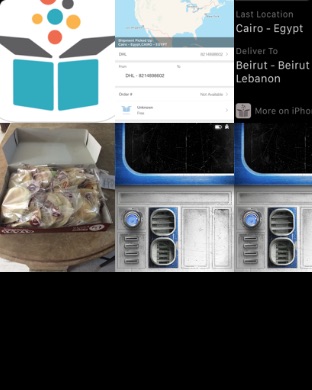
- Press firmly on the image and you will be presented with a choice
- Once you unlock the watch again, the face you created will appear on a lock screen
Useful websites and apps:
There are some sites that have provided great pictures for download, for example I love the shape of old Casio watches to customize them as a watch face, so there are some sites and applications that make these wallpapers, including:
There is also this smart application. Take advantage of a clever trick to play with watch faces by taking advantage of allocating parts of the watch and replacing them with texts or emoji for more distinction such as writing your name or placing the Apple logo
Customize more than one picture as a watch face

As with the release of the second version of the watch, it added another feature, which is the ability to choose a photo album from within the Photos application and change the image every time you lower and raise your arm, and to customize this face, follow these steps:
Press firmly on the face of the current you're using:
Flip the options until you reach a face named Photo Album:
Thus, the images will be changed automatically every time the watch screen is turned on.
A video explaining the steps:
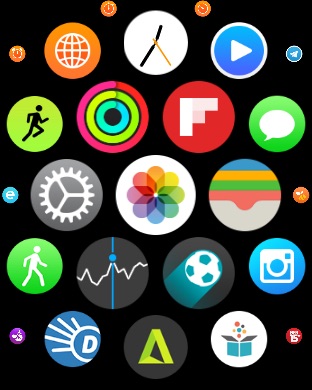
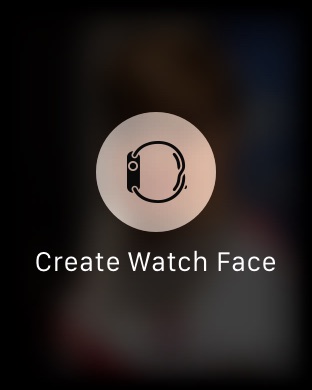
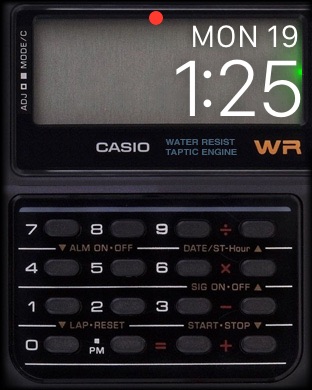
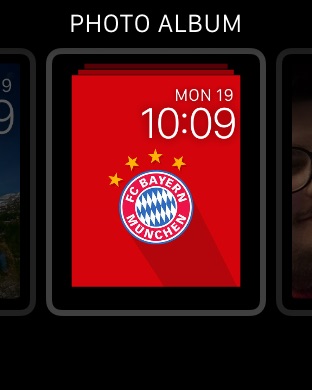



36 comment