The 3D Touch feature that Apple provided in the iPhone 6s, which is very similar to the "right click" options in the mouse. This feature has been supported by Apple and other developers and has created very useful shortcuts that summarize the most important features by peeking at it from the outside without entering it. The strange thing is that I feel that this feature is used by only a few, with many benefits. And because there are many tips, tricks and ways to use the 3D Touch feature, we start with tips about using with Safari, and of course you may find from them what is known, and some of them hidden or new to you.
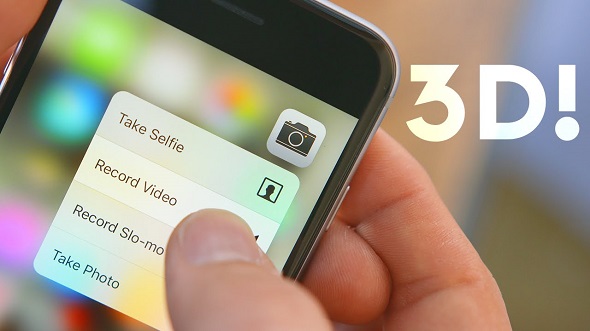
Use Quick Actions on the main screen
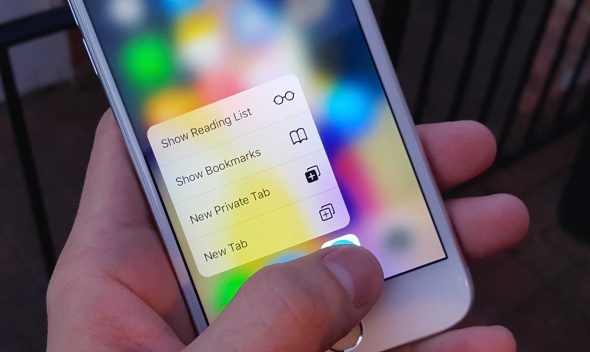
Not all apps on the home screen support 3D Touch, but the Safari app has the lion's share of this feature. You only have to press a little force on the application to open the Quick Actions menu, which is as follows:
-
Show "Show Reading List"
When selecting the Reading List it will open in a new tab and you will not waste any open pages.
-
Show bookmarks
When selecting this menu, the bookmarks folder will open. It will open in a new tab without compromising any open pages, so you won't lose any of them.
-
New Private Tab
This option gives you faster access to a special window in Safari. When done, it will exit the private mode to the default.
Interact with links within web pages
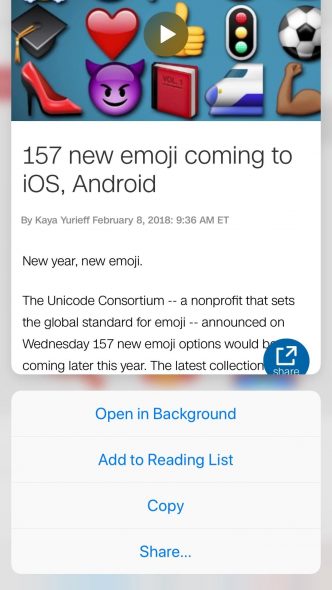
If you meet a link while browsing a site, you can take advantage of the 3D Touch feature to peek at what is inside the link without entering it and whether it is worth entering it or not. Apple calls this process "peek," meaning "peek". If you like what is inside the link, press a little stronger to enter it. "A little strong pressure to view, and then another pressure slightly stronger than the first to enter the page." There is also another feature while pressing to take a peek - swipe up while pressing to see more options:
-
Open in a new tab "Open in New Tab"
This option is good for those who do not want to leave the current page, as the link will open in a new tab where you can return to your previous page through the tab changer.
-
Open in background.
This option appears if you have enabled "In Background" through Open Links in Safari's settings to enable opening links in the background rather than in a new tab. When you select this option, the link will be dropped on the tabs at the bottom to indicate that the new tab has been opened in the background as a separate bookmark without you being redirected to it, and then after you finish with the current page, you can browse what was opened in the background.
-
Add to Reading List ”Add to Reading List ”
Select this option to add the link to your reading list. This feature is useful if you don't have time to view the link right now.
-
Copy 'Copy ”
This is simply copying the web address to the clipboard to send to someone, save it to notes, or even keep it for yourself.
-
Participate "Share ”
By clicking on this option, a sharing window will open, so choose whatever you want.
Interact with images on web pages
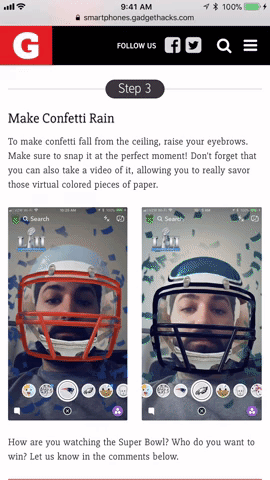
◉ If the image is linked to a link then the options in the previous point apply to it when pressing the image with 3D Touch or pressing and dragging up. If the image is separate and not embedded with a link, then clicking on it enables you to save it in the image file or copy and paste it in the Messages application, for example if you do not want to save it in the Photos application. For your information, most images have a format between jpg or png.
Show tabs clearly before selecting any of them
You can use the 3D Touch feature to peek at a page from among a number of pages without opening them by clicking on the tabs “two squares at the bottom right” and then all the pages will appear for you, when you click on any of them a little forcefully “You have to be sensitive to pressure” The page will be displayed in full. Once you release the pressure, it will return to what it was, and you can delete the page by dragging it to the left. Touching and holding the page in the tab and dragging up or down enables you to place the page as you like.
◉ Peek at pages in bookmarks, reading list, and history
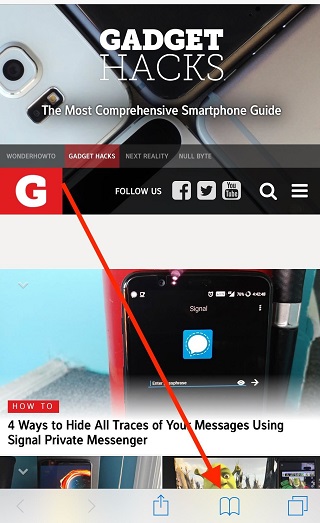
Using 3D Touch, you can preview links that you have bookmarked or add to your reading and history list just like you did with the links in the previous steps. Just click on the book sign at the bottom of Safari, then choose between a book, glasses, or watch. You also need to be pressure sensitive if you want to peek so that the page does not open completely.
◉ Peek or open bookmarks of pages and sites
The Favorites menu appears when you open a new tab or click the box to type a web address. You can cast a preview or peek at all of your favorite pages or sites, and you can press harder until the site opens.
◉ Interact with Safari from other apps
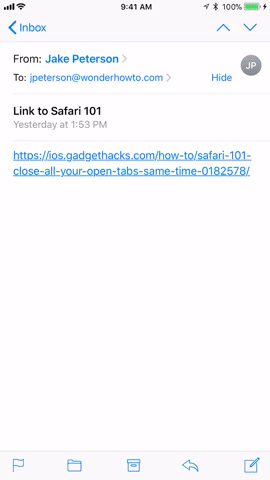
Safari application is not a private application closed on itself, it is a default application that interferes with all applications on the phone. You can use the 3D Touch feature to quickly preview and interact with links in other applications. “Some applications use their own browser.” The same features as 3D Touch with the links are the same as the previous ones.
◉ Interact with links in search results
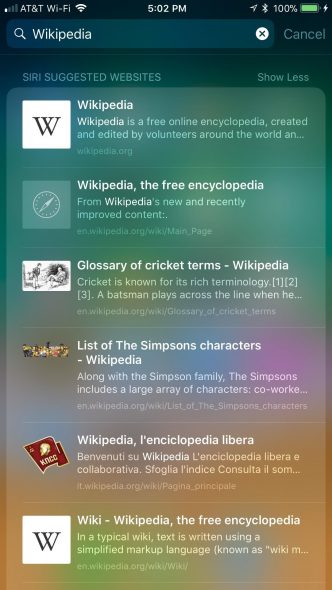
When you search for anything through Spotlight and you see web addresses in the search results, you can use 3D Touch for a quick preview, or open it in the Safari app, and by swiping up, you can add the page to the reading list, copy, or open in Safari. You can also use 3D Touch with the applications shown in the search results, such as mail, messages, and others.
Do you use 3D Touch? Do you know other features of this feature with Safari? Let us know in the comments
Source:



22 comment