There are many features coming with the latest iOS 14 system, and it is true that the system is not yet available in its stable version, but most of us now use it, especially with the availability of continuous trial versions, and among the new features that the system carried was the Display Zoom feature, which is one of the accessibility features Accessibility, which aims primarily to improve the experience of using the iPhone.
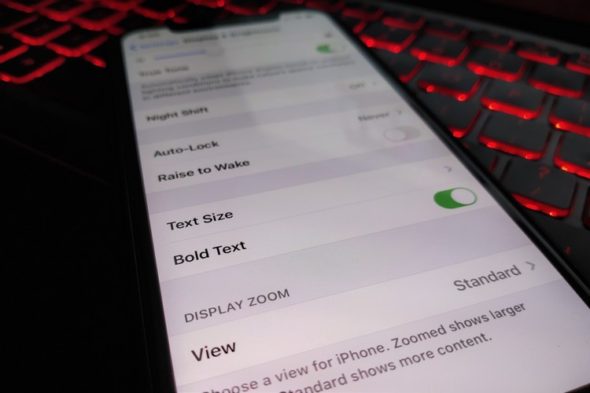
What is Display Zoom?
As its name suggests, this nice feature enlarges all screen elements in front of you to improve your usage experience in the event that your iPhone is relatively small screen, or you and God forbid you suffer visual problems or simply for anyone who has a problem with dealing with screen elements Because of its small size.
The new feature enlarges all elements without feeling that there is an actual Zoom that spoils the image or weakens its quality, and the following are pictures for illustration:
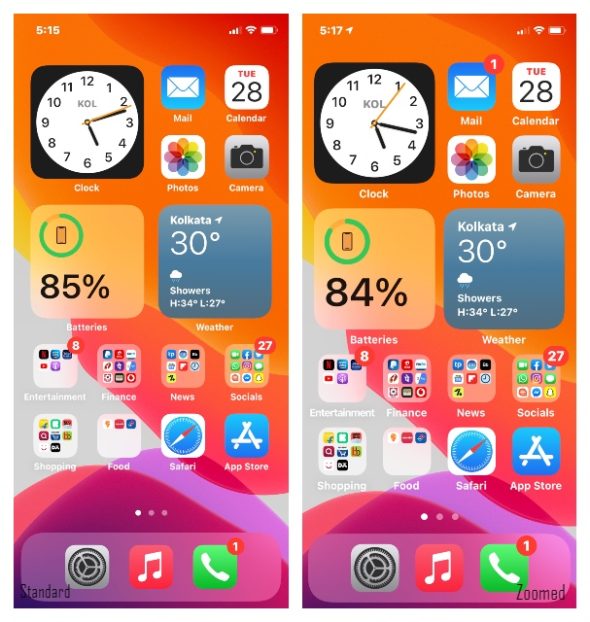
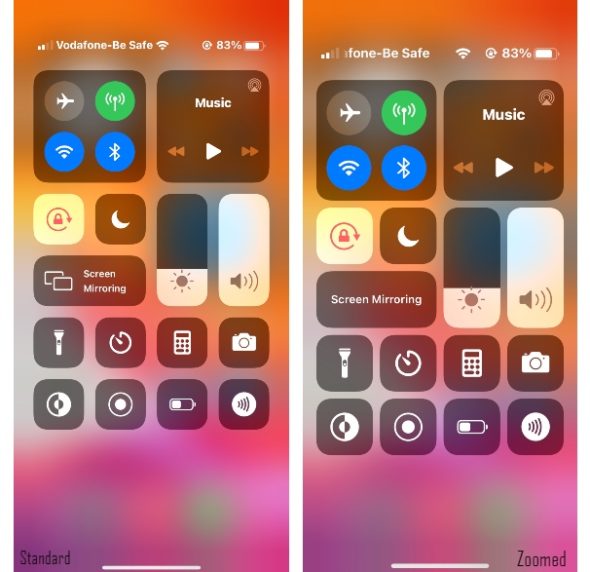
Note that the images on the right have larger elements and fill a larger part of the screen, but at the same time they are not annoying, and that feature was not available before on iPhones with a smaller screen.
What are the terms of use for Display Zoom and how do you do it?
The property and the beginning of the third version of IOS 14 versions Experimental now supports even smaller screens such as 960 * 2079 pixels, and this includes phones such as the iPhone X and XS, which are popular phones with a large number of users. Also, the new feature may work on iPhone 7 and 8 in the future because they already support iOS 14, in addition to So, Apple's interest and improvement in this feature confirms the presence of another small iPhone coming in September / October, and a small here is a relative word and we mean by it 5.4 - 5.6 inches.
In order to activate the feature, all you have to do is go to Settings and then Display & Brightness settings (this is after installing the third trial version):
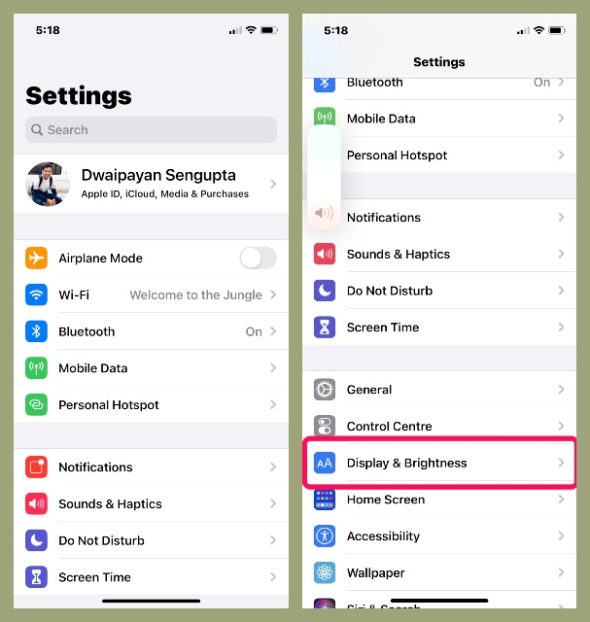
Now continue to go down to the Screen and Brightness page until you reach the View settings, and you will now find two options, the normal Standard or the new Zoomed, which is what we were talking about from the beginning of the article:
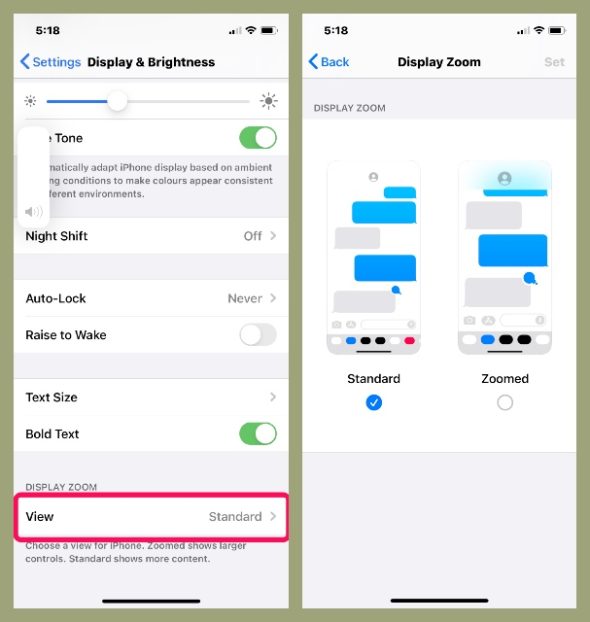
After choosing the Zoomed option, press "Set" or confirm above to implement the new option, and then definitely your iPhone will be restarted to implement the changes. Note, we do not recommend downloading trial updates, you can wait until the final stable update is released and then activate this setting.
Source:



31 comment