Wi-Fi calling is a feature that is not new, as it was introduced in 2014 with the update of iOS 8, but unfortunately many users are ignorant of this feature, when it was released, not many telecommunications companies support it (and so far it is not supported in some countries), in this article my dear The educated reader who must know everything about the technology, we will get to know this feature in detail, how it works and the country that supports it, in short, you will become a Wi-Fi calling expert.
What is the Wi-Fi calling feature?
You want to make a phone call to someone, and this is the basic feature of the phone from the ground up if you remember, so we call it a phone, not a Facebook browser or an app launcher 😊 and in order to make this call, your phone must have a connection to a communications network that has a cell tower, so when you call the phone This network does its role and works to connect you to the other party, but what if the network is weak and you do not receive a good signal, here comes the idea of connecting via Wi-Fi as it depends on the carrier and depends on a technology called SIP / IMS. This technology allows your iPhone to make and receive phone calls using a regular Wi-Fi network. Instead of routing your voice packets through the nearest cellular tower to your carrier, these packets are passed over the Internet to a console your cell company uses. The end result is that you are talking, but not using a cell tower to do so. For people who live in areas with poor or inconsistent cellular reception, Wi-Fi calling is the absolute lifesaver.
So, in short, instead of calling the telecommunications company via a cell tower you call it via the Internet, but the result is one in the end, talking to the person you are calling, and remembering the receiving person is not necessary to be connected to the Internet, but through the telecommunications company naturally the difference is that you do not use the towers of the telecommunications company that may Be weak in your area, but use the Internet to communicate with it.
Supporting telecom companies
Well, as I understood from the above explanation, telecommunications companies must support this feature and they must have a controller that supports Wi-Fi calling, so what are the companies that support this technology ...
In this link from Apple you will find companies that support this feature, Browse the link And see if your carrier supports this feature or not ...
Wireless carrier support and features
Make Wi-Fi calls from the iPhone
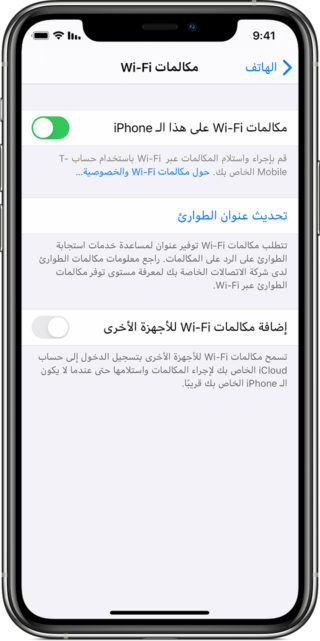
Turn on "Wi-Fi Calling" from ...
- Settings> Phone> Wi-Fi Calling.
- You may need to enter or confirm your address for emergency services.
If "Wi-Fi Calling" is available, the Wi-Fi network will appear after your carrier name in the status bar. After that, your communications will use “Wi-Fi Calling”.
This option will only appear if your telecom operator supports this feature
Make and receive Wi-Fi calls from another device
An amazing feature in Wi-Fi calls is that it turns your other devices into devices that can communicate and receive calls even if the iPhone is far from it, you may ask how this is possible, and devices such as the iPad do not have a phone application, you can make a connection to any phone using Wi-Fi calls Fi via FaceTime, it is not required that the other party has FaceTime, but the conversation must be audio only, not video.
You must add your other device in the iPhone’s settings to use the Wi-Fi Calling feature, which allows you to use “Wi-Fi Calling” on this device.
Add device
Make sure that the device you want to add has the latest version of iOS. Then follow these steps:
- On an iPhone, go to “Settings”> “Phone”> “Wi-Fi Calling”.
- Turn on "Add Wi-Fi Calling to Other Devices."
- Return to the previous screen, then press "Calls on other devices".
- Turn on "Allow calls on other devices" if it is not on.
- A list of your eligible devices appears under "Allow calls on".
- Turn on every device that you want to use for "Wi-Fi Calling."
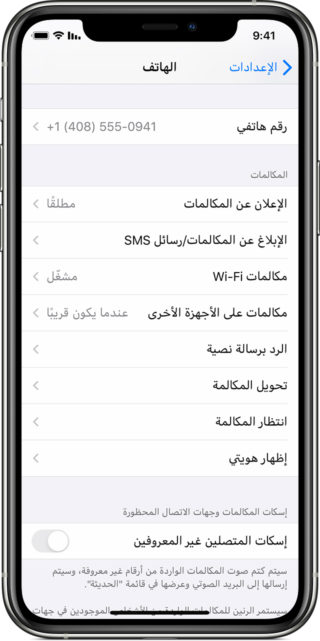
After that, make sure that your other device will receive calls from the iPhone ...
On an iPad or iPod touch, go to "Settings"> FaceTime, then turn on "Calls from iPhone."
On a Mac, open the FaceTime app, and choose FaceTime> Preferences. Then turn on Calls from iPhone.
Connect from iPad, iPod touch, or Mac
- Open FaceTime.
- Click on "Sound."
- Enter a contact or phone number, and tap the Phone button Wi-Fi Calls.
Connect from Apple Watch
- Open the "Phone" application.
- Choose a contact.
- Press the phone button Wi-Fi Calls.
- Choose the phone number or FaceTime address you want to call.
Why does my telecom operator not support the Wi-Fi calling feature?

I do not know what to say, a feature that was introduced nearly seven years ago and so far is not supported in most Arab countries, and even the countries that support it, not all telecommunications companies, a great feature that makes the efficiency of voice chatting better, and you do not need communication towers everywhere, however telecommunications companies Very slow in supporting old technologies, and I do not say the new, in Egypt, for example, there is no single communications network that supports Wi-Fi calls or eSIM, and it is not expected that the support of the fifth generation networks is this other than the other features. We are old and there is no advanced voicemail or call support from the Apple Watch.
Send this article to the telecom companies and tell them that we want to support these features
Source:




75 comment