When you need to peek at the time or check exercise metrics without raising your wrist, it's available through the Always On Display feature on your Apple Watch starting from the XNUMXth generation. However, Apple makes it impossible to disable this feature temporarily. You can either choose to leave it running all the time or turn it off completely, but if you want to turn this feature on or off temporarily for your need, there is a simple shortcut that can do that.

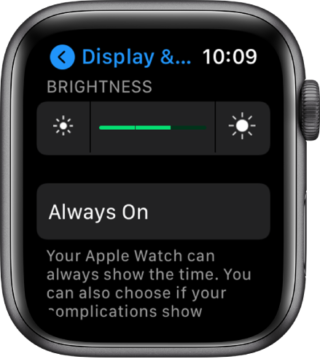
To enable or disable the Always On Display feature on the Apple Watch, this is done through Settings, heading to “Display and Brightness”, then clicking on “Always On”, then disabling the toggle next to “Always On”. And when you just look to disable Always On Display temporarily, you won't find a straightforward option.
When is Always On Display useful?

One of the best reasons to temporarily disable Always On display is battery life. Apple claims that both the Apple Watch 5 and 6 have approximately 18 hours of battery life after a full charge, and vice versa, if you disable the Always On display feature, of course this increases battery life.
You can disable the Always On display feature completely and enjoy a longer battery life, but many like to use the presence of this feature. But there are times when disabling this feature is important and required to save battery, for example when the charge is 10%, for example.
And it may not just be about battery life, there are times when an always-on display isn't practical or appropriate. Maybe you're at a presentation where the lights are off, and you don't want your watch to be distracting. You may also be somewhere like class, and you need to focus and nothing catches your eye, so instead of looking at the clock screen all the time, it is important to disable it and focus on your tasks.
Temporarily enable or disable Always On Display on the Apple Watch
This feature we are talking about can be activated through theater mode.
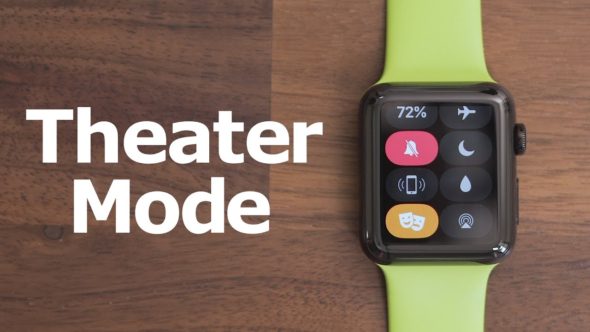
Apple introduced theater mode with the watchOS 3.2 update to address concerns that the Apple Watch could light up or make sounds in theater-like environments. When theater mode is on, watchOS enables silent mode, so the watch will not sound any notifications. It also keeps the screen off unless you click on it or press any button.
So currently this mode is our best shortcut to turn off the permanent screen on your watch when necessary.
How to enable theater mode

Enabling theater mode is very simple.
◉ Simply show your watch face by raising your wrist or tap on the screen.
◉ Then swipe up from the bottom of the screen.
◉ Then scroll down until you see the Masks icon and this is Theater Mode, then click on it. When enabled, this icon turns orange.
◉ The next time your watch screen goes dark, you can turn it back on with a single tap or press the Digital Crown or the side button.
◉ And if you want to disable theater mode, just repeat these steps.
And if you want to maximize comfort in theater mode, move it to the top of the control center! Scroll down and then Control Center, tap Edit, then tap and drag the Theater Mode icon to the top of the list.

Source:


Please mention how the phone battery is displayed on the watch port and whether the phone is charging or not
Thank you for this nice topic
Excellent idea to improve charging and battery life
Ok, I didn't know how to do or cancel the service with one click because the theater mode does not do the screen display service
valuable information
May Allah reward you
This is the feature or the difference between version 4 Watch 4 😬 Nor am I wrong 🤭 Thank you for the information 😘
Gives you a wellness ..
Yes, Apple says it does not consume a battery, and when you try it, unfortunately, it consumes 🥲
Thanks for the article 🌹🌹🌹🌹
Glory be to God.. A few hours ago, I was watching these two faces (the masks) on my watch, and I did not know their usefulness. It is only a matter of moments and a topic about the masks comes down. The important question is: Do you read our thoughts or do you have a tracking device? Of course I'm joking 😂
I canceled this feature a day or two after purchasing the watch, and the battery life increased to a day and a half.
Thanks 🤩
Thank you, useful information