There is no doubt that some of us may experience annoying issues in the iOS system despite the continuous updates that include a bouquet of important fixes, which has made the system more productive and resilient than ever before, it has not and will not reach perfection, the iPhone still does some things that looks strange. The good thing is that there is always a solution and ways to overcome most of these problems. Here are some of these annoying things and how to fix them easily.

iPhone screen lights up with every notification
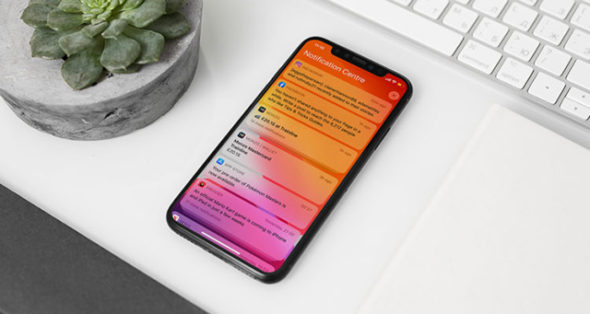
Your iPhone wakes up every time you get a new notification. This behavior negatively affects your phone's battery life and also leads to distraction. However, there is no specific setting that you can toggle to cancel this, unless you turn off app notifications one by one.
The most convenient solution to prevent this is to set up a Do Not Disturb mode that silences alerts automatically, but you have to allow anything else, like calls, to operate normally.
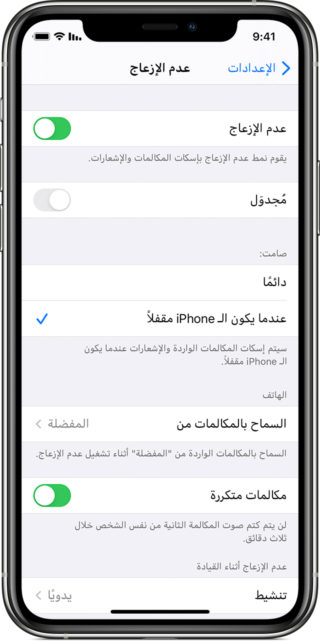
To do this, all you have to do is customize the Do Not Disturb settings and make it active all day from the Turn on automatically setting. Additionally, you can select Everyone from the Calls From section to ensure that it does not affect incoming calls. And if there are specific app notifications that you need and you need the iPhone to wake up, you can create exceptions from the Notifications Allowed settings in Do Not Disturb as well.
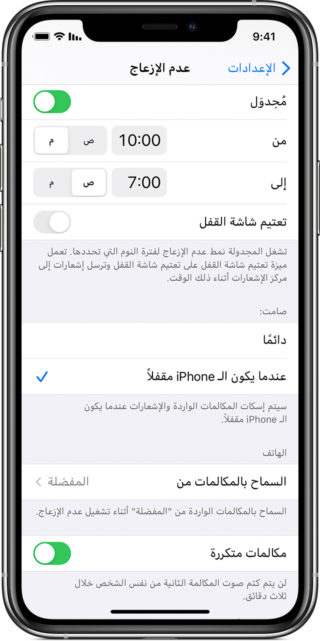
Of course, with iOS 15, you will have better options, which is the focus to allow the notification that suits the current time, whether it is work, home or sports.
iPhone refuses to charge more than 80%
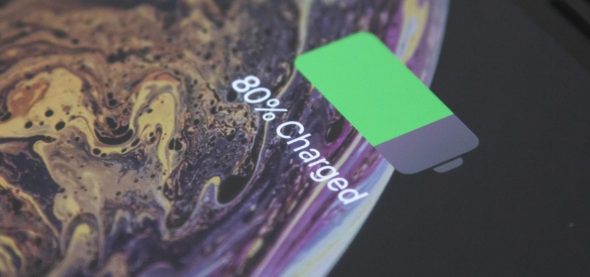
Smartphone batteries are gradually losing their capacity. One of the ways companies expand their endurance is to prevent you from fully charging and completing a full charge cycle each time. Apple has included a feature that helps with this with a specific setting by default, which is why you often find your phone stuck at 80% even after plugging it in for hours.
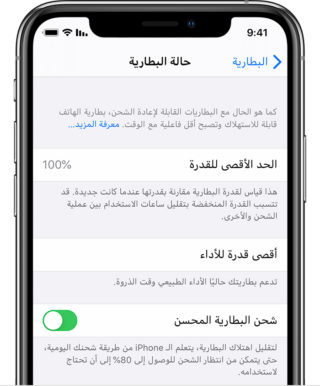
For iPhone owners who don't find 80% enough, it's easy to deactivate the Enhanced Charging feature. Head to Settings, then Battery, then Battery Health and turn off the Enhanced Charging feature.
iPhone screen brightness unstable

On iPhone X and later, Face ID is not just about authentication. It is even constantly active to keep track of whether you are paying attention or not. When it detects that you're looking away, the iPhone dims the screen. So, if your iPhone screen brightness fluctuates strangely despite setting it manually, you might want to turn off Attention Aware or the attention-tracking features of Face ID.
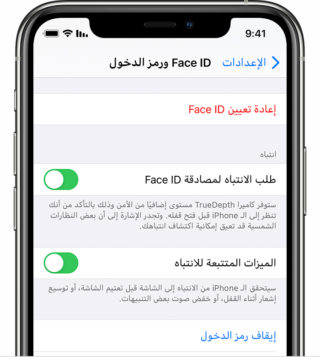
Go to Settings, then Face ID & Passcode and turn off Attention Tracking Features.
The microphone volume continues to drop during calls

Anytime you make a call, your iPhone monitors the ambient noise around you and stops any loud interference so that the other person can better hear your voice. This feature isn't perfect, and more often than not, it can inadvertently impair the quality of your voice as well.
So if the other party you are talking to reports that you are not hearing well, turning off this noise canceling option may solve the problem, no doubt it works best in noisy environments where your iPhone can accurately distinguish between your speech and unnecessary sounds in the background.
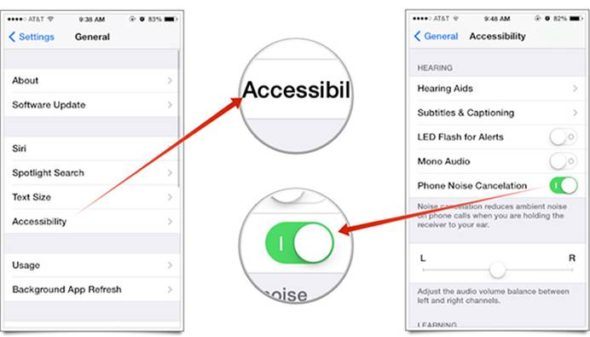
To solve this problem, you can go to Settings, then Facilities, then Audio-Visual, and disable “Phone Noise Cancellation”.
Source:

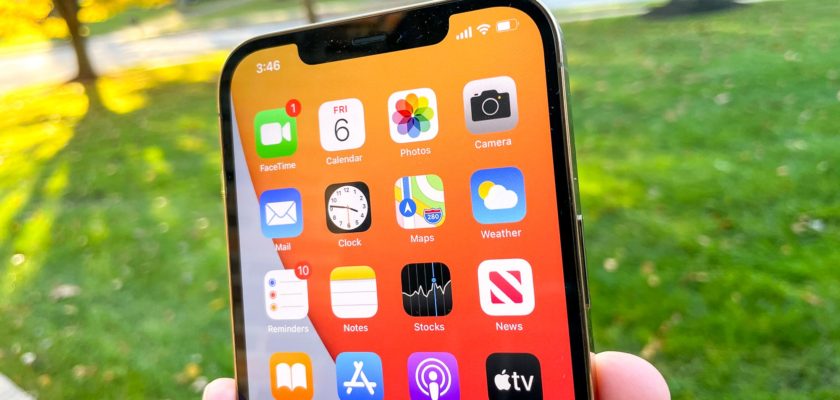
I have a problem with the iPhone X, the special cases on Facebook are not satisfied with the final appearance
I have a sound problem, I can't hear the person calling me
I have an iPad 8 and I have a slight distortion in the external speaker. What is the reason for this sound?
I have a problem, I downloaded a program and it was for free for a week and for another, and then it started asking me to buy the program and I didn't want to. I went to the Apple Store and tried to cancel to no avail.
I gave you an iPhone XNUMX
I have a problem and I want to solve it, the problem is to turn the site services on and off quickly and easily, very tired to go to settings, then privacy, then site services 😔💔
Thank you and God bless you. Important issues, but the last problem is my problem with the iPhone 12 Pro Max I bought it new and the sound always disconnects and the caller does not hear me Is there another solution because I tried what you presented here and it did not help me
For notifications, flip the iPhone on the screen, and it will not light up the iPhone screen when notifications arrive
With the iPhone X, there is a problem with the hotspot, which does not want to work
Thank you from the heart for the valuable and useful information Bravo Yvonne Islam
👍
The most important and most problematic problem that confronts me is that I do not know that the person with a word has a call..there is no warning for the witting at all..why do you have a solution?
Peace be upon you
Oh iPhone, Islam, in a feature found in iPhone 6 and the latest, next to the front camera there is a proximity sensor. When you turn the iPhone from the side of the screen and the front camera to the ground and back up, when you receive a notification, the screen will remain off and you will only hear the sound of notifications and the sound of notifications. You can reduce the volume through the volume buttons. Try Put your hands in front of the front camera and cover it and let a notification come that the screen will remain off, which is a feature to reduce battery drain when many notifications and no one from the technical Arabic YouTube talked about this feature, no one knows it 👀
The problem with the presence of the camera and the flash in the lock screen makes the camera open a lot unintentionally. I want to delete it and I could not
Turning off the improved charging is incorrect, I tried it and tried it, changed a lot, the charging remains stuck at XNUMX%
Thanks for the great article 🌹
I have the capacity of the battery, a police city, and it is not apparent that the percentage of housing is visible, and I believe that the battery needs to be changed or replaced, knowing that the battery is like jasmine and is sitting today.
May I know how to solve the problem and show the Maoist ratio how?
Please advise and thank you
I am a huge fan and follower of this program and I hope that you will also support the blind and users of the VoiceOver system and benefit us from your information and your wonderful and beautiful applications. Thank you
I have a problem with the system in the VoiceOver screen reader, where when I close any open application, it only closes when I repeat and press again close, and I have other problems in this system. I tried to solve these problems, but to no avail until I deleted the sounds in VoiceOver and download it again, but to no avail. Help me, and may God reward you with the best reward
Your brother is blind Al-Dhahabi uses an iPhone screen reader
This is my first comment on this wonderful program. Thank you for this program and for everyone who seeks in this program
Update 15 There is a problem in some applications, you open the application, and it makes a rash that removes you from the application
The problem of activating iMessage when moving to a new iPhone
I hope you respond
Hi
You have a problem, I don't know if it's a problem or not
I have an iPad 8 and it works great
After updating the device, it was probably the 14.5 update, the sound of notifications became weak
When you enter the settings and set a ringtone, the sound is very strong, and the sound of games, YouTube and all programs
But when you set the tone for messages, mail, or anything else, the sound is weak and the sound of logos as well
Is this for all devices or only my device or is there something in the settings that needs to be changed
thank you for the advices
Always use the Do Not Disturb feature because the many notifications confuse and distract me
Thank
Wonderful and very useful topic
God bless you valuable information
Thank you for the useful information, especially the last point because I suffer from poor hearing when making calls
After updating to iOS 14.7, the iPhone no longer unlocks the watch, even if the XNUMX version I thought it would solve the problem, but it didn't, what is the solution?
what should I do
I have a problem that the hotspot is not working
Android is free of these problems
I recently replaced the iPhone 6 Plus battery, but I no longer hear the sound of calls coming through applications (WhatsApp and others), and I hear them when I install the headset or open the speaker
Note that normal communications listen carefully
(Only applications connections are the problem) I hope you can tell me about that and thank you very much
I have a problem that I do not activate Do Not Disturb and notifications do not arrive, but in the notification center and when I close the device and open it, it is normal after a short time, the same problem returns, knowing that I tried all known solutions
I have the left air pods that disconnect after 50 seconds with the number from the battery is full
Thank you and may God bless you, we wish you continued success
Is there a solution to the problem of starting the camera automatically if the iPhone is locked?
Thank you 🌹
I have the Max XNUMX. The speaker volume is very weak, so sometimes I have to turn the volume into the hands free microphone to hear the call. Please advise me of the solution, may Allah reward you
Add the headset I got and set the phone
By the way, with regard to the improved charging, even when the feature is turned off, the charging still sometimes stops at XNUMX%, and I found this thing with those I know.
Nice and useful topic, Mr. Mahmoud.. Thank you 🌺
Really a great topic and a set of useful tips... A thousand thanks