Is your iPhone not working? It can be frustrating, especially if it is difficult for you to know the problem or how to fix it, and for this we will learn in the following lines on the common problems in the iPhone that may prevent the device screen from unlocking and how to solve each problem so that you can turn your device back on for whatever reason.

Why does the iPhone not unlock?

Unusually and while trying to turn on your iPhone you find that the device does not unlock and here you get annoyed but when this problem occurs to you, your first step should be to try to restart your device again, and if it does not work, we will narrow down the problem as The problem appears due to one of the following three reasons:
- A system error has caused problems and prevents the iPhone screen from being activated.
- The battery did not charge due to a problem with the cable, charger, or port.
- A hardware problem, most likely caused by damage from a drop or water.
What to do if the iPhone can't turn on?

We will soon learn about each possible problem that may prevent the iPhone from turning on again and what actions you need to do in order to fix the problem and get your iPhone working again.
If the iPhone was exposed to water

One of the reasons that prevents you from turning on the iPhone, when it is dropped in the water, if this happens and the screen cannot turn on and it is black or flailing, do not try to turn the device on again because doing so after dropping it in the liquid will cause more damage to it, rather From that, you can learn what to do if you drop your device in water with this the article.
Restart the device
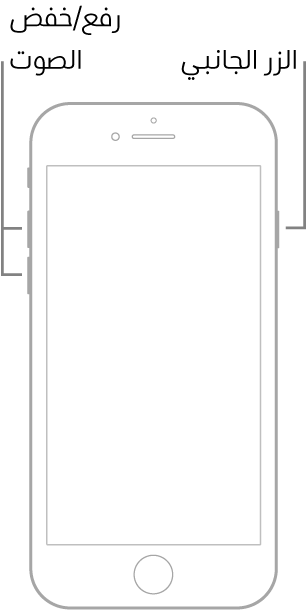
As long as your device has not been dropped in liquid, your first troubleshooting step should be to restart again. If your screen suddenly died out of nowhere or you don't want it to work then you might have an operating system bug that is causing problems with your device. Since the steps Restart Your device will vary slightly depending on your model, here's how to do it:
On iPhone 8 and later
(Many do not know this method, although it is important and different from closing and opening the device)
- Press and quickly release the Volume Up button.
- Press and quickly release the Volume Down button.
- Press and hold the side button until the Apple logo appears.
On iPhone 7 or iPhone 7 Plus
Press and hold the side button and the volume down button, until the company logo appears.
On iPhone 6s and earlier
Press and hold the Home button and the Side or Top button until the Apple logo appears.
This simple fix clears the device's RAM and a reboot will most likely solve the iPhone screen stuck or unresponsive.
Force restart
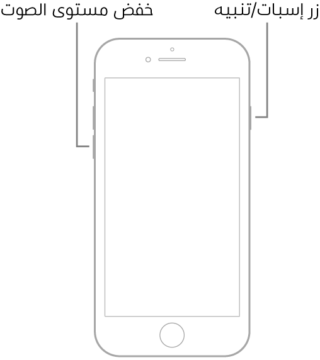
If the normal restart method doesn't work, it's time to try a force restart. If you are not familiar with the force restart function, this is just a different way to turn off the power to the iPhone, a force restart cuts the power from the battery to the device allowing us to initiate a system-wide restart. It is also important to note that although you may lose unsaved changes to files when you do this step Force restart However, this is very different from a factory reset, which intentionally erases all your data. The steps to force restart your device will differ slightly depending on the version and here are the steps to force restart the iPhone for each model:
To force a restart of iPhone X and later:
- Press and quickly release the volume up button
- Press and quickly release the Volume Down button
- Then press and hold the side button
- When the Apple logo appears, press the side button.
Force restart iPhone 8 or iPhone SE (XNUMXnd generation):
- Press and quickly release the volume up button
- Press and quickly release the Volume Down button
- Then press and hold the side button
- When the Apple logo appears, press the side button
Force restart iPhone 7:
- Press and hold the Volume Down button and the Sleep/Wake button at the same time
- Stop pressing both buttons when the Apple logo appears
Force restart iPhone 6s or iPhone SE (XNUMXst generation):
- Press and hold both the sleep/wake button and the home button at the same time
- Stop pressing both buttons when the Apple logo appears
Shipping problems

It is possible that your device has been affected due to a charging problem with the cable, charger or wall socket, and if the iPhone is charging slowly or not charging at all, you need to make sure that the cable is intact and not damaged or has broken pins. Charging does not complete after 80%, perhaps because the temperature has increased or the battery has become hot, so the device stops at that percentage until the temperature drops, in addition, the charging port may be damaged, dirty or defective, check the things we mentioned a while ago and also follow the incoming steps in a This article To troubleshoot any potential charging issues with your device and how to fix them, and if the problem is charging, sometimes the answer is as simple as cleaning the fine layers of dust from the charging port of your iPhone or replacing the damaged charging cable to get it working again.
Contact Apple Support
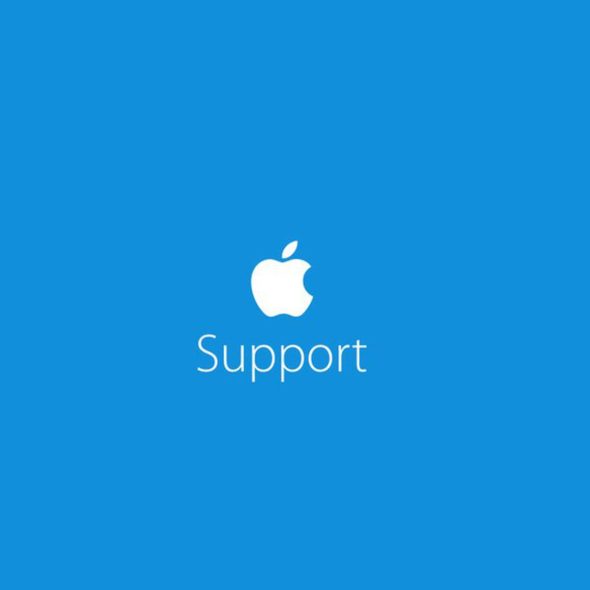
If you tried the above solutions and they didn't work and there is still a problem that prevents the iPhone from working, then there may be a hardware failure. At this point, your best chance to get your device working is to locate the nearest Apple Store. Company employees can help identify the underlying issue and if you don't have an Apple Store nearby, you can also call Supported by Apple For help and instructions.
Source:


I have an iPhone X, the sim is not receiving the network. I did an update for the network and for the device and it didn't work
Then guys, when the iPhone 6s says press the silent button this button what presses this button slides how to press, and when it says press volume up and then release quickly How does it mean?
God willing you have this whole article and you forgot something important when the battery reaches 80%, the battery may stop improving the battery charge and it will appear in your notifications
Thanks for the great article
A thousand thanks to you from the bottom of my heart for what you offer.
I have a problem, I have an iPhone XNUMX Pro Max
The device keeps ringing and everything is working, but the screen is not lit or anything. It rings if someone calls, but I don't know how to make it silent or not answer and the screen is off and after a while it works alone, the screen lights up
This problem appeared on the surface in the previous days and is mostly due to a problem with the light sensor. I advise you to upgrade the device to the latest update, and a shutdown was done as we mentioned in the article.