By default you can't send photos in full quality on messaging apps of all kinds, because they compress photos and videos for quick sharing, so the recipient can download and view them as quickly as possible, even on slow networks, and media compression in general is great, at least keeping on your storage space. But if you ever want to send an image of a document, text, images for printing or other purposes, you may want it to be as accurate and complete as possible. In this article, we will mention to you several ways to send a picture or video clip in full quality and uncompressed on the messaging application iMessage, WhatsApp, Telegram and Signal from the iPhone or iPad.
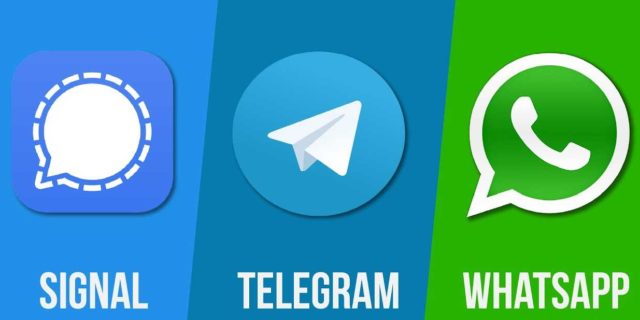
How to send high quality photos on iMessage
Here are the quick steps to ensure images are sent in high resolution via iMessage:
◉ Open Settings on the iPhone, iPad or iPod touch.
◉ Scroll down and tap Messages.
◉ Then turn off Low Quality Photo Mode.
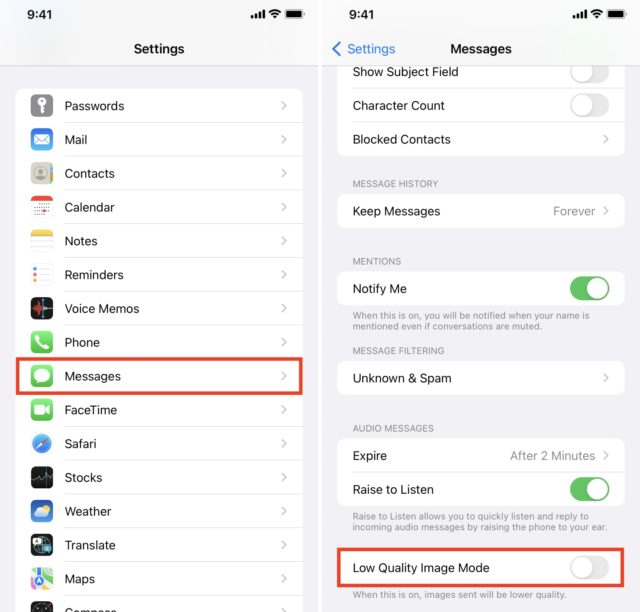
How to send photos and videos in full quality on WhatsApp
When you send a photo or video, Whatsapp Compress it so that it uploads, sends and downloads quickly. But if you send an image as a document, it will not be compressed and will be sent in the original quality and in full size. HEIC images (the type of image that the iPhone camera uses by default) will not be converted to JPG. And to do so:
◉ First you have to add the photo from the Photos app to the Files app.
◉ Then, you can select it and send it as a document.
◉ And if you have the photos in Drive, Dropbox, OneDrive, etc., let them appear in the Files app.
Here are all the steps to send an original uncompressed image on WhatsApp for iPhone.
◉ Open the Photos app and go to the recent album or section, then tap Select and choose one or more photos. Next, click on the share icon and then save to files and choose any location to save it.

◉ open Golden WhatsApp Go to a group or individual chat, tap the + icon, tap Browse and go to the folder where you saved the photos in step 1.
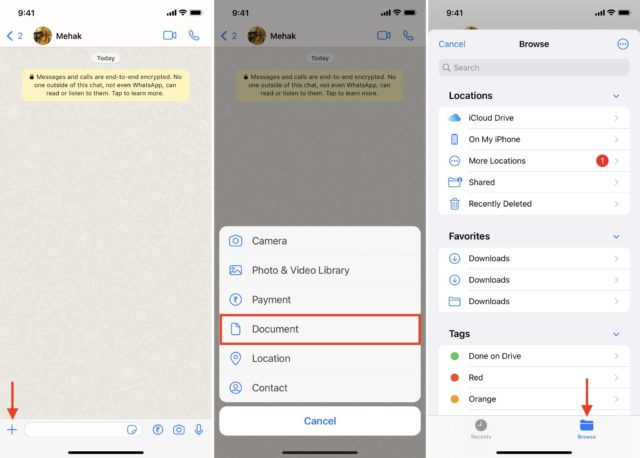
◉ If you have to send one photo, tap on it and tap Submit.
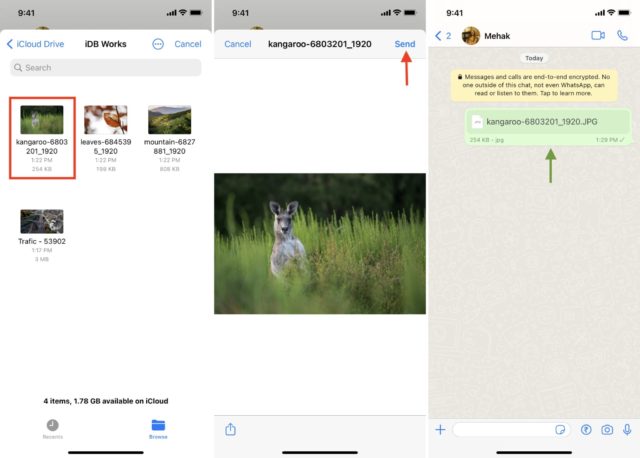
◉ If you want to send more than one photo, tap the three dots at the top and select Choose multiple photos and tap Open. Then click Submit.
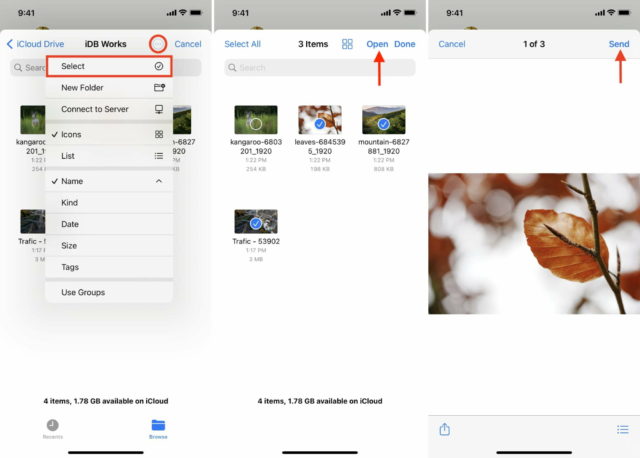
How to send high quality photos on Telegram
Here are the steps to send photos in full quality using Telegram on iPhone:
◉ Open Telegram and go to the chat, group chat or channel.
◉ Click on the paperclip icon from the bottom left and choose an image or video file.
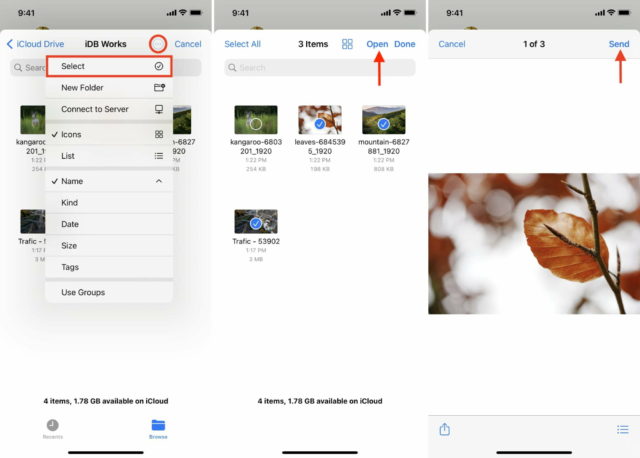
◉ Click on an image and press the arrow.
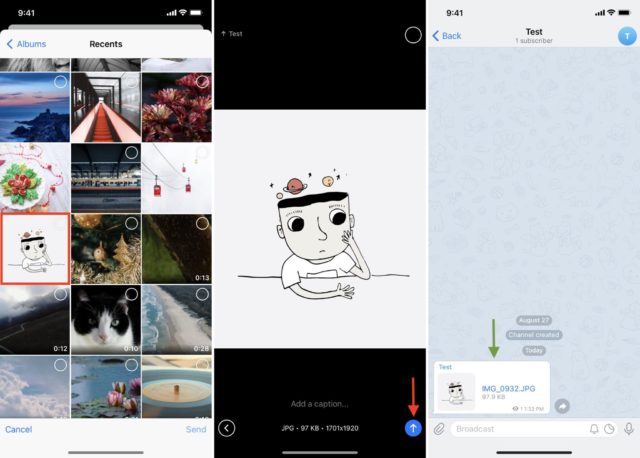
◉ To send multiple photos, click on the small circles to select multiple photos and click send.
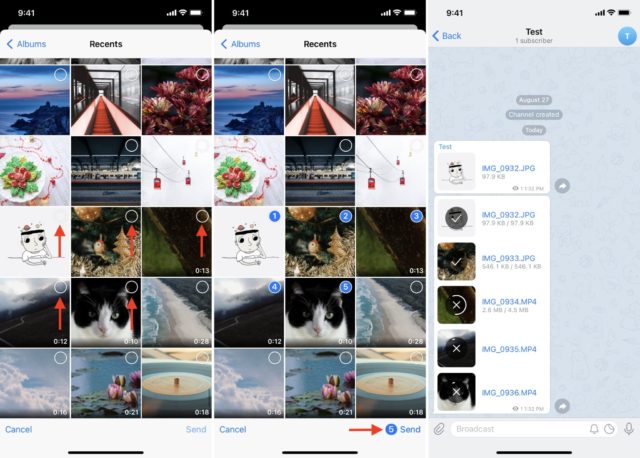
Another faster way is to click on the paperclip icon, and from the top of the slide, click on the small circle and choose Send as File.
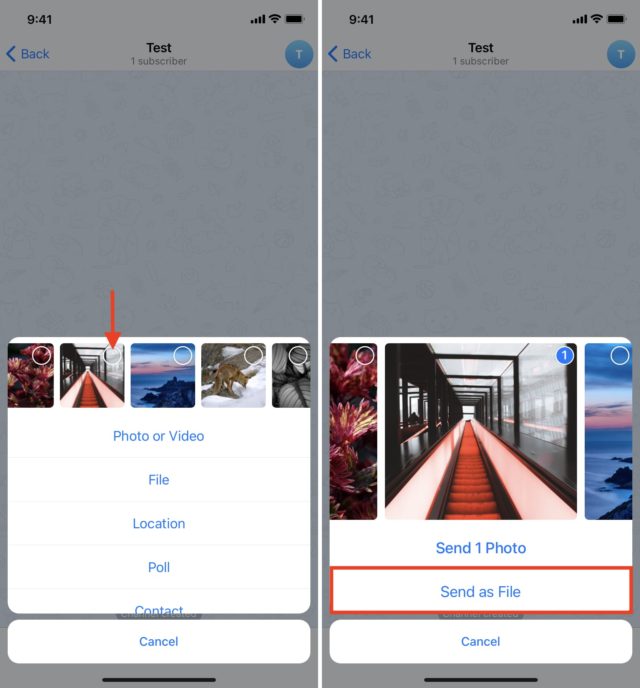
Additionally, you can also follow the same WhatsApp steps to send the image in full quality, and to do so, tap the paperclip icon, then File, then iCloud Drive.
How to send high quality photos on Signal
Here's how to send all photos in high quality via Signal on iPhone:
1) Open Signal and click on your profile picture at the top.
2) Click on Data Usage.
3) Click on Sent Media Quality and select High.
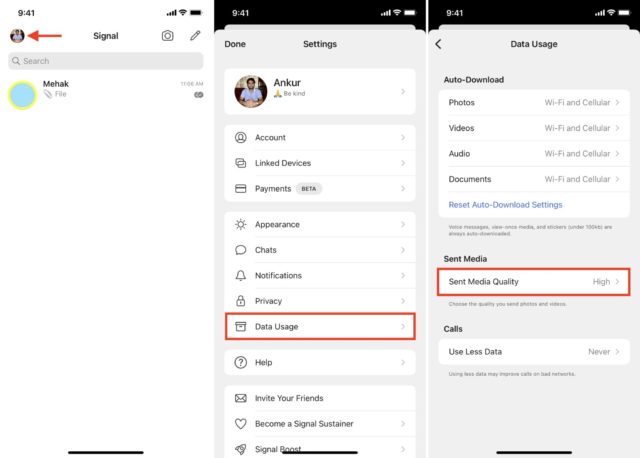
And if you want to send high-quality images on a case-by-case basis, tap the + sign and select the image, then tap the image icon from the bottom left and choose Superior.
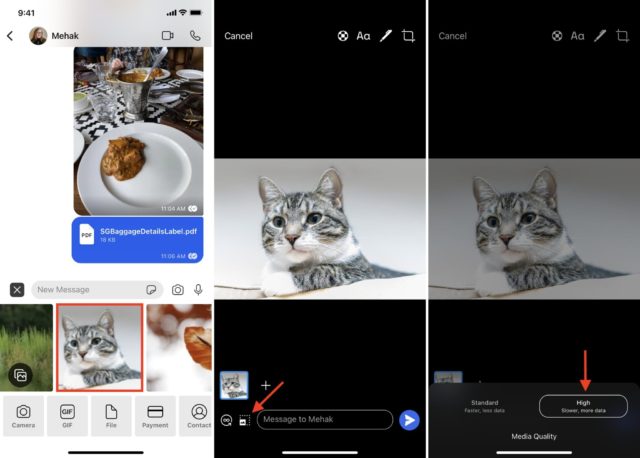
How to compress photos as a zip file and send them in full quality
Using the Files app or other third-party apps from the App Store, you can convert various photos and videos to a ZIP file and send them.
Then, just send this ZIP file using WhatsApp Omar Or Telegram, Signal, or iMessage.
The recipient can easily decompress the file on their Android or iOS device. Once the ZIP file is opened, they will see all the photos and videos in full original quality.
Send photo, album or folder link to share photos in full quality
Another option is to upload your photos and videos using your iPhone or computer to cloud storage services like Google Drive, Google Photos, Dropbox, OneDrive, iCloud Drive, etc.
After uploading, share the link to that file, folder or album with the person via iMessage, WhatsApp, Telegram, Signal, email, or any medium you want.
The recipient can view and download images in full quality, depending on the permissions that the service supports and that you specify.
Source:

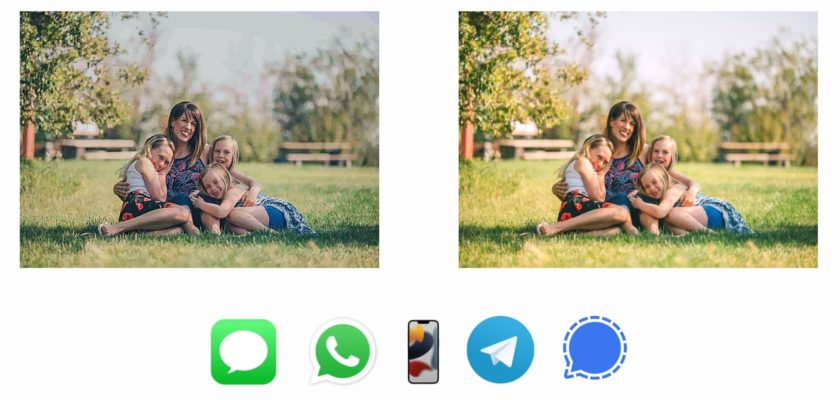
From WhatsApp settings
Storage and data
Below is the media upload quality option
Choose the best quality
There is an easy option in WhatsApp
Thank you very much for this valuable information
Thanks for the great article 🌹
There is an option on WhatsApp to send photos in high quality…………
WhatsApp - Settings
- storage and data - media upload quality
And choose Best quality..Does this work?
God bless you brother. This is a problem that cracks me in a company. Every time I send something to one, and vice versa, the quality changes 😂 Lord Apple and Samsung become one company we can rest from. Thank you brother for a topic
May God reward you, but we are not used to you saying these pictures, so we ask you to pay attention to this and avoid pictures of women and their bodies
May God reward you, I thought it was a picture of children... It has been changed.
Wonderful article
Thank you for the information
Very important educational article
Nice and clear detailed article, thank you
very useful
I was looking for a way to send pictures in high quality, I benefited from the article, thank you very much
Ok
Does he say the same thing in the video??