When you press the Digital Crown on your Apple Watch, you won't find the Safari app in the watchOS app list. This might make you think that there is no way to surf the internet on the watch. But on the contrary, there is already a browser that you may need at some point, and you can download a standalone app for browsing the Internet on the Apple Watch, and using the guide below, you can open web pages on the Apple Watch in a secret Safari browser already built into the watchOS system, you may need to use Internet on the Apple Watch at one time.
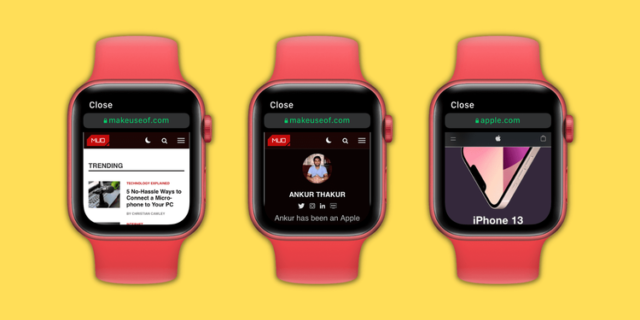
How to Browse the Internet Using Safari on Apple Watch
Although there is no visible browser on the Apple Watch, if you receive a link in Messages or Mail, you can tap to open it and view it on the watchOS version's Safari browser. Here's how to open any specific page:
Use your iPhone or Apple Watch to send the requested link to yourself or a loved one via message or email.
Open the Messages or Mail app on your Apple Watch.
Within the Messages or Mail app, go to the conversation or email that was just sent.
Click on the link, it will open in the secret Safari browser.
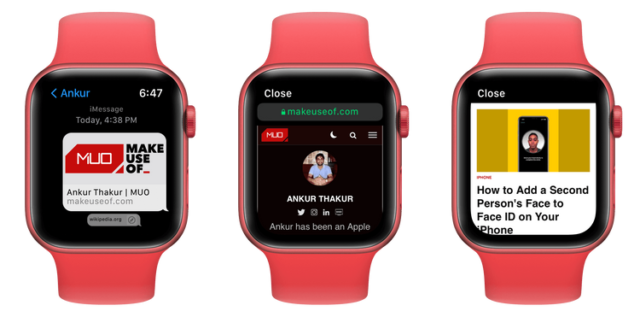
Note
To send a link to yourself, open the Messages app on the iPhone, press the compose button, and in the recipients section, type the phone number or email, then type or paste the desired link and press send.
You can also type the site address directly into a message conversation using the full keyboard on the Apple Watch 7, and on other models, use dictation and say something like “iphoneislam.com.”
Please note that if you use the Scribble feature to enter a website address, the 'o' for 'com' is often recorded as '0' (zero). So, use your iPhone's watch, dictation, or iPhone keyboard to send the link.
Important points for browsing the Internet on the Apple Watch
The browsing experience on the Apple Watch is not as feature-rich as on the iPhone, and you should keep these points in mind to get the most out of them:
scroll: Use one finger or rotate the Digital Crown to scroll up or down on a web page. Similar to the iPhone, on the Apple Watch, tapping the top of the screen usually takes you to the top of the current page, but doing the same with a webpage open does nothing.
Opening new pages: You can click on the nested links on the webpage to continue visiting the new links.
Use the search box on the page: If the webpage has a search box, you can click it and use typing or dictation, as normal.
Enter a new address manually: You cannot click the address bar to enter a new address, you need to use only the links on the page itself.
Navigating between web pages: To go back or forward, swipe left or right from the edge of the watch screen.
Zoom web page: You cannot use two fingers to zoom in or out on the page like on the iPhone. But you can double-tap to zoom in and out, and once you've zoomed in on a web page, drag it with one finger to move around.
Reload the page: Click on the address bar at the top and click on Reload Page, this screen also displays the option to go to the previous page.
Change display: Tap the address bar at the top and choose Reader View or Web View, not every site offers these options.
multitasking: You can click the digital crown to use other apps, the web page will remain open unless you close the Messages app on the watch or Mail.
Pictures: The web browser on your Apple Watch might not display some images or take a long time to load them. Additionally, clicking on the image may not open it in full view mode.
lines: Likewise, many types of custom fonts may not be displayed, only standard fonts will be used. As a result, a familiar website may look different on an Apple Watch than on an iPhone or Mac.
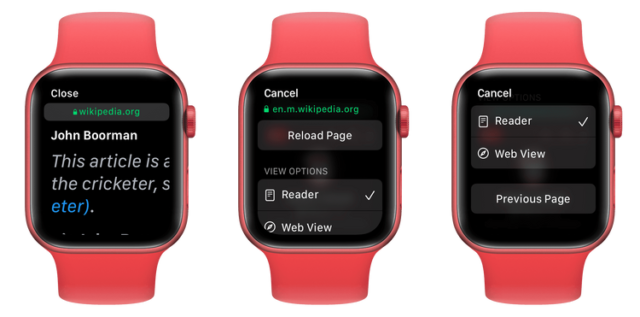
How to clear web history on Apple Watch
An Apple Watch needs a companion iPhone to sync things like watch screenshots or voice memos you take. But the Apple Watch browsing history does not sync or merge with the Safari history of the paired iPhone.
Here's how to delete Apple Watch cookies, credentials, and other browsing data from the Apple Watch itself:
Open Settings on the Apple Watch.
Click General.
Scroll down and tap Location Data.
Click Clear website data and confirm by clicking Clear data.
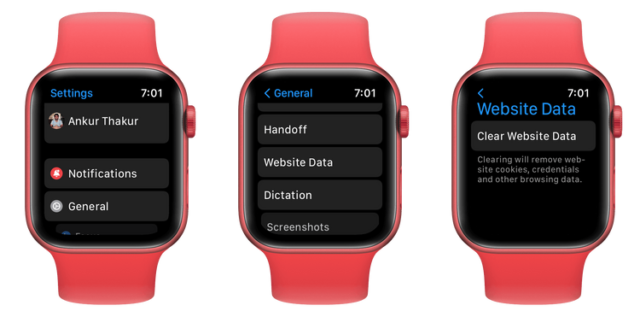
Why doesn't the Apple Watch have a standard web browser?
Apple does not display the Safari icon on the Apple Watch. The main reasons for this are the small screen and its battery.
Compared to the smallest smartphone, the largest Watch 7 still has a small screen. For this reason, it is not convenient to type the address of the site and view web pages on it. Additionally, due to other watchOS limitations, it is not possible to fill out forms, upload files, and other online interactions from the watchOS browser.
The Apple Watch also has a small battery that is barely enough for a full day with heavy use of existing apps and features, and if a regular web browser is added, viewing feature-rich websites will drain the battery faster. And if watchOS tries to reduce the battery-draining rich content of a web page, it will provide a poor experience for users.
Browsers for Apple Watch other than Safari
The developers do not have much interest or incentives in creating a browser for the small screen of the watch, however, if you need a web browser on the Apple Watch, you can use Parrity Browser which is a free browser for the Apple Watch that you can try.
Will Apple add a full Safari browser in the future?
It's hard to say the answer, at least for now, as Apple doesn't even allow you to listen to music on the watch's internal speakers. You must connect them to your AirPods or other Bluetooth earbuds to play the music added to your Apple Watch. All this to extend battery life and keep you going all day. So, the chances of adding a full web browser where people can access sites like YouTube seems very unlikely.
But if battery technology reaches a point of strength where it can allow it in its small form, we might get a full Safari app on the Apple Watch.
Source:




8 comment