If you have been using the iPhone for a while and have a lot of photos, you are probably having a hard time finding a specific photo, don't worry, we all are. The good thing is, the Photos app has very powerful search features which if used properly can help you find the photos you are looking for easily. Now open the Photos app, click on the search tab in the lower right or left corner, and use the following tips to be an expert on how to search for photos on iPhone.

Find your photos by iPhone model
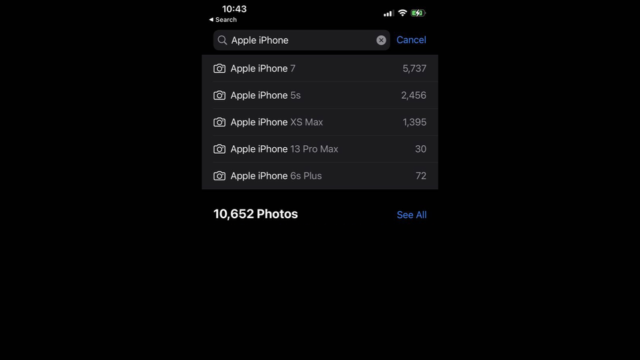
You can search for your iPhone's name in the Photos app. If you have used more than one iPhone, only the photos you took with it will be shown. For example, if you are looking for an iPhone 7, you will see all the photos taken with it, it may be useful to search for old photos.
Search by typing the names of the objects in the images
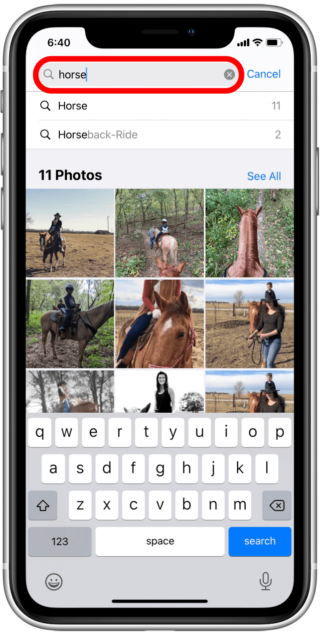
The iPhone has a machine learning algorithm that automatically labels the objects in your photos, for example, type in the word flowers, buildings, children, the name of a city, a place, an animal, and things like that, and you will see the relevant results immediately. The algorithm isn't perfect and you might miss a few things, but it's good enough to find and understand what images have in common and then show them in search results.
Search for people by name
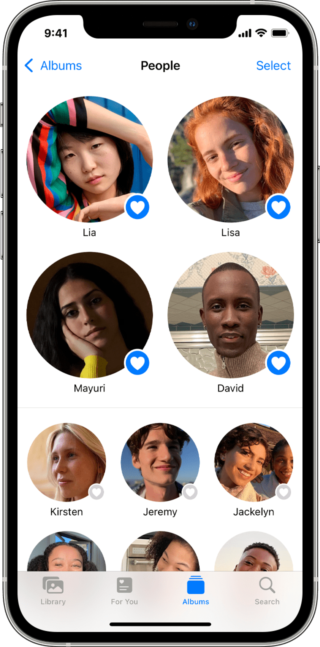
The Photos app also recognizes faces in your photos. When you go to the Search tab in the Photos app, you'll see a group of faces under the "People" subheading. You can click on any of these faces and scroll down a bit to the People section again. Click on Unnamed Person or Unnamed Persons and then click on Add Name at the top of the page.
Type in the person's name, and if the person is in your contacts, the iPhone will display some of the contacts suggested below.
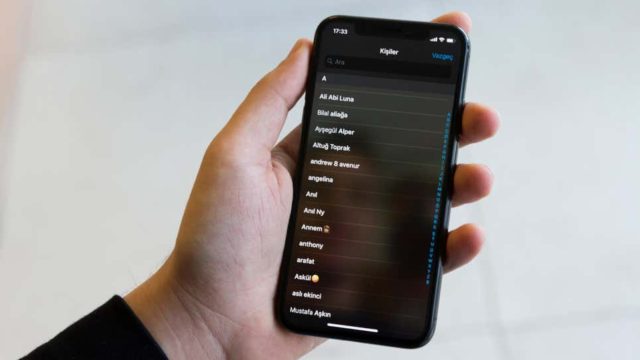
Click on the contact name and it will be set. Do this with everyone you care about, and then you'll be able to search for their name in the Photos app to see all of their photos.
To further focus and personalize these people's photos, you can search for specific search terms such as Zaid or Amr's profile pictures, etc.
Find the places you've visited
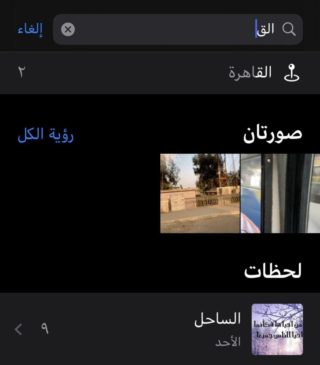
The iPhone geotags all the photos you take by default, if you do not disable this feature, and you can search for photos by searching for the place where they were taken, for example, if you took pictures at the pyramids or on the coast, it is enough for you to write pyramids or a coast, and it will appear All photos taken in these places.
You can further narrow and filter the search currency, by adding the month and year to your search term.
For example, if you've visited Cairo twice in 2021, you can search for "Cairo January 2021" to find photos from your first trip, and if you're not sure where you went, just search for the year, month, or date and they'll be found what you are looking for.
Find the text printed in the pictures
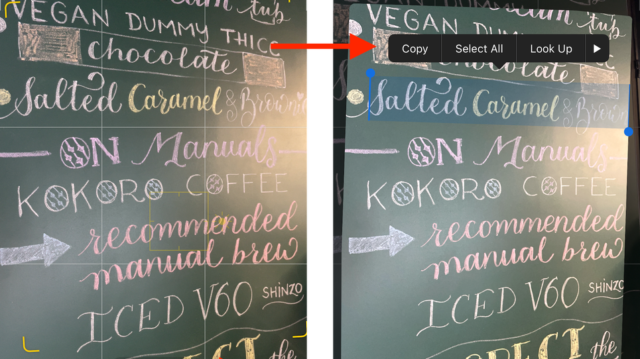
If you've taken a photo with text and you'd like to search for it one day, you can search for text in the Photos app to find the photo. This is useful if you're looking for a document you've scanned or an image of a banner. This feature was introduced with the iOS 15 update, called Live Text.
Try to find the names of the photo albums
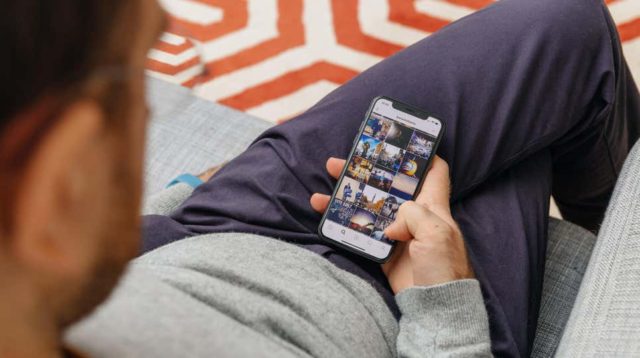
The iPhone saves photos in multiple albums, and this is useful for finding photos more easily. These albums appear in search results as well, so you can quickly search for specific types of photos using the search. Examples of useful search terms include “slow motion, portrait, and panorama.” And so on.” You can also search for the names of applications such as Instagram or WhatsApp, because these applications save their photos in a separate album in your photo library.
Find image captions

You can easily organize your photo library by adding captions to your photos, once you do, you can easily search for those photos using the terms in those captions. This feature is useful when your iPhone's algorithm doesn't correctly identify certain objects. And if you take a lot of photos of the same vehicle or tool, adding their name in your captions makes finding those photos a lot easier later.
Do you know another way to search for images other than the ones we mentioned? Was this article helpful to you? Tell us in the comments.
Source:



10 comment