Almost all major iPhone apps have been updated with new features in the iOS 16 update, including the Photos and Camera apps. The Photos app has quite a few new features including getting rid of duplicates and locking private folders, plus the camera app can translate text and there are functional improvements for iPhone 13 users.
In this guide, we bring you all that's new in the Camera and Photos apps in the iOS 16 update. Many of these features are also available in iPadOS 16 and macOS Ventura.
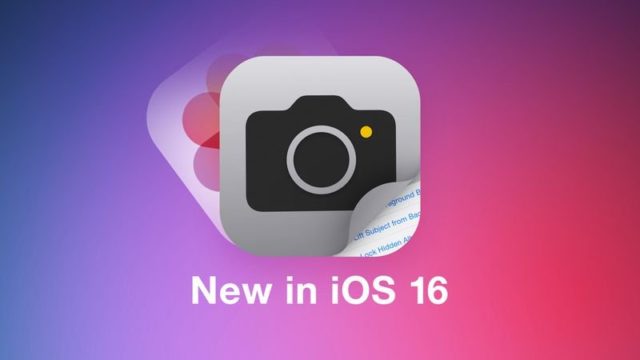
Pictures
Lock hidden and recently deleted albums
Now you can lock both 'Hidden' and 'Recently Deleted' photo logs using Face ID or Touch ID and they can't be unlocked without biometric authentication or passcode.
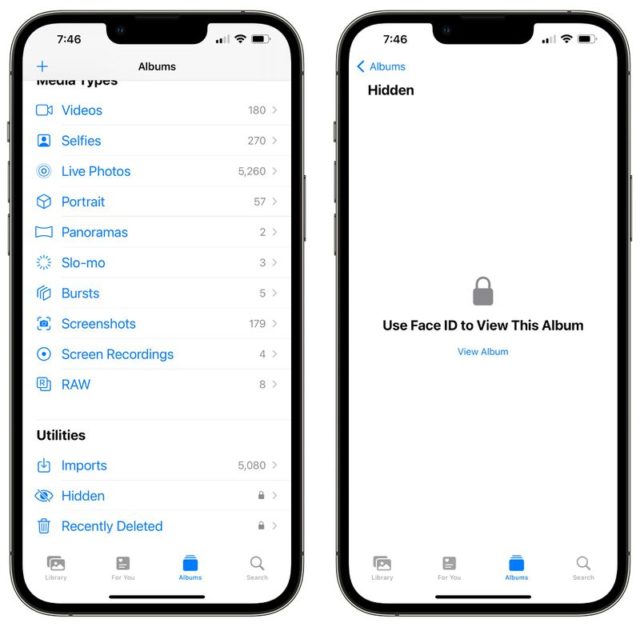
This protects the photos you've deleted or those you've marked as hidden. Only you will be able to open these albums without further authentication.
There is no option to not lock these albums because it is a system-wide lock that cannot be overwritten. Additionally, there is still the option to hide hidden album from the settings.
Detect duplicate photos
In the iOS 16 update, the iPhone will automatically detect any duplicate photos in the Photos app. Duplicate photos will appear in the Duplicate album under the Utilities section of Photos, giving you the opportunity to combine them to save space and reduce clutter.
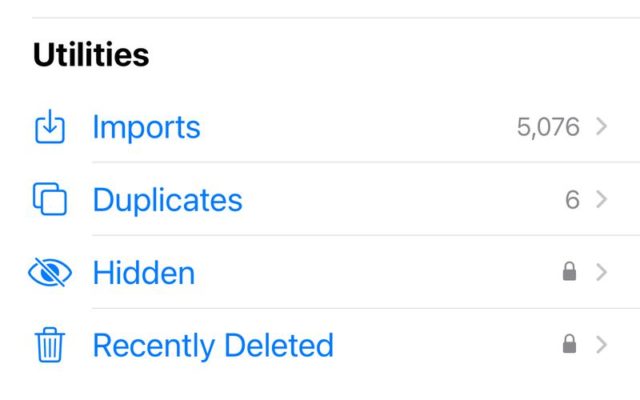
The Duplicates album only appears if you have duplicates of photos in your library, then the photos will be combined in a smart way, with the highest details and most metadata preserved, and the best possible photo preserved.
For example, if you have one copy of a high-resolution photo and a second copy with more metadata, Photos will combine the best qualities from both photos into one photo.
After updating to iOS 16, iPhone will constantly look for duplicates, so duplicate photos may appear over time and may not be available once the update is installed.
Copy and paste edits
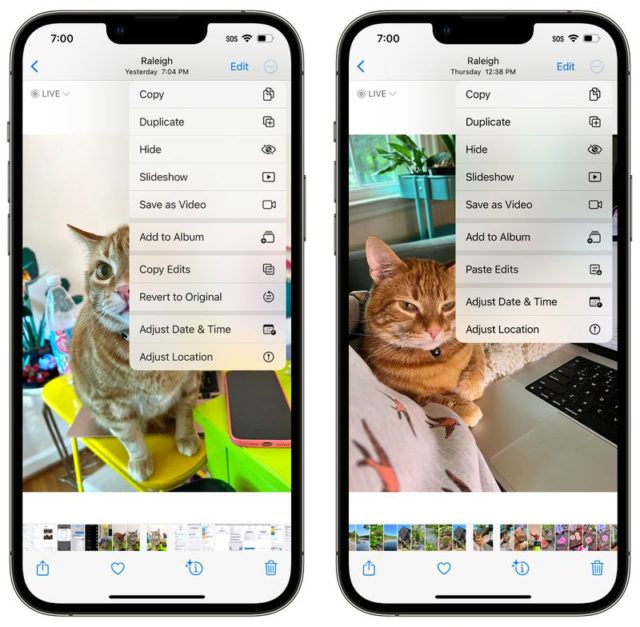
If you have multiple photos that you want to edit in the same way, or if you make changes to one photo that you want to copy into another, you can use the new copy-and-paste editing tools.
To use this setting:
Make edits to an image and tap the three dots in the upper right corner, then tap Copy Edits. To copy everything done on the image, then open another image, click on the three-dot icon again, and then choose the Paste Edits feature to get the exact same edits.
Undo and redo edits
To simplify photo editing, the iOS 16 update adds simple undo and redo buttons, a feature that was missing in previous versions of iOS. With the Undo and Redo buttons, you can remove the edits you've made to the photos one by one instead of having to undo all the edits by undoing the entire photo.
The undo and redo buttons are located in the upper right corner of the photo editing interface and will appear as soon as you make an edit to an image using the editing tools built into the Photos app. And you can undo or redo each change individually, making it faster to go back and correct a mistake.
In previous versions of iOS, you'd need to manually change an item to where it started, or undo the changes entirely.
Sort people album
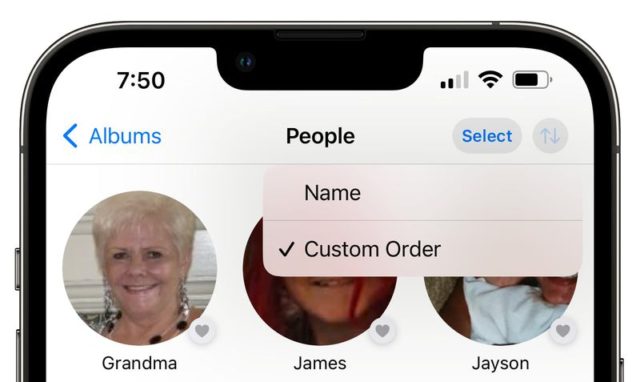
In a small but significant change, Apple has added an option to sort a custom People album by name. You can open the People album and click the arrow keys to change the order from “Custom Order” to “Name.” Choosing a name rearranges the people in the album in alphabetical order.
iCloud Shared Photo Library
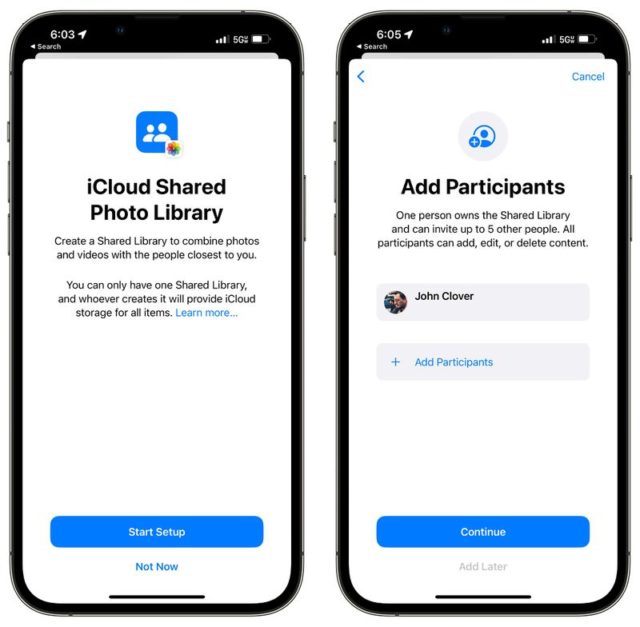
The iOS 16 update adds a shared iCloud Photo Library that's essentially the same as the standard iCloud Photo Library, but is shareable with up to five other people.
Separate an object from the background of an image
Raising an object from the background is one of the most fun additions to the iOS 16 update because it's a bit like a miniature version of Photoshop. And you can use it to drag the desired object from any photo or image.
To use it in the Photos app, open a photo and tap and hold the object you want to separate the photo until it lights up. Then you can drag it or choose the Copy option to copy it to the clipboard, then you can paste it into another image or send it as a sticker in messages.
Updates to the Memories section
Apple made several changes to the Memories features in iOS 15, calling it one of the best reasons to upgrade.
And in the iOS 16 update, Apple says it's adding new types of memories, This Day in History, which supposedly pulls in photos from a particular day, and ones that include kids playing.
new button
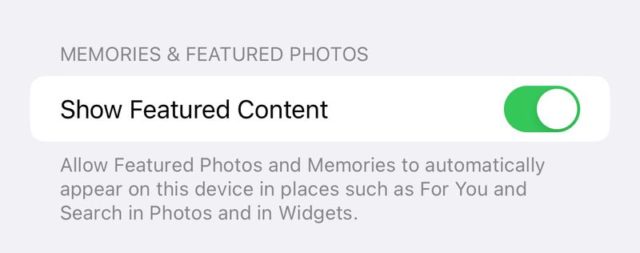
The iOS 16 update adds a new button that lets you prevent featured Photos and Memories from showing up in For You, Find Photos, and widgets.
This button can be found in the Photos section of the Settings app.
Camera
Blackout foreground in Portrait photos
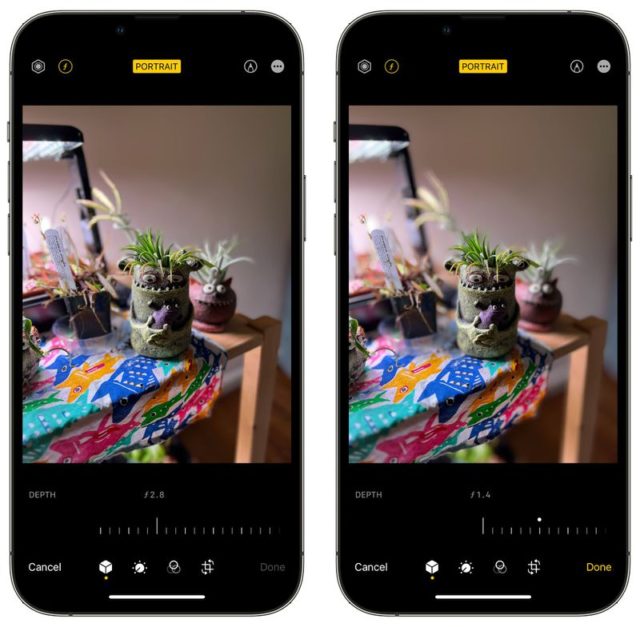
When using Portrait mode, you can darken objects in the foreground of the image for a more realistic-looking depth of field effect. This feature is limited to iPhone 13, 13 mini, 13 Pro, 13 Pro Max, and later.
camera translation
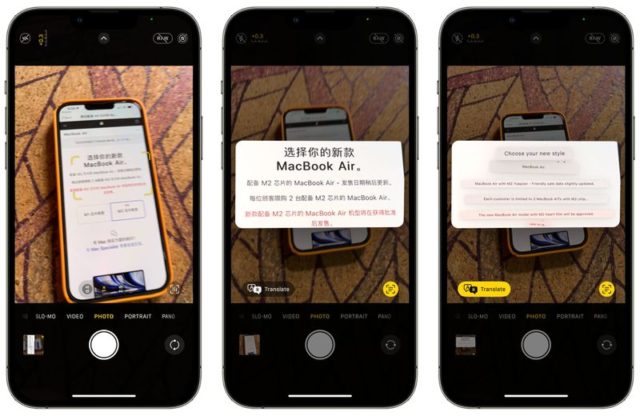
System-wide translation has expanded to the Camera app in the iOS 16 update, allowing the iPhone's camera to be used for instant translation of signs, menus, and more.
Just open the camera app and point it at the text you want to translate, press the text selection button to select the detected text, and then press the translate option to get an instant translation.
It's similar to the translation camera feature that Google Translate introduced long ago, and it's a convenient feature when you just need a quick translation but don't want to take a picture.
Improved cinematic quality

On iPhone 13 models, the Cinema Mode video recording feature is more accurate in the iOS 16 update, which has a better depth-of-field effect for profile corners, around the edges of hair, and glasses.
Source:


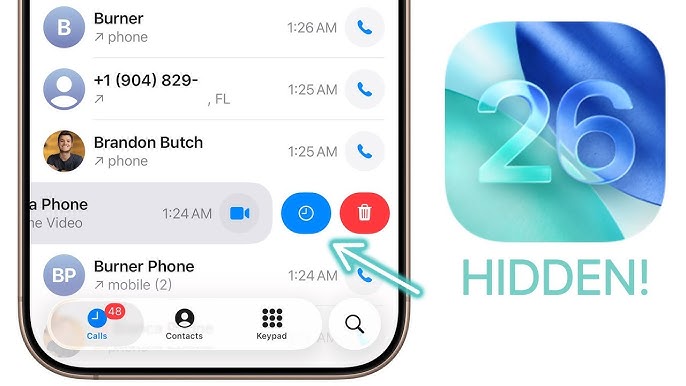
22 comment