You may be exposed to some situations in some places that you may not know or find it difficult to describe to others and need urgent help, here comes the great importance of the location sharing feature, where iPhone users can share their locations through various applications such as Messages, Apple Maps, Google Maps and Find My. And Apple has made it even easier, and there are several ways to send location information to those using Android devices. In this article, we will mention four ways to share location, how to share location from your Mac, and how to stop location sharing if necessary.
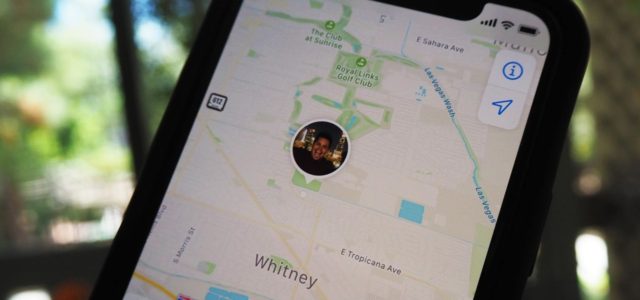
How to share your location using Messages
To send a text message to someone exactly where you are, follow these steps:
◉ Open a conversation in Messages and tap on the recipient's name/photo at the top of the screen.
◉ Press Send my current location.
◉ A thumbnail of your location map will appear in your conversation instantly.

If the recipient has an iPhone and taps the map, an information screen will open with an option to get directions via Apple Maps. If the recipient does not have an iPhone, they will receive an Apple Maps link that will open in their browser.
If you want to share your location for a longer period of time:
◉ Tap on the name/photo of the recipient in the message conversation.
◉ Click on Share my location.
◉ Choose to share for XNUMX hour, share until the end of the day, or share indefinitely which remains active until you turn off sharing.
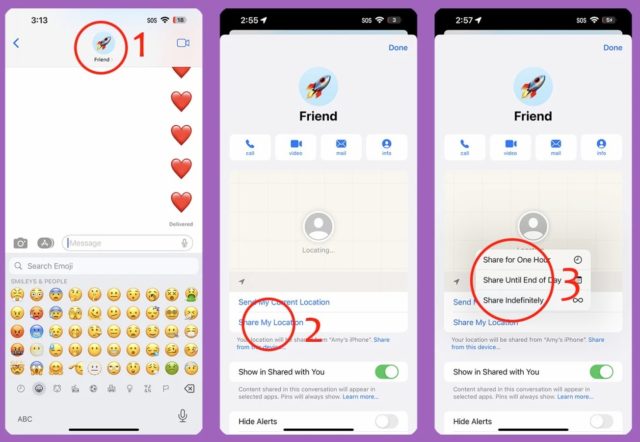
◉ Others will receive a notification that you are sharing your location with them and you will be added to their Find My app.
Just keep in mind that this only works with other iPhone users.
How to quickly share your home address in the Messages app
If you have your address saved under your Contact, you can send your home address via messages by typing the words “my address is.” Messages will automatically suggest your home address to fill in and attach. This also sends your address as a link to the recipient that they can click to open their default map app.
How to share your location using the Find My app
Find My allows you to locate your Apple devices as well as other iPhone users. This also works with other iPhone users only.
◉ Open the Find My app.
◉ Click on the People tab at the bottom.
◉ Click on the + sign at the top of the contact list.
◉ Select Share my location from the popup.
◉ Type the name of the person you want to share your location with. Note that only your contact or email address will appear.
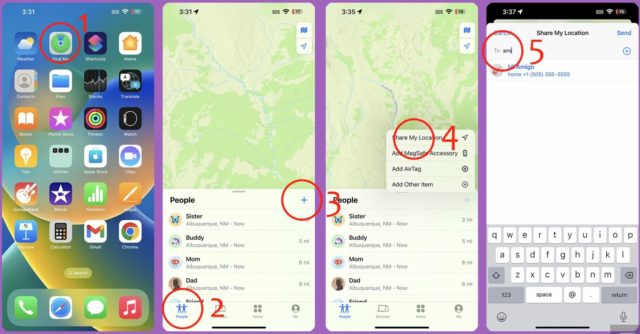
◉ Tap on the contact's name, then tap Send. Decide if you want to share for an hour, the rest of the day, or indefinitely until you turn off location sharing.
◉ You will receive a pop-up stating that you have started sharing your location and the recipient will receive a notification that you have shared your location with them and your information will appear in the Find My app.
A note about satellite location sharing
Currently, all iPhone 14 models have the ability to send messages to emergency services and share your location when outside coverage areas. This means that you can send your location via the Find My app even when you are out of the network.
How to share your location using Family Sharing
Family Sharing lets you share things like subscriptions, media purchases, and photo albums with up to five members of your family. This is also another way to let your family know where you are.
◉ Go to Settings, then log into your account, then iCloud +, then the Media & Purchases button at the top.
◉ Click on Family Sharing.
◉ Choose the friends or family members you want to use Family Sharing with from the list, and note that Family Sharing only works with other iPhones.
◉ Press the blue arrow to send. Recipients will receive a text invitation to join Family Sharing.

Once you've shared with someone, you can enable Location Sharing at the bottom of the Family Sharing menu (Settings > Apple ID > Family Sharing).
◉ Tap Share Location at the bottom of the screen.
◉ You'll see a dashboard about Family Sharing and your location. Click Share location.
◉ The next time you tap on Location Sharing from the Family Sharing menu, you will be directed to a screen that allows you to toggle location sharing on and off.

◉ People connected to you through Family Sharing, provided you have location sharing turned on, will be able to see you in the Find My app and on your profile panel in Messages.
How to share your location using Google Maps
You can also share your location directly from Google Maps which will be used by most people, you will need to sign in with your Google account within the Maps app. Once you're signed in, follow these steps to start sharing your location:
◉ Open the Google Maps application on your iPhone.
◉ Click on your account picture in the top corner.
◉ Click Share location.
◉ You will see the location sharing dashboard. Click on the Share Location button.

You can choose to share with your contacts from within Google by selecting the duration and code of the person you want to share with. The recipient will receive a Google Maps notification, provided they have Google Maps installed and notifications turned on. They will also receive an email with a link to display your location on Google Maps.
◉ And you can click More options under your contacts to share your location using a link.
◉ You will see a popup asking if you want to share using a link? Click Share.
◉ Select from suggested contacts, the small icon at the bottom of each contact's photo indicates which method will be used to send the link. Or select an app, such as Messages or Gmail, to open those apps and enter your contact information.
◉ Your contact will receive a link via the method you chose, and when they click on the link, it will take them to the Google Maps application, if they have it installed, or to Google Maps within the browser.
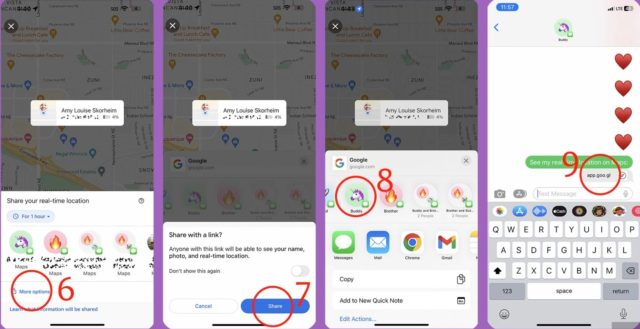
How to share your location using apple maps
If you prefer to use Apple Maps, here's how you can use the app to submit your location details:
◉ Open Apple Maps.
◉ Tap the arrowhead icon to center the map on your current location.
◉ Swipe up on the panel in the lower half of the screen.
◉ Scroll down to Share My Location and tap on it.
◉ Choose who you want to share your location with from the list of suggestions or choose an app, such as Messages or Mail. You can add a comment if you like, and hit the blue submit arrow.
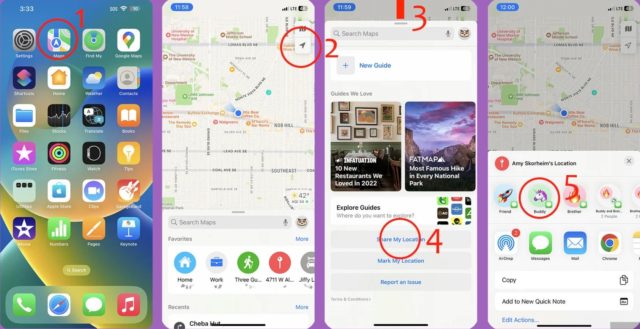
◉ If you choose to send via messages, the recipient will receive a thumbnail of your location map. If clicked, their Apple Maps app will open. If they don't have Apple Maps, your location will open with Apple Maps in the browser.
How to share your location using a Mac
◉ Open Launchpad or Launchpad from the dock bar.
◉ Open the Find My app.
◉ Click on “Share my location” in the bottom corner.
◉ Type the name of the person you want to share with. Similar to the Find My app on the iPhone, the Find My app on your Mac can only share your location with other Apple devices.
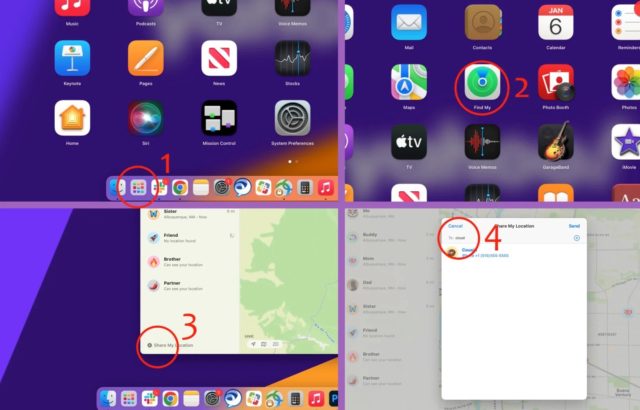
◉ The recipient will receive a notification that you have shared your location with them and your information will appear in the Find My app.
Troubleshoot location sharing
If you're having trouble sharing your location, make sure that the location services for the app you want to use are turned on.
◉ Go to settings.
◉ Then on Privacy and Security.
◉ Then Location Services and make sure it is turned on.
◉ Make sure the app you want to use is set to “In use”.

How to stop sharing your location
If you've shared your location for a while through Find My, Family Sharing, or Google Maps, you can stop sharing at any time. If you've shared a one-time link to your location, via Messages, Apple Maps, or Google Maps, you can't undo that action, just as you can't unsend a text message or email.
◉ Via Find My: Open the Find My app and tap on the name of the person you want to stop sharing with. Swipe up on his dashboard and tap Stop sharing my location.
◉ Via Family Sharing: Open Family Sharing by opening Settings and tapping your Apple ID panel at the top of the Settings menu. Tap on Family Sharing then Location Sharing and turn off Automatic Location Sharing.
◉ Via Google Maps: Open the Google Maps app and tap your profile picture in the top right. Click Share location. You'll see a list of people you've shared with. Tap the person you want to stop sharing with, then tap the Stop button at the bottom of the screen.
Source:



5 comment