It may happen that you transfer a video from an iPhone to an Android phone, but it did not work, or there is some problem in its operation. You may have a problem with the sound, or the screen may be black and nothing appears. Whatever the problem, what is the cause of that problem and what is the solution?
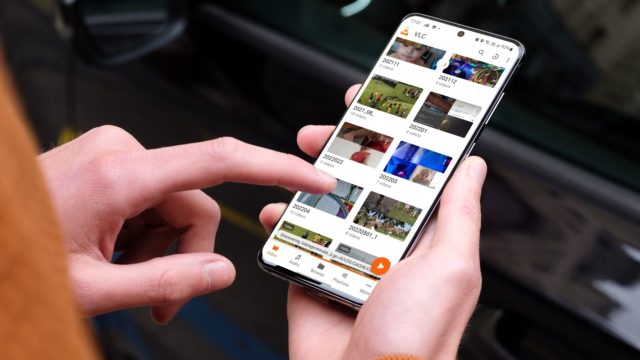
Why can't some Android phones play iPhone videos?
iPhone captures photos and videos in HEIF / HEVC format. On the other hand, we find that all modern Android phones support this format. And if the Android phone does not play the video clip, it is mostly due to the video resolution and frame rate and the inability of the Photos application or the Files application on the Android phone to play it, and it finds it difficult to deal with large video files in size and quality.
How do you know if the iPhone video is 4K or 1080p?
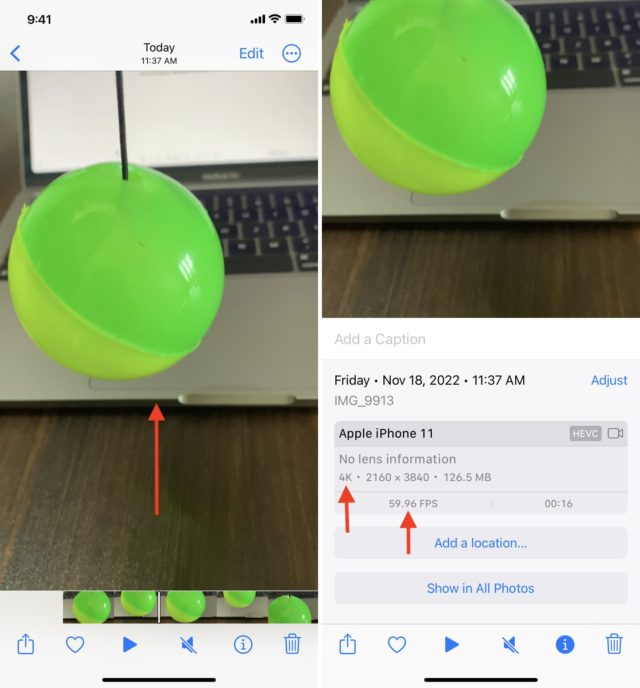
◉ Open the Photos app on the iPhone, then the video.
◉ Swipe up on the screen to see the file information:
◎ If it's a 4K video, you'll see 4K - 2160 x 3840.
◎ For 1080p video, you will see 1080p – 1080 x 1920.
◎ For 720p videos, it will be 720p - 720 x 1280.
◉ Besides the resolution, you can also see the frame rate (60fps, 30fps, 24fps, etc.), video file size, and codec (HEVC, H.264).
Play iPhone video on Android
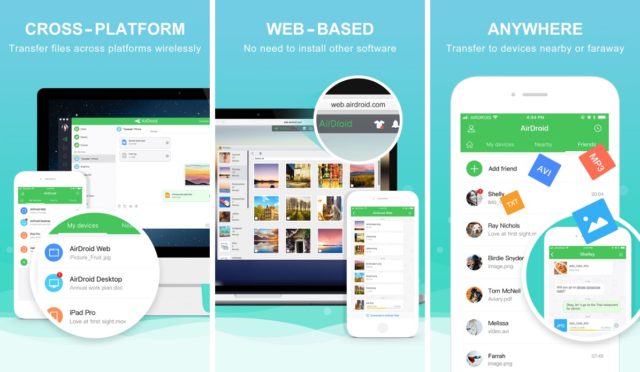
◉ You can use easy ways to transfer files via iPhone and Android, such as Android File Transfer, OpenMTP, AirDroid, etc.
◉ Once you send the video to your Android phone, make sure that the entire video is transferred. Sometimes, the video may be transferred partially, so the file may be corrupted and not playable.
◉ The easiest way to check this is to see the details of the video file in the Files application or the Photos application on the iPhone or the Files application on the Android phone and see the file size.
◉ Next, open the Photos app on the iPhone, go to the video, and swipe up to see the file size. If the size on the Android phone and the iPhone is the same (ignore the difference if it is less than 0.5MB), then the entire video has been transferred successfully. If not, transfer the file again.
Use a trigger VLC on Android
The Photos app on iOS is the default for viewing photos and watching recorded videos on the iPhone. But the same does not apply to Android phones, as mobile companies set their own applications for photos and videos and make them default away from Google applications.
And in the event that you encounter a problem, it is recommended to download the powerful and well-known VLC video player application from the Google Play Store.
Once you download the VLC app, launch it and allow it to access your photos and videos, then play the video, there is a good chance that it will work, and if the problem remains, do the next solution.
Convert iPhone video before sending it to Android
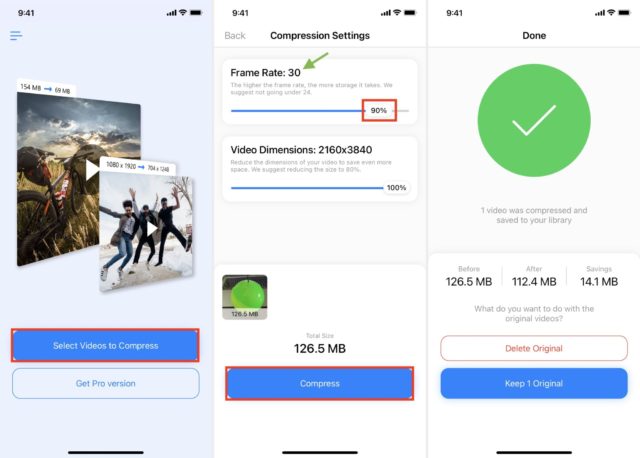
This solution is more effective and has worked for many. But it may take some time, so be patient. Just convert the video to a lower resolution, reduce the frame rate, or compress and reduce its size before transferring it.
You can use this app to compress videos, reduce their size, and change the frame rate:
◉ Open the app and select the videos to compress.
◉ Choose 4K video at 60fps, or any other video in any resolution that doesn't work on Android.
◉ Use the frame rate slider to lower it to 30 or 24.
◉ For the best video quality, you can keep the original video dimensions.
◉ Click Compress.
◉ The application will convert the video and automatically save it in the Photos application on the iPhone.
◉ And you can delete the original video file.
◉ Now transfer the converted video to the Android phone, and it will work, God willing.
Use an abbreviation
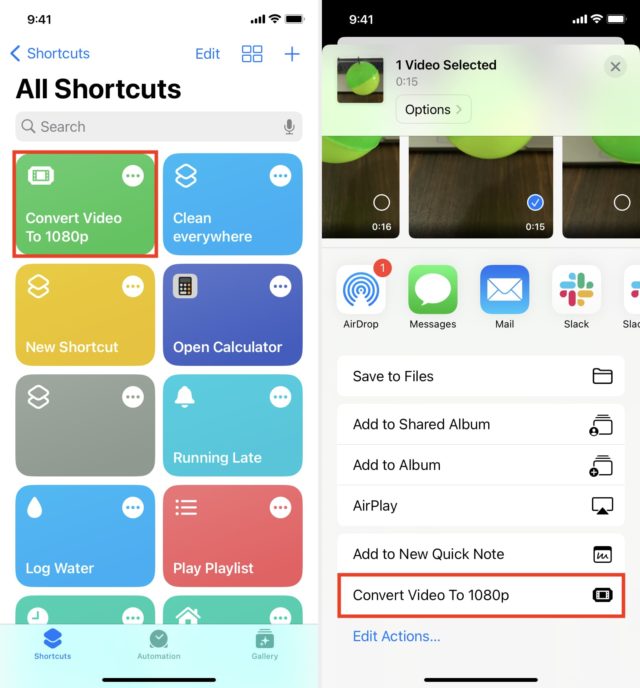
You can use a shortcut to convert 4K videos to 1080p and make them playable on Android. Here's how to use it:
◉ Add shortcut Convert video to 1080p Convert Video To 1080p to iPhone or iPad, or from this link – here.
◉ Press the shortcut box and choose 4K video, the shortcut will convert it to 1080p and save it to the Photos app.
◉ You can also open the 4K video inside the Photos app, tap the Share button and choose the Convert Video To 1080p shortcut from the Shares window.
◉ The video converted to Android should now work without problems.
◉ And if you have a Mac, QuickTime can easily convert large 4K video files to 1080p.
Set the iPhone to record videos at a lower resolution
If you frequently transfer videos from your iPhone to your or your family's Android phones, we recommend setting the video recording to be 1080p or 4K at 24 or 30 frames per second. This will make it compatible with almost all Android phones by default, and you don't have to go through the process of converting videos. Here's how to do it:
◉ Open the settings on the iPhone and click on the camera.
◉ Click Record Video and choose 1080p HD at 60 or 30fps.
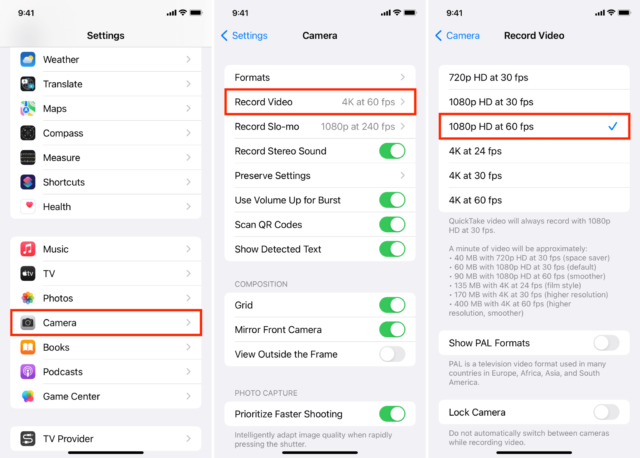
Source:





2 comment