Not many of us can live without a device right now IPhone Its own because it is not an ordinary device to make phone calls, but it can be relied upon to do most of the things you need, and for this reason our iPhone devices are full of many sensitive data and information that we fear either losing or accessing by others, and for this we will learn during the following lines On the most important safety and emergency features that you should be aware of in IPhone device In order to protect yourself and your data from any danger in 2023.

Preparing a medical ID
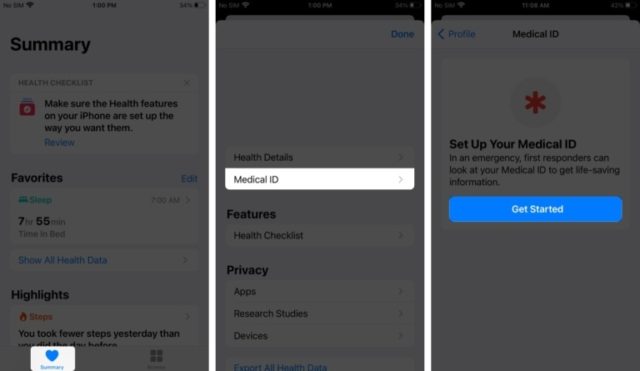
Setting up a Medical ID on your iPhone can be useful in a medical emergency because this ensures that you get prompt and appropriate medical attention, for example, suppose you can't communicate during an emergency. In this case, your Medical ID can provide quick access to important medical information such as allergies, medical conditions, medications you are taking, and contacts that need to be notified in those critical cases. It is also recommended that you enable access to your Medical ID from the lock screen on your iPhone. To create a Medical ID, follow these steps:
- Open the Health app on the iPhone
- Click on your photo, then the medical ID
- After that press Get Started or Edit and enter your information
- Under Emergency Contacts, tap Add Emergency Contact
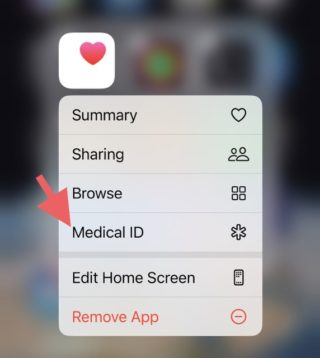
To display your Medical ID on the home screen, touch and hold the Health app icon, then choose Medical ID.
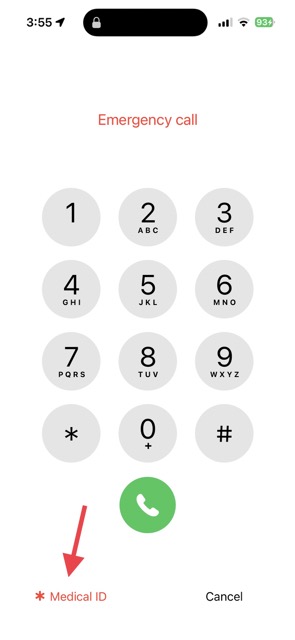 In order to get anyone's Medical ID all you have to do is try to unlock their device, because you don't know the passcode it will show an emergency option, tap on it and then tap on Medical ID.
In order to get anyone's Medical ID all you have to do is try to unlock their device, because you don't know the passcode it will show an emergency option, tap on it and then tap on Medical ID.
Run Find My
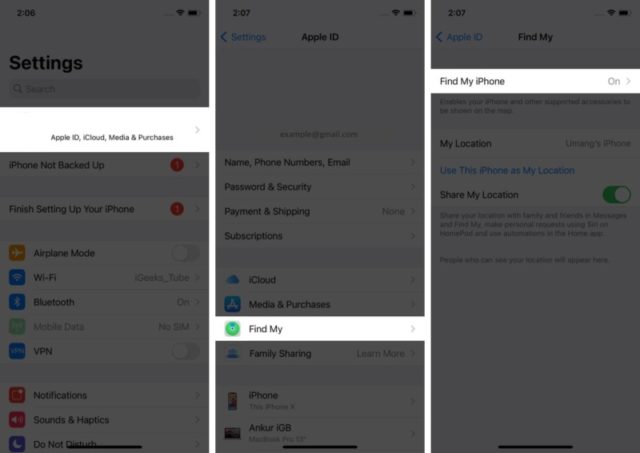
You must run an application Find My on your iPhone to locate your lost device and protect your data from theft. You can also use the application to share your location with family and friends, which helps others know your emergency situation quickly and easily. In addition, if your device is lost or stolen, you can Mark your iPhone as missing, and you can display a message on the device screen with a phone number that can be reached through it, and the location of your device is displayed on the map. To run Find My, do the following:
- Open Settings on the iPhone
- Click on your name and then select the location
- You may turn on share my location with others
- Then click on the Find My iPhone feature
Delete data after multiple failed passcode attempts
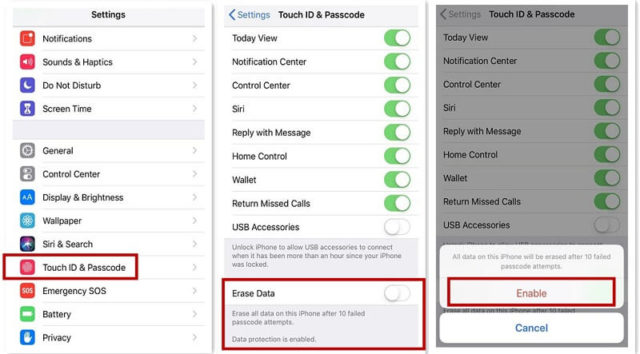
The Auto Wipe feature on your iPhone is a simple yet effective way to protect your data if your device is lost or stolen. This feature prevents unauthorized access, protects the iPhone from hackers, and ensures that your data remains safe. When you enable the Wipe Data feature After entering ten failed passcode attempts, the device will automatically remove everything. Here's how to enable this feature:
- Go to settings on the iPhone
- Click on the face print and access code
- or on your fingerprint and passcode (depending on model)
- Enter your passcode
- Scroll down and turn on Clear data
in restoration your lost device If it is stolen and all the data is deleted, then you either need to restore that data from a backup or you will have to set it up again as if it was new.
Turn on lock mode
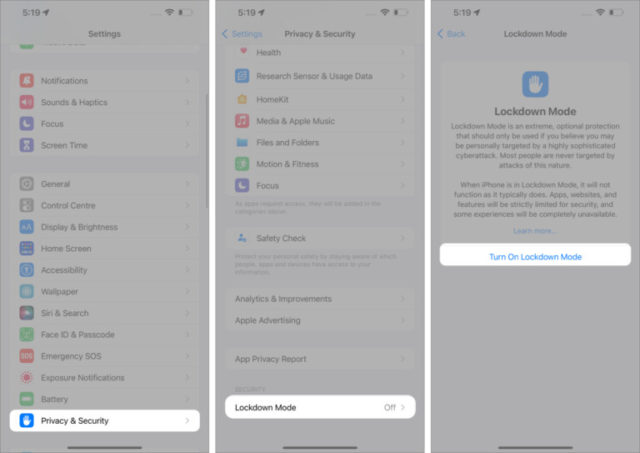
insurance status or Lockdown Another great feature provided by Apple to protect you from digital threats. Although this feature is designed for a small number of individuals who, because of who they are or what they do, may be personally targeted (such as journalists and politicians) with malware, it is useful for you because it provides an additional layer of security and protects Your privacy Here's how to turn on lock mode on your device:
- Open Settings on the device
- Click on Privacy and Security
- Under the Security section, click on Lock mode
- After that, click on Enable Lock Mode, then restart the device
- You will be prompted to enter your device passcode
You should be aware that enabling the lock mode means that the iPhone will not work as usual, as the functions of some applications, sites, and features are restricted to protect you and prevent anything from being exploited to reach you.
Enable the security verification feature
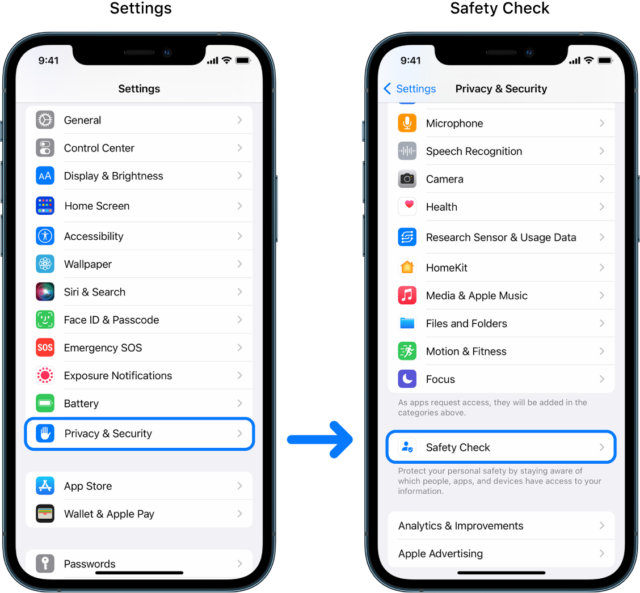
Security Check on your iPhone is a feature to protect against local threats and when you turn it on, it disables sharing your information, restricting messages and FaceTime, resetting permissions for apps, even changing the password for your device and your Apple ID, and turning on Security Check on i- iPhone do the following:
- Go to Settings on your iPhone
- Then tap on Privacy and Security
- Then check the security
Encrypt notes
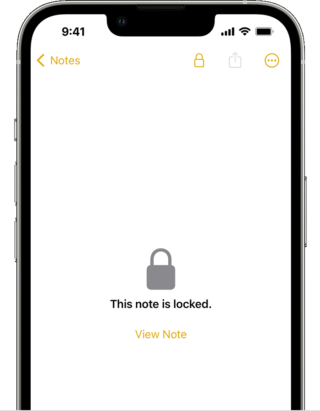
It is necessary to lock important and sensitive notes on your iPhone. With iOS 16, you can use Face ID to encrypt your notes. Previously, there was an option to set a different password instead of your passcode for added security. But biometric authentication helped bring more security to your data. To encrypt notes and lock them with a custom password, follow these steps:
- Go to Settings
- Then the notes and then the password
- Click on a custom password
When you want to unlock locked notes, tap on the note, then view and use your face, fingerprint, or password to unlock it.
Install security updates automatically
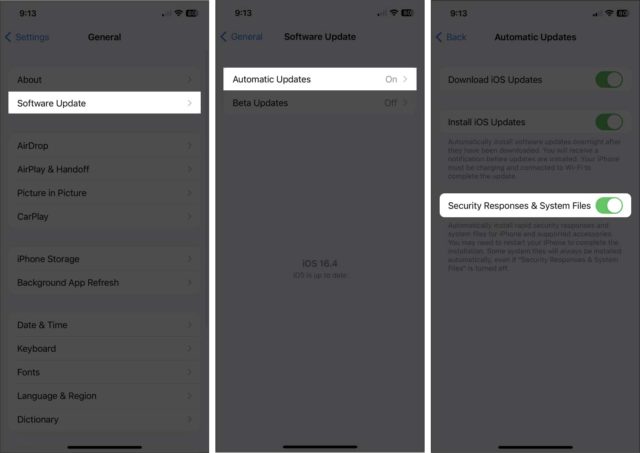
The Apple from time to time put forward important security responses and improvements that fix a serious vulnerability or solve a problem that may be exploited and access to your iPhone, so you must install security updates when available, however, the iPhone allows you to install those Updates automatically through the following steps:
- Go to Settings on the iPhone
- Then General and then Software Update
- Click on Automatic Updates
- Then turn on the Security Responses and System Files option
In conclusion, these were the most important security and emergency features on the iPhone, which you must be aware of in order to activate them because they will protect your privacy and data and secure your iPhone from any potential threat or danger.
Source:



9 comment