To enhance privacy, some third-party iOS apps provide the option to authenticate or lock and unlock with a passcode or face unlock, even if the iPhone itself is already unlocked. This puts the app and its contents behind an extra layer of security, but not all apps offer the same feature. In this article, we will tell you a way to lock your applications on the iPhone with a password or a face print.
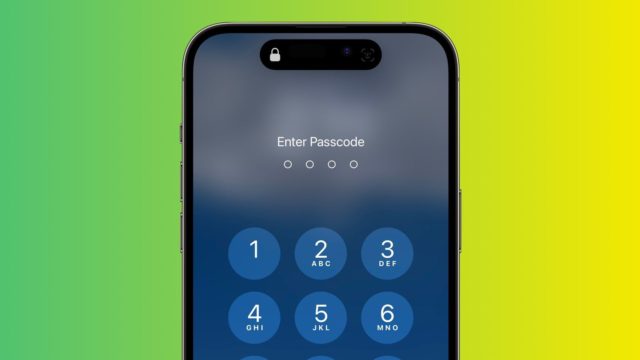
Until recently, Apple did not provide a way to independently lock sensitive applications such as photos, which made iPhone users dependent on Screen Time app limits alternative solution. And the good thing is, this changed recently with a new shortcut in iOS 16.4 that allows users to create an additional security layer for any application on the iPhone and lock it with a face print or a password.
Apple has added many new automatic actions to the Shortcuts application, and the required action here is Lock Screen, which allows you to lock any application you want, and unlock it by entering the iPhone's passcode or face print.
Of course, as the owner of the iPhone, you shouldn't have any difficulties accessing the app using this procedure. But it will require anyone else trying to open the app for face authentication first or entering your passcode, even if the iPhone is already unlocked. Here are the steps:
Open the Shortcuts app.
Click the Automation tab at the bottom of the screen.
Tap the + button in the top corner, then tap Create Personal.
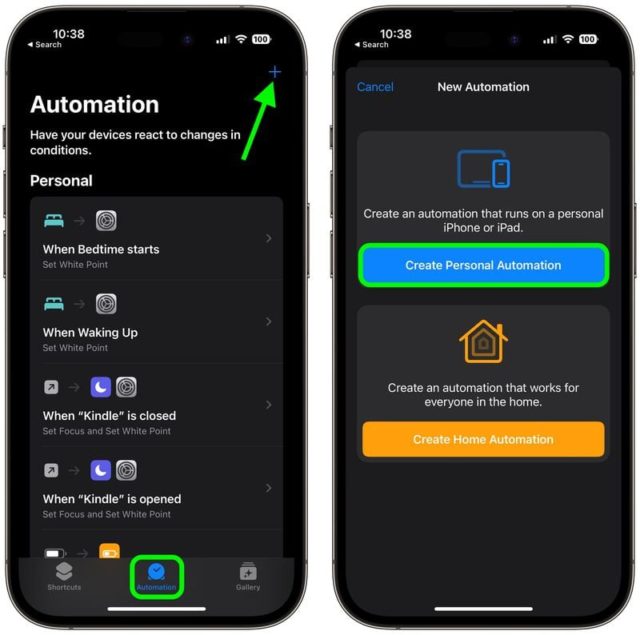
Scroll down and tap on the App.
Make sure Is Opened is selected on the next screen, then click Choose.
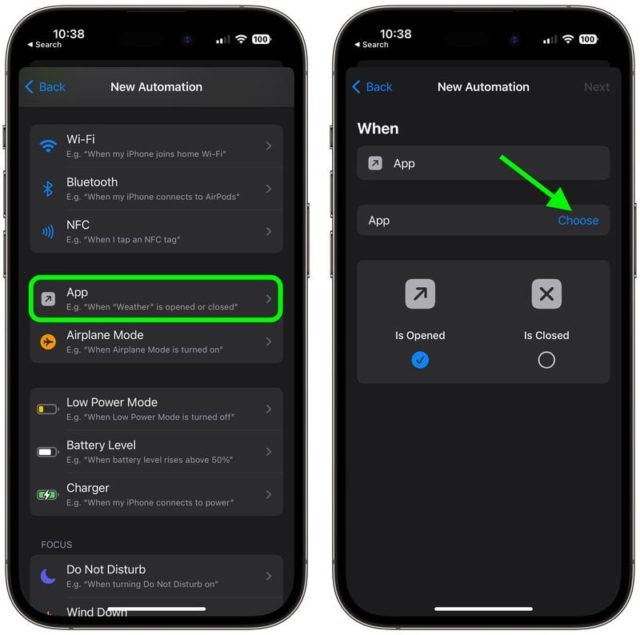
Select an app from the list, then tap Done.
Click Next, then click Add Action on the next screen.
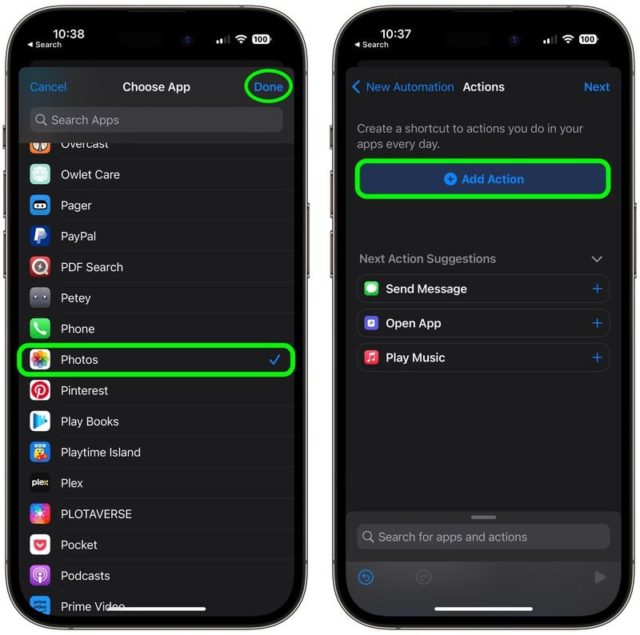
Type "Lock Screen" in the text field and select Lock Screen when it appears in the results below, then click Next.
Activate the button next to Ask Before Running.
Tap Don't Ask in the popup, then tap Done.
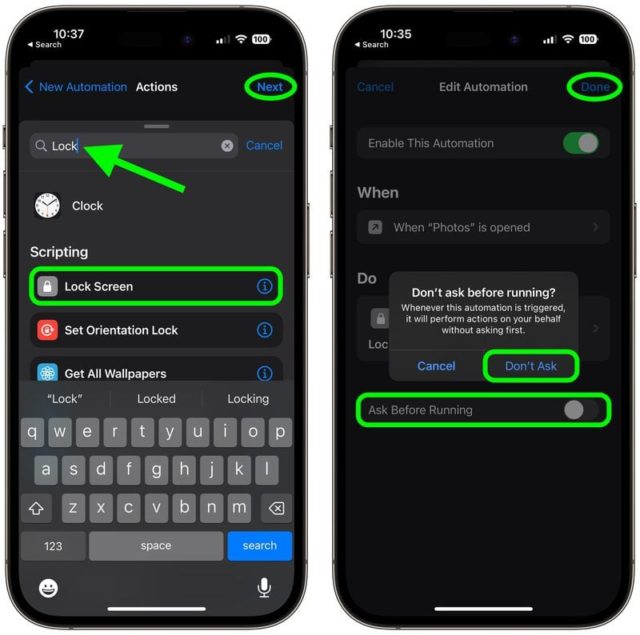
Your personal automation shortcut is now finished and will be activated automatically the next time you open the selected app.
Source:



26 comment