A reliable and efficient keyboard is an essential component of any smartphone, and if you own an iPhone, you are probably using the default iOS keyboard. Apple's keyboard is generally effective and good, as it provides a wide variety of languages and shortcuts, and even features a keyboard. Hidden tracking. However, there are cases where the keyboard may not work as expected, such as slow response while typing, so how do you solve this problem?
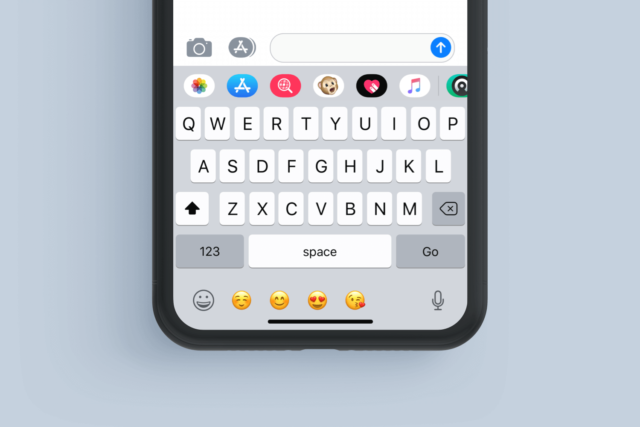
One of the common problems that you may encounter while typing on the iPhone is that the keyboard is late in typing, or it is slow and somewhat stuck. This is undoubtedly a software error that appears periodically, and is due to the iPhone 3G. But this problem appeared again after an update iOS 17Many iPhone users have reported that their keyboard is sometimes too slow to register clicks and predict text. This problem appeared in almost all applications in which the keyboard can be used, including iMessage, WhatsApp, email, and Instagram.
While short responses work well within a short sentence or a few words, typing longer than a sentence or two causes the keyboard to slow down.
Users also reported other problems, such as automatic capitalization of the English language, as well as automatically inserting a word in the middle of written text as well.
In case users face problems with their keyboards, they look for other more effective and reliable keyboards such as chameleon keyboard Or something else, as it is unlikely to remain like this without a problematic keyboard.
It is even difficult to wait until the problem is fixed by Apple in future updates, but there are several ways through which you can troubleshoot the problem until it is fixed by Apple. Learn about them.
Change your keyboard settings
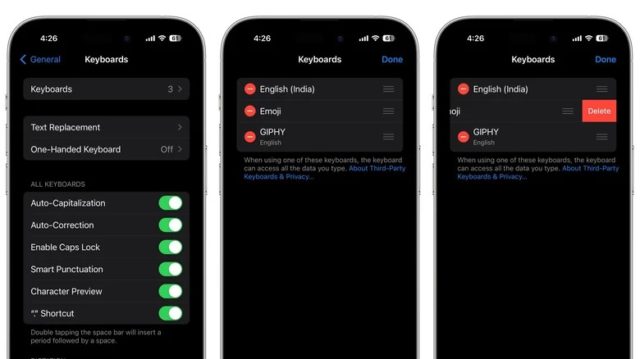
Many users reported that keyboard lag can be fixed by deactivating secondary keyboards. If your iPhone is equipped with multilingual keyboards, it is recommended to remove all languages except one to see if this solves the problem.
Removing the emoji keyboard is another potential solution, although this procedure will remove the iPhone's emojis from the keyboard. To do this:
◉ Open Settings, then General, then Keyboard, then tap Keyboards.
◉ Select Edit in the upper right corner.
◉ Press the red button next to the keyboard and select Delete.
Of course, this is not a good solution if you are someone who uses multiple languages, but it may be a temporary solution. While you're in the keyboard settings menu, try turning off other settings like autocorrect, prediction, spell checking, and dictation. It may seem random, but disabling certain settings may fix keyboard lag for some users.
◉ Another solution that works for some users is to reset the keyboard dictionary. It should be noted that doing this will delete all custom words and shortcuts that you have added to the keyboard. Here's how to do it:
◉ Open Settings, then General.
◉ Click on Transfer or Reset iPhone.
◉ Tap on Reset.
◉ Press Reset Keyboard Dictionary.
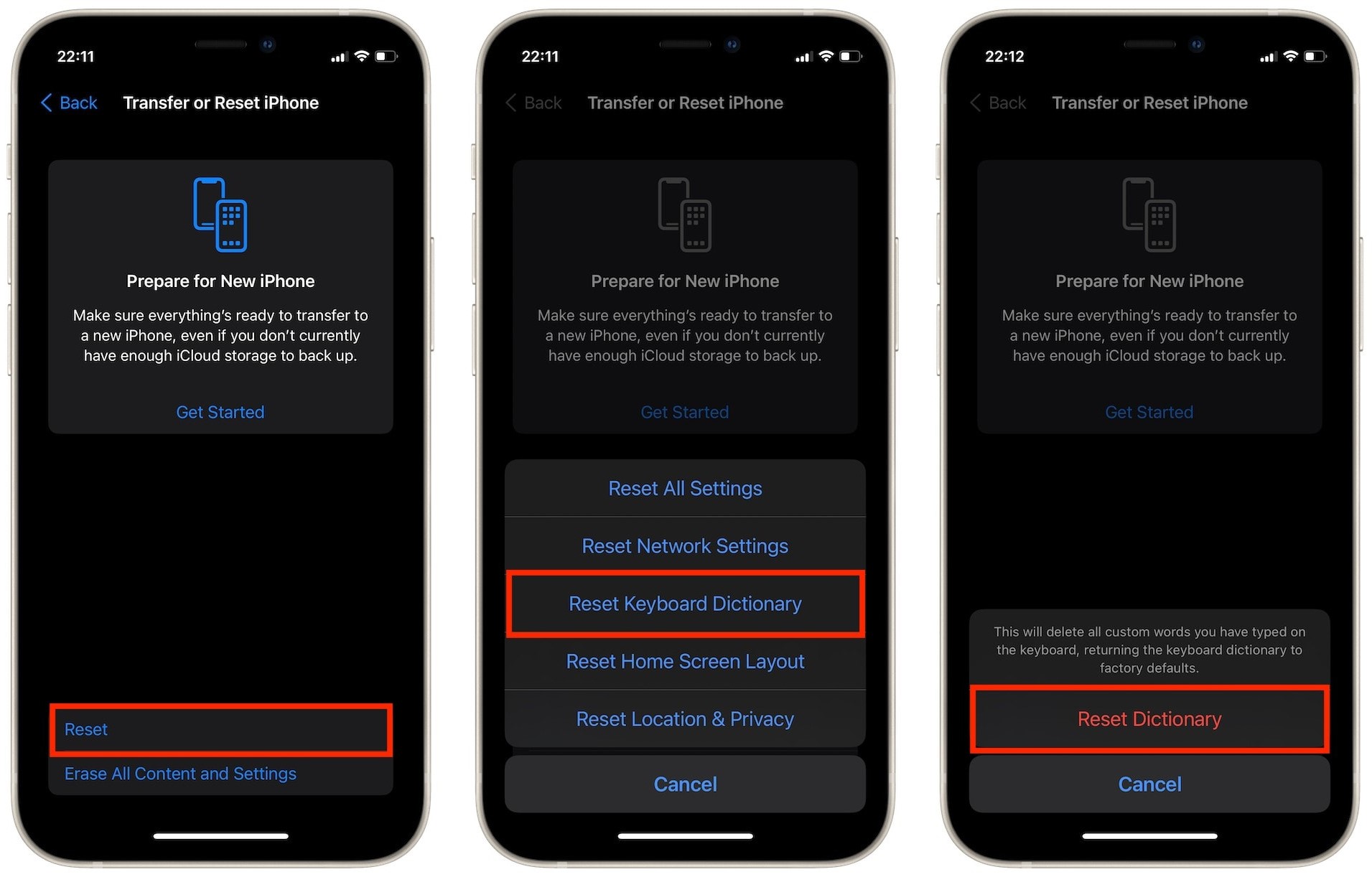
If none of these methods work, you can try using a third-party keyboard such as Camelion Or Gboard or Microsoft Swiftkey instead.
Some iPhone users also faced delays when using some third-party keyboards, while using them was a practical solution for others. What's wrong with you? Experiment.
Restart or update your iPhone
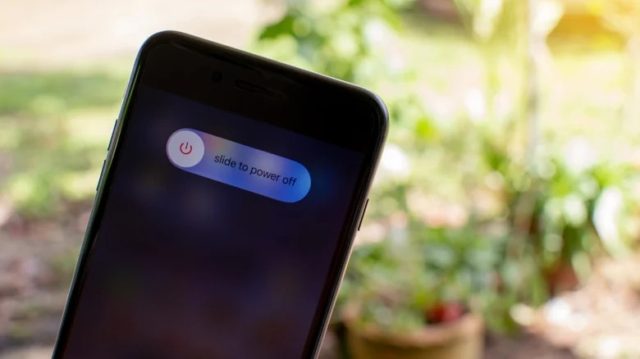
Sometimes, simple fixes fix the problem. If changing your iPhone keyboard settings doesn't help with keyboard lag, try restarting your iPhone.
But before you do that, close all background apps (swipe up from the bottom of the screen to the middle and hold, to bring up the app switcher, then swipe up on each app individually to close them). After that, restart the iPhone by pressing and holding the side button and the volume button, then power off.
You can also try force restarting. We usually use this attempt when the iPhone does not respond to anything, and we do this trick as the only solution we have. Here's how to force restart your iPhone:
◉ Press and release the Volume Up button quickly.
◉ Press and release the Volume Down button quickly.
◉ Press and hold the side button, “power button,” then release it when the Apple logo appears on the screen.
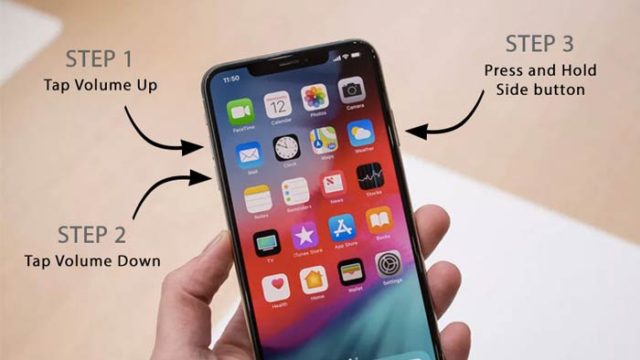
Since keyboard lag and slowness is an iOS issue and not an iPhone issue, you should update your device to the latest version of iOS since Apple usually releases fixes for bugs and issues periodically. Here's how to manually check for an iOS update:
◉ Open Settings, then General.
◉ Click on Software Update.
◉ Select an update if available, then click Install now.
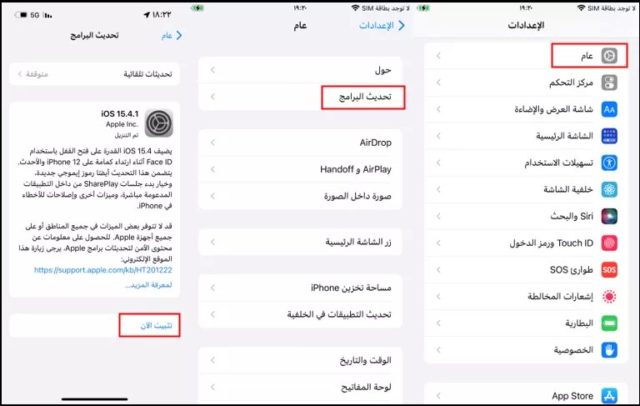
By doing these solutions suggested and tested by iPhone users who have encountered a problem with slow keyboard response on the iPhone, you can overcome it temporarily or permanently until fixes are issued by Apple.
Source:




25 comment