Everyone knows about the wonderful scheduled messages feature provided by the “Telegram” application, which the more popular “WhatsApp” application lacks. In this article, we will present to you a way to schedule a message on the “WhatsApp” application in simple steps, and in this explanation we will use the “Shortcuts” application.

First, open the “Shortcuts” application and go to the Automation section.
Click + at the top, or New Automation in the middle of the screen if you haven't created one before.

On the next page, click on the Time of Day option, then choose the time and frequency (daily/weekly/monthly).
Then select Run Immediately to run directly, and do not activate the Notify When Run option.

Note:
If you need to schedule the message for one time, it is preferable to choose the weekly or monthly frequency, and we will find out why at the end of the article.
We will now click on the Next button from the top.
After we set the timing and frequency, and set the shortcut to run immediately without the need for user approval, we will customize the shortcut to send a WhatsApp message.
Click on New Blank Automation or New Blank Automation.
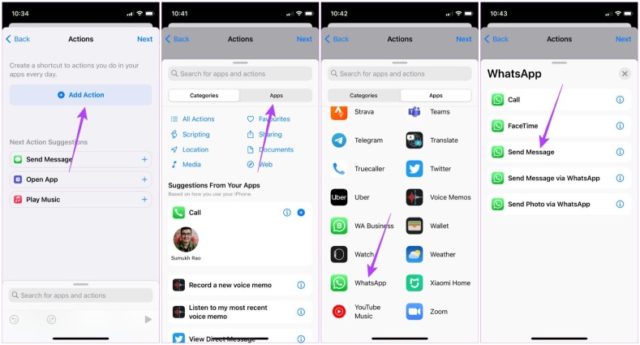
Then click on Add Action. Go to the Apps tab and choose “Whatsapp.”
You will now see a group of options related to the WhatsApp application, from which we will choose Send Message.
The app will now ask you for the text of the message and to select the recipient.
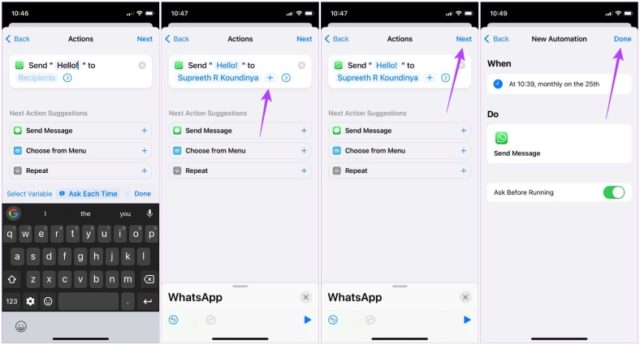
Select the recipient and write the text of the message, then press the Done button at the top.
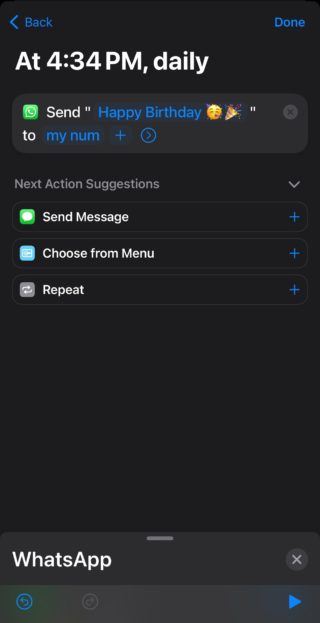
You will now find the control present on the Automation page.
The message will be sent at the time we have specified, but on the condition that you are connected to the Internet at the time, unlike the “Telegram” application, which allows scheduling messages while you are online to send them even if you lose your Internet connection before the specified time.
Finally, do not forget to delete the shortcut after sending the message in case you need the message only once without repetition, as you must delete it before the repetition date that was specified in the first stage.
Article writer: Ibrahim Al-Masry


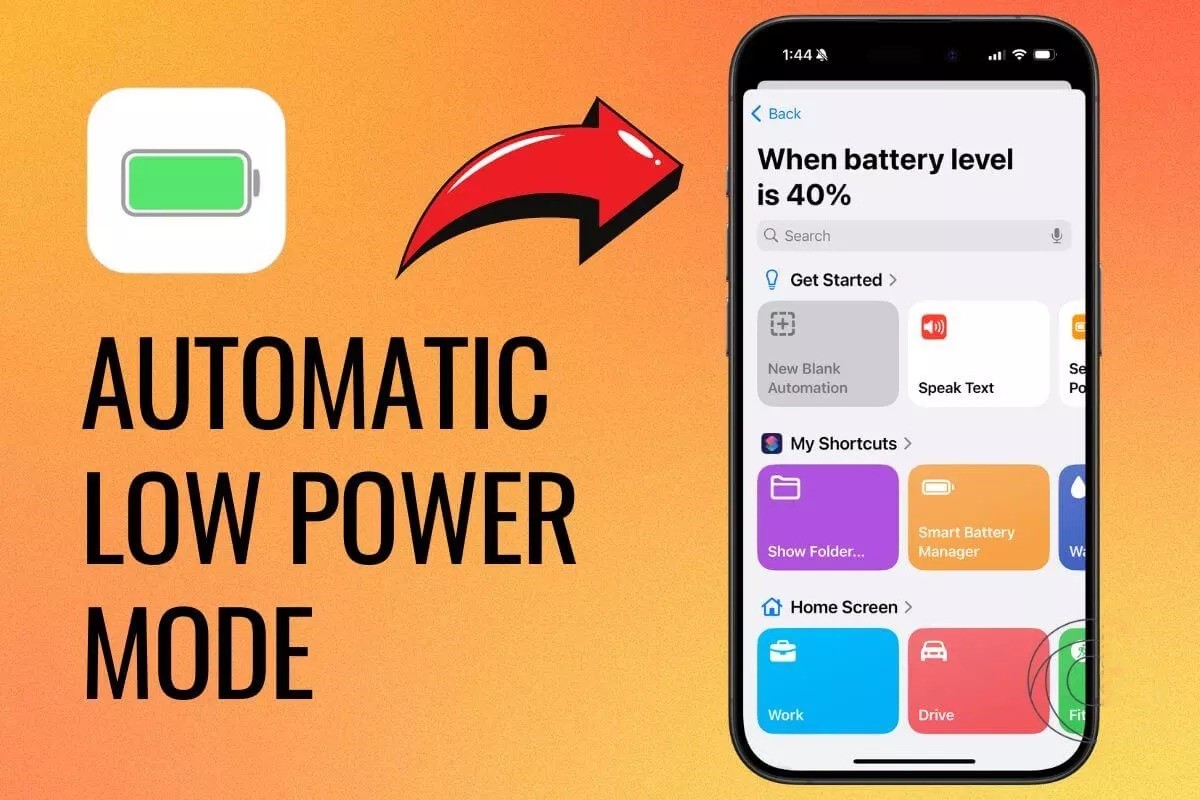
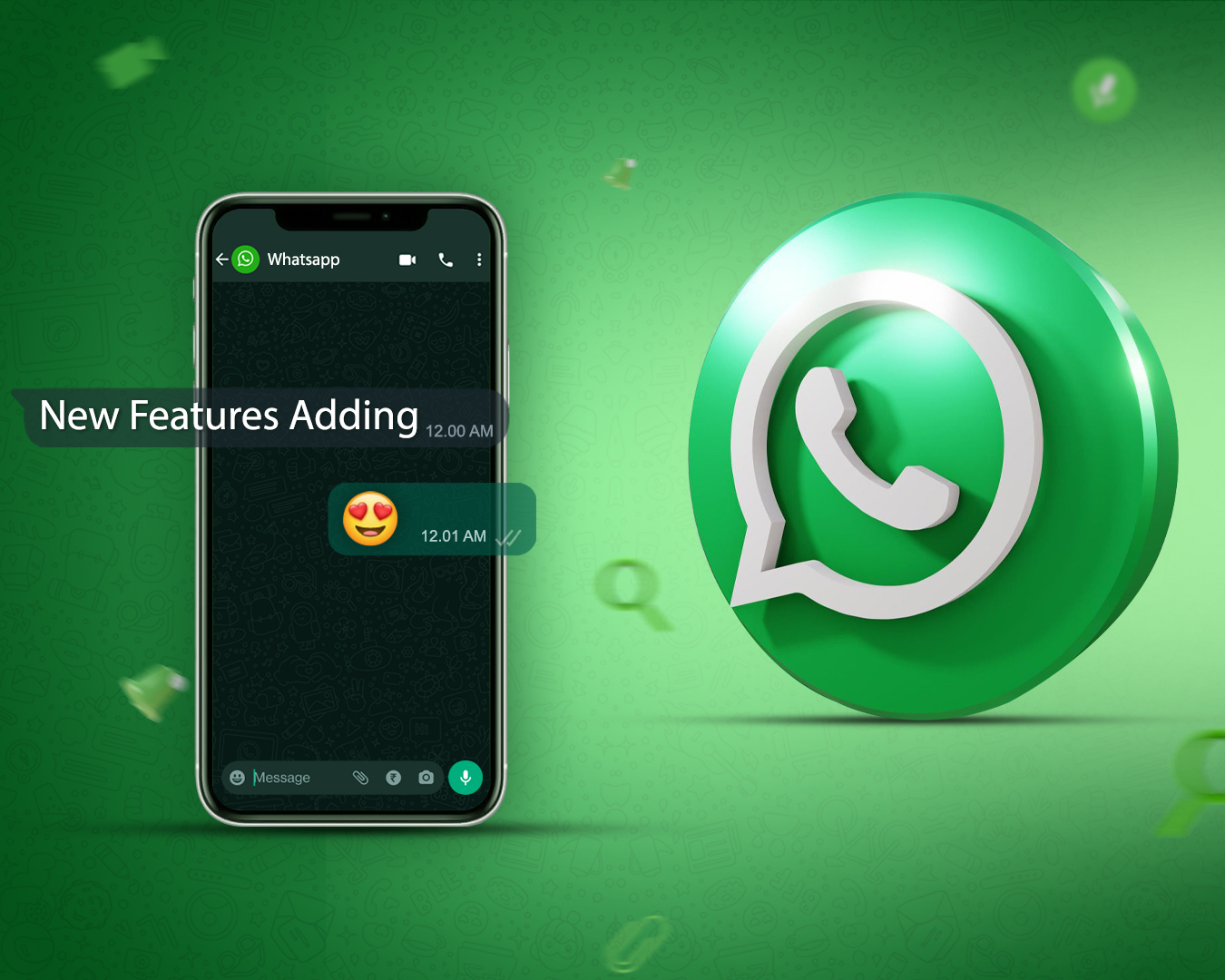
33 comment