Have you tried switching the app icons on your iPhone home screen to dark mode using the new customization options in iOS? iOS 18If so, then you might have encountered the issue that some app icons are not responding to the dark mode switch despite all the attempts. Well, in this article we have a solution that might help you.
![]()
It's been more than two months since Apple released iOS 18, but not all app developers have updated their apps to make their app icons compatible with dark mode. One of the most popular of these apps is Amazon. Although iOS 18 tries to automatically create dark icons when developers don't provide them, this feature doesn't always work as intended.
If you have an icon or two that won’t go dark and stays bright, it’s definitely ruining the look of your carefully designed dark home screen, but don’t worry. The following steps show a relatively simple method you can use to give most stubborn icons a decent dark look. The process was shared by a Reddit user known as Straight_Random_2211 and is summarized as follows:
◉ On iPhone, download the shortcut “Get App Icon".
◉ Run the shortcut and type the name of the app you want to get the icon for and convert it to dark mode, then select it from the search results. The icon will be saved to your photo library.
![]()
◉ Next, download the background remover app (BG Remover AI), which will allow you to remove and change the background in one step.
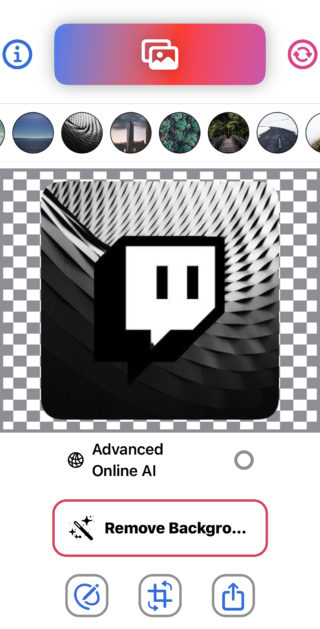
◉ Or delete the background of the logo image through the Photos app itself by long pressing on the logo and then dragging it to the Photos app, to create a new image without a background.
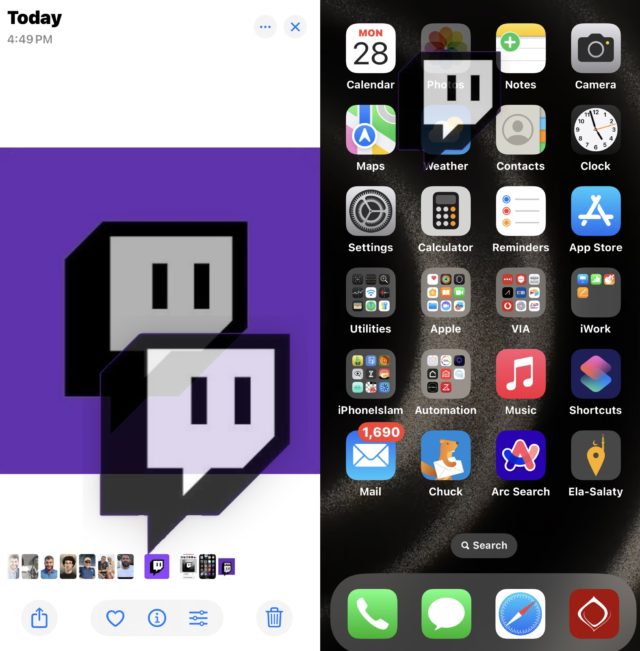
◉ Now, open the Shortcuts app and tap on the “+” button at the top to create a new shortcut, then select the “Open App” action.
![]()
◉ Click on the blue “App” word in the “Open App” action, then choose the app whose icon you want to convert to dark mode.
◉ Click the arrow at the top of the screen, and choose “Add to Home Screen” from the drop-down menu.
◉ Name the shortcut with the app name, choose the dark icon for the image, and click “Add” to finish.
![]()
This way your custom dark mode icon will look perfect on your custom home screen.
This method is not only for converting icons to dark mode, but it can also be used to change the icon of any application you have..
Source:




9 comment