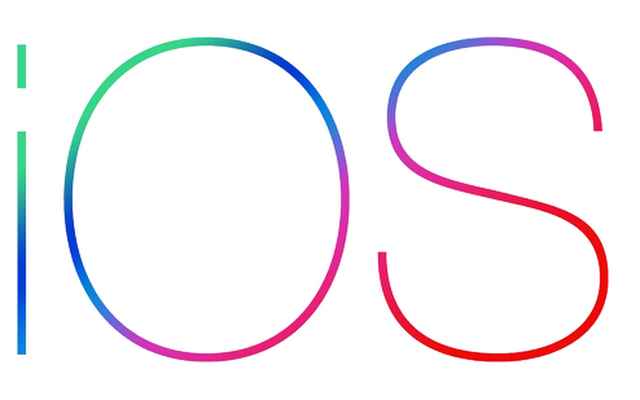Three years ago we published part One From this article. Yes, the first part was published in March 2013, and now, after 40 months, many changes occurred in the Apple system and its devices, so we found that we have to publish the second part to complete the basic points that we talked about so that this article and its first part will be a reference for every new user in iOS. Therefore, an experienced user and an old follower may see that we are duplicating information he knows and that this article is not useful. But when a friend enters the Apple world for the first time and asks for advice, here he will remember this article
in part One From the article, there are explanations for several points such as buying a new device, errors in circulation, how to take advantage of the iPhone Islam site, how to create an account in the software store and deal with iTunes, as well as the Safari application and some general advice. Let us complete the main points, especially the errors.
Apple websites
The majority of Apple users only deal with devices directly and enough. A small percentage of them would like to enter the official Apple.com website and see the latest news and pictures of the devices. But there are 5 Apple sites / pages that provide great information and services that every Apple device owner should know. These pages are:
1
صفحة System Status It guides you, is there a malfunction in any of the Apple services.
2
Studyshoot Platform Warranty check This site is important for those who want to buy a used device, so by just typing the serial number, they can know whether this device is in warranty or not, and if so, when will the warranty expire?
3
check up Activation Lock I am not exaggerating by saying that I receive a monthly call from a friend who asks me that some device is locked to the cloud service, so what is the solution? Before you buy a used phone, type the password on the Activation Lock service inspection site.
4
Studyshoot Platform Apple account: A very important site, as it is your only way to change the password of your account or user mail and run "two steps for authentication" and others.
5
Studyshoot Platform The cloudWhy do you need a cloud website? A traditional question that I get from a lot of my friends who are first-time Apple users. You need icloud if you lose your phone and want to know where it is, if your device is out of battery and you want to access a registered number or notes. You can view your appointments and whereabouts of your friends as well as edit various office files. Do you want to take a backup copy of all your contacts ?! This is done from the cloud. Have you moved from Google to Apple and want to transfer your numbers from Google to Apple cloud? This is done from the cloud site.
You can review our detailed article on locations at this link.
Fatal mistakes
There are 3 fatal errors iOS users make. We talked about them a lot, and we even devoted an article to them to talk about them. But you constantly find someone who falls into them and asks us what is the solution. Therefore, we must reiterate about them in this article as well. These errors are:
Rescue Mail: When you forget your account password or secret questions, Apple suggests that you use "rescue mail" to reset them. And here is the surprise, which is that the majority of users do not fundamentally set this emergency mail. If you forget your password, secret questions, and also do not post rescue mail, then here you are in trouble. And you made it for yourself. Check out this article to learn about Rescue Mail.
The backup copyA: You might feel that it is very intuitive and even strange to advise someone to take a backup copy of their files and device. This is logical. But when you see how many people face the problem of shortening it, "There was a problem with my device and I downloaded a new copy, how can I recover the pictures / books / files / ... etc. etc. ?!" And she asks him if you took a backup copy and the answer is no. Apple provides two ways to take a backup and they are manually via iTunes or automatic via the cloud. Go to Settings> Cloud> Backup. The latter will make you not think again, as you will periodically take a backup copy “provided the Wi-Fi is available”.
Not syncing with iTunes: Children love to mess with their devices. And because it is protected with a password, you may be surprised that they entered it incorrectly repeatedly and locked your device or had you been asked to wait thousands of years :-). Here the solution is to download a new version of your device's system. But there is a magic trick, which is that if you have previously connected your device to iTunes and synchronized it even once, then connect it again and you will be surprised that the iPhone gives you a new opportunity to enter the password. If you hate iTunes, this is your right, but we recommend that you do it once. Just one time, connect your phone to it, so you can use it in an emergency, as mentioned.
Applications from iOS 9 and later
Previously, when we used to sync with iTunes, it would transfer apps to it. So you can at any time download a new copy of the system and then transfer the applications easily. But as of iOS 9, this has ended and iTunes is no longer transferring apps. Imagine that you have a device with 25 gigabytes of applications, for example, and you download a new copy, what will you do ?! You will have to download the 25 gigabytes of the Internet, and this will last for many hours and perhaps days in the speed of the Internet in our Arab world. But we have two tricks for you:
FirstYou should primarily download the applications from iTunes and then synchronize them with your phone. Thus, there will be a permanent copy of the applications on your computer.
the second: To continue to use your device as freely as you are doing now and download applications from it. But from iTunes on the computer you activate the "automatic download" option, so when you download any new application from your phone, the iTunes on your computer will download the same application to it. Thus, with the passage of days and weeks, all your applications will be on the phone, there is a copy of them on iTunes, without restricting yourself to connect your device and synchronize periodically as the first option
We also recommend reviewing an article 10 essential things When entering the world of iOS for the first time