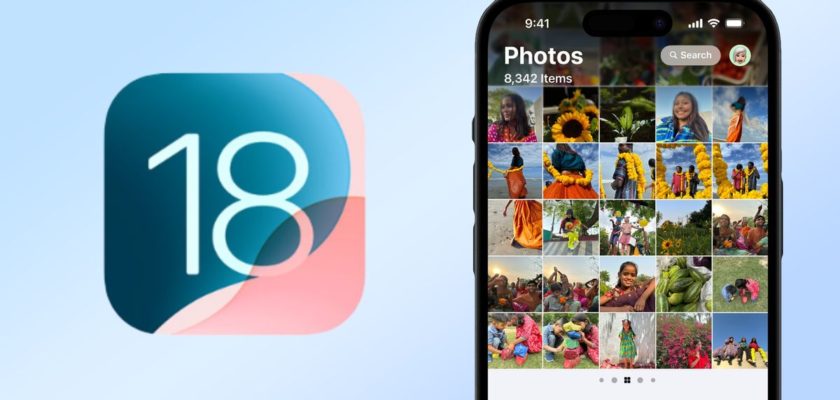Provides an update iOS 18 Advanced search capabilities in the Photos app allow users to find specific images with unprecedented precision. Let’s explore how to make the most of these new capabilities.
Natural language search
In iOS 18, the secret to effective search in the Photos app is using natural language. Instead of simple keywords, you can describe the image you’re looking for in detail. The app is now able to understand complex prompts and find images based on specific elements within them. Take examples:
Smart search for people and pets
iOS 18 introduces a revolutionary way to search for people and pets in your photo library. It starts with intelligent face recognition, where the Photos app automatically identifies recurring faces in your photos. You can then tag these people by their name or relationship to you, like “Mom” or “Dad,” or even your friends’ names. You can also tag your pets, making it even easier to find their photos.
Once you’ve identified and named people and pets, it opens up endless search possibilities. You can now search not just for names, but also for actions, feelings and situations. For example, you can search for “dad smiling” and the app will show you all the photos where your dad is smiling. Or you can search for “my cat sleeping” to find all the moments when your pet is snoozing.
The new search system is able to understand context and relationships. You can do more complex searches like “family at dinner” or “kids playing in the park.” The more specific you are in your search, the more accurate your results will be. You can even combine people, places, and activities into one search, like “Sarah with her cat in the kitchen” or “dad and brother playing soccer.”
For best results, it’s important to be consistent in naming people and pets in your photo library. Being consistent in naming people and pets in your photos means using the same names or nicknames consistently for the same people every time. This helps the app’s AI understand and identify people more accurately. For example, if you choose to name them “Dad,” use that name consistently, avoiding using “Dad” in some photos and “Dad” in others. And if you use their real name, like “Mohamed,” keep using it in all photos.
The more photos you label, the more accurate the app will be at providing search results. You can also refine your search results by adding details about the place, activity, or event to your search query.
With practice and regular use, you’ll find that this feature opens up new horizons in the way you explore your photo memories, and the new search system in iOS 18 makes the process easier and more accurate than ever.
Search for scenes and objects
The new search function is also useful for finding objects and scenes. Try queries like “car by the lake” or “sunset over the city skyline.” You can combine multiple items in your search, like “yellow flowers in a vase by the window.”
For food lovers
For food lovers, searches like “pizza” or “potatoes on the table” can help find these images easily as well.
Search videos
Photos can now search within videos. If you remember a specific moment in a video but can’t remember which videos it’s in, try describing the scene. For example, “baby crawling” or “fireworks over the lake” can take you right to that moment.
Important tips for optimal use
◉ Be patient while your Photos library indexing updates after updating to iOS 18. When your phone updates to iOS 18, the Photos app begins the important process of re-indexing your entire photo library. This step is necessary to take advantage of the new advanced search features that the update brings. This process happens automatically in the background, as your phone analyzes each photo in your library, identifying the people, things, and places in each photo, and then links that information to the powerful new search system.
◉ Use multiple details in your search to get more accurate results. Try using a combination of different keywords. For example, instead of just searching for “beach,” you could search for “summer sunset beach.” The more relevant details you add, the more specific and accurate your results will be, saving you the time of manually searching for the image you want.
◉ Try searching in different languages If you use your phone in more than one language, the Photos app supports searching in multiple languages. For example, if you use Arabic and English, you can search for “cat” or “قطة” and you will get similar results.
◉ Take advantage of the app’s smart suggestions feature as you type. The app will make smart suggestions based on the content of your photo library and previous search patterns. These suggestions aren’t random, but rather based on intelligent analysis of your photos and their metadata. Using these suggestions can save time and help you discover photos you may have forgotten about in your library.
So for these advanced search features to work, the Photos app needs time to index your library. This process is done on your device to protect your privacy, so be patient if your searches aren't accurate right after updating to iOS 18.
With practice, you’ll find that the new search feature in the Photos app can help you rediscover forgotten memories and easily locate specific photos. Just be creative with your searches—you might be surprised at what the Image Search feature can do.
Source: