iOS 15 was launched with several new features and one of them and perhaps the most awaited by many users is the Live Text feature that allows you to select and copy text from photos. But a few days after the update was released, users complained that their device does not support the feature, as it only works as of the iPhone Xs. The good news is that there is always an alternative; And if Apple cannot provide a feature or technology to iPhone customers, they can change them, and this is already done by the Lens feature in the Google Photos and Google search applications.
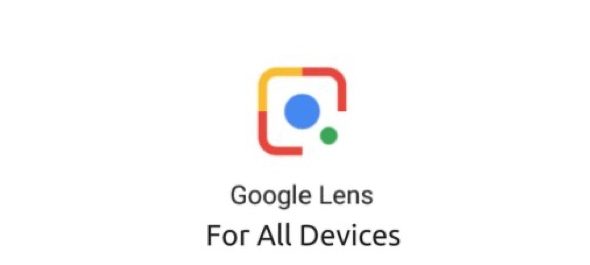
Advantages and disadvantages of the feature
The feature may not be considered as the "charm" of the Apple app. Where you can't just click on the text to select it directly in the photos or the camera as you do with the Apple feature, although this does not mean that it is difficult to use. The other downside is that the feature, like all Google features, needs an internet connection to work unlike Apple.
What is distinguished in it is its support for the Arabic language, unlike the Live Text feature from Apple, which does not support Arabic texts yet.
How to use it with photos
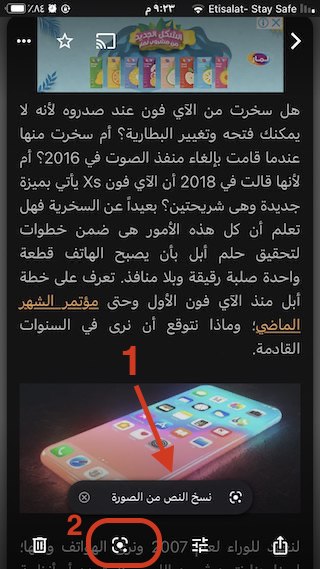
When you open an image that contains texts with the Google Photos application, you will find the option (copy text from the image) indicated by the arrow 1 and after clicking on it, the entire text will be selected and you can choose what you want from it. You can also click on the lens mark indicated in box 2. If you use this button, it will select the text and will try to search for any other items such as images for Google search. So don't be surprised and just go for your text and choose it.
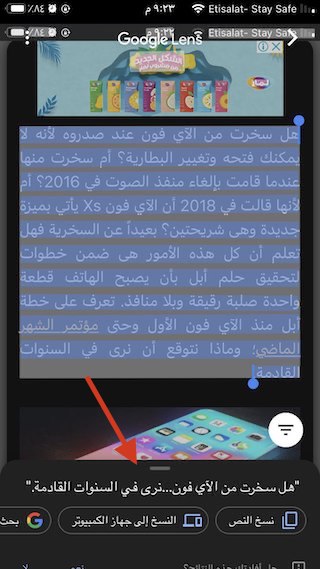
After selecting the text, you will find below options to copy the text on the iPhone or copy it to the computer (if you are logged in with a Google account on the Chrome browser on the computer), and you can even do a Google search directly or listen to the text read.
How to use it with the camera
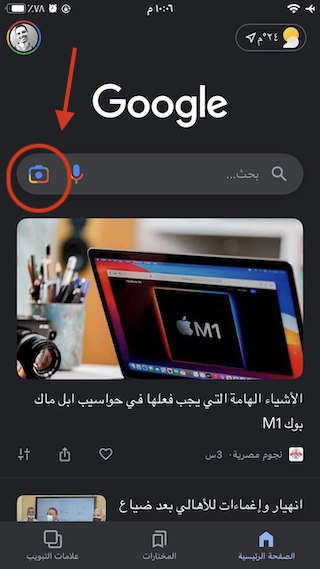
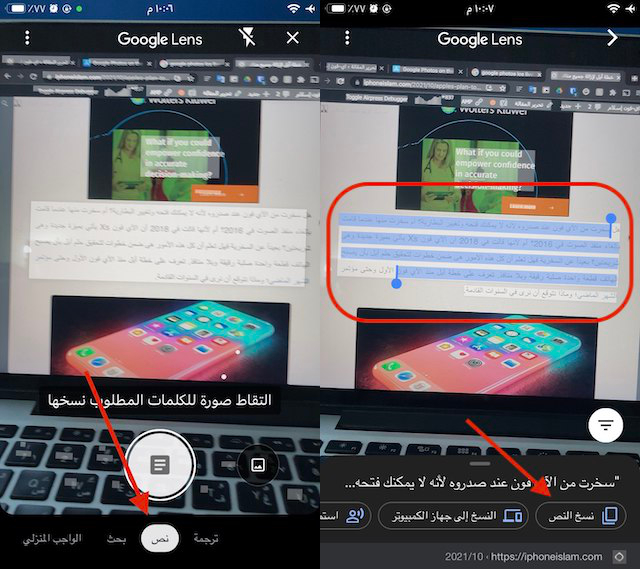



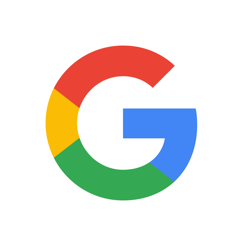
This is one of the best features in Google, it is very practical and I have benefited a lot from it
Thank you, great article
🥵🥵
good luck everyone
New update for iPhone. Where are you from?
Please safari, don't work
⏳
After the update, my device became slow, especially navigating between application pages, what is the solution? My iPhone x
The one who has a device that supports the feature, but what I worked with it changes the language to English and the feature will work.🤘🏻
safari not working on my iphone x max
I, like you, faced the same problem, the solution:
Go to Settings / General / Language and Region / Activate the option Text Live
And then turn on the feature for the camera if you like
Settings / camera / live text action
There is an app called text scanner OCR that does the same task and needs internet connection
Thank