When you enable Low Power Mode on the iPhone, some things are disabled in the background to save power, and these things may be important to you and you don't want them to stop like we mentioned in part OneFor example, stop fetching or pushing email data and other important things. In this article, we remind you of the second part of this complete guide so that you are aware of the matter.
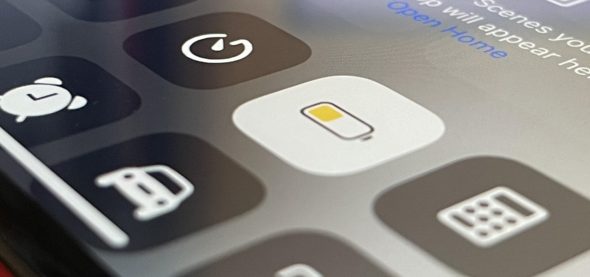
Disable animation effects
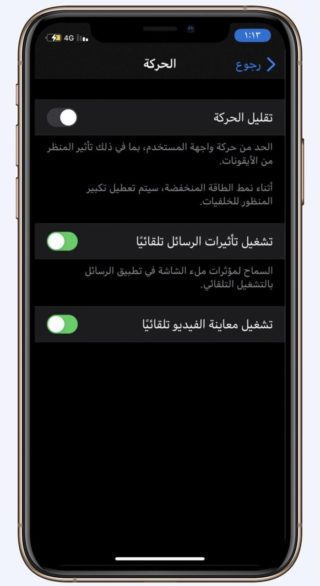
The movement here means the smooth effect when opening and closing applications and browsing the system. You can turn it on or off through Settings - Accessibility - Movement and then reduce movement. With Low Power Mode turned on the speed of this motion effect will be reduced. As well as will stop moving the background or what is known as perspective zoom.
Other animation effects, such as weather animations in the weather app, zoom effects, bubble and full screen effects in messages, most of the animations in it, etc. will remain.
Disable animated wallpapers
Dynamic wallpapers contain elements that move in the background, repeating constantly, with low power mode enabled, the movement will stop, and you'll have a static wallpaper on the last viewed frame of the animated sequence, so it might look different each time you turn on low power mode.
Animated backgrounds and live images are not affected when you enable animation manually.
Pause iCloud Photo Sync
If you use iCloud Photos, your iPhone is constantly trying to sync the photos on all your devices to iCloud. When Low Power Mode is turned on, the sync process stops until Low Power Mode is disabled.
Reduces background app refresh
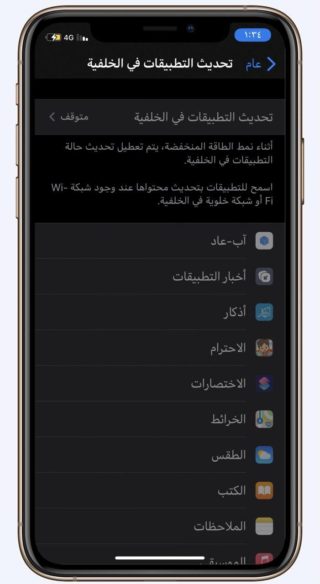
Running applications in the background means making the application check any new data when it is not being used. When the application is closed, it will run in the background for a short period, and then it will enter a state of hibernation and do nothing until there is something important and new and the system updates it in the background. Some apps such as the Weather app may take longer. When there is an important change, you will receive a notification alerting you to this important information.
You can enable or disable background app refresh at the system level via Settings – General – Background App Refresh. You will also see a list of all the apps that you can enable or disable individually.
Background app refresh is completely stopped when Low Power Mode is on.
Turn off automatic downloads
The Automatic Downloads preferences in Settings - App Store lets you choose to allow apps to be downloaded to your iPhone automatically when purchased or installed on other iCloud-connected devices. You can also perform an automatic update of all your apps. When low power mode is on, app updates and downloads are disabled.
Turn off video autoplay
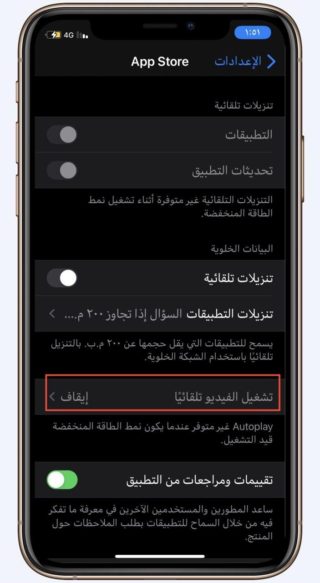
In Settings - App Store, there is an option called Auto Play Video, which plays app preview videos in the Store. If you enable it it will be disabled when low power mode is on.
Reduces refresh rate
When viewing content in Safari and elsewhere, the iPhone screen displays a 60Hz refresh rate at 60 frames per second. When Low Power Mode is on, the refresh rate drops to 30Hz and 30fps. So if you are browsing the web and notice that there is a bit of a stutter, it could be because Low Power Mode is on. You can test your refresh rate using the site testufo.com.
Reduces CPU and GPU performance
Apart from the low refresh rate, iOS lowers the CPU and GPU performance of your iPhone when low power mode is on. So you may notice that your device is not as fast, and the graphics may not be smooth. You can test the performance of your device with the GeekBench app.
Affect some background tasks
We mentioned above some of the background tasks that are affected by Low Power Mode. However, there are other things you might notice, such as missing updates to location data and network activity. Not all apps will be tied to Low Power Mode but will be affected and perform their tasks differently.
Source:

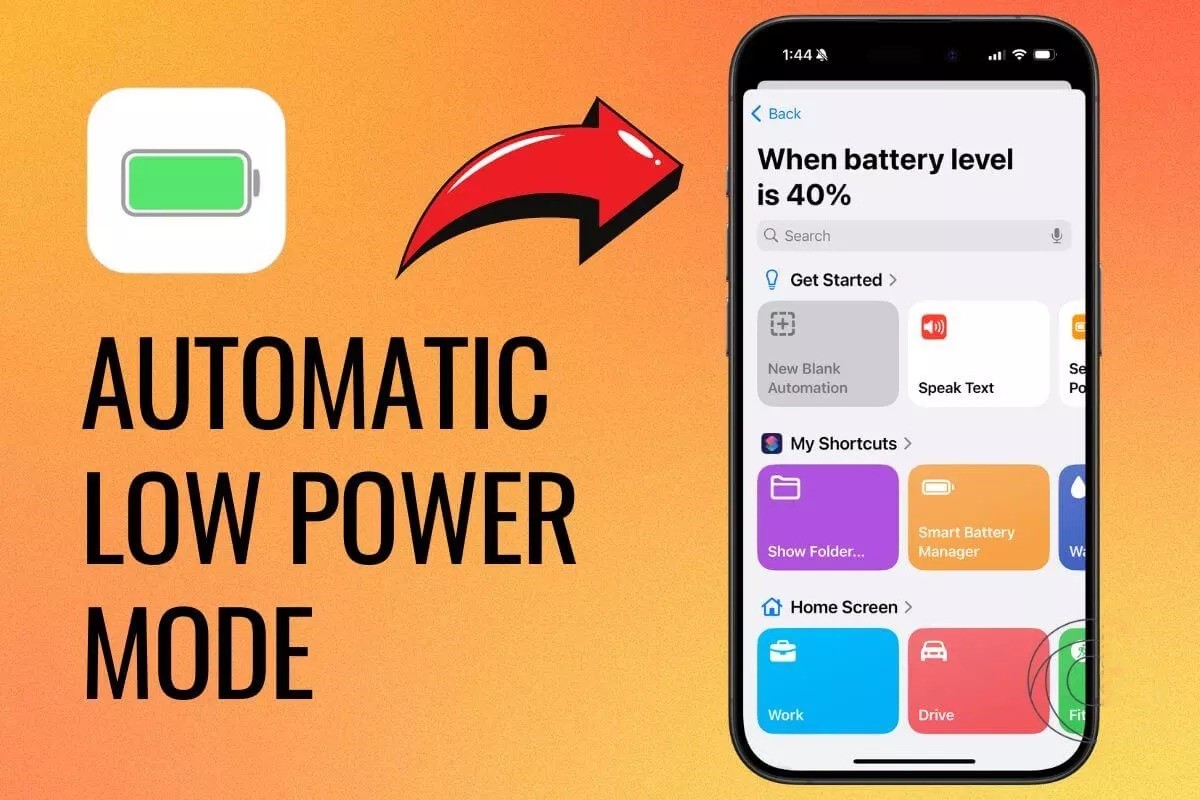
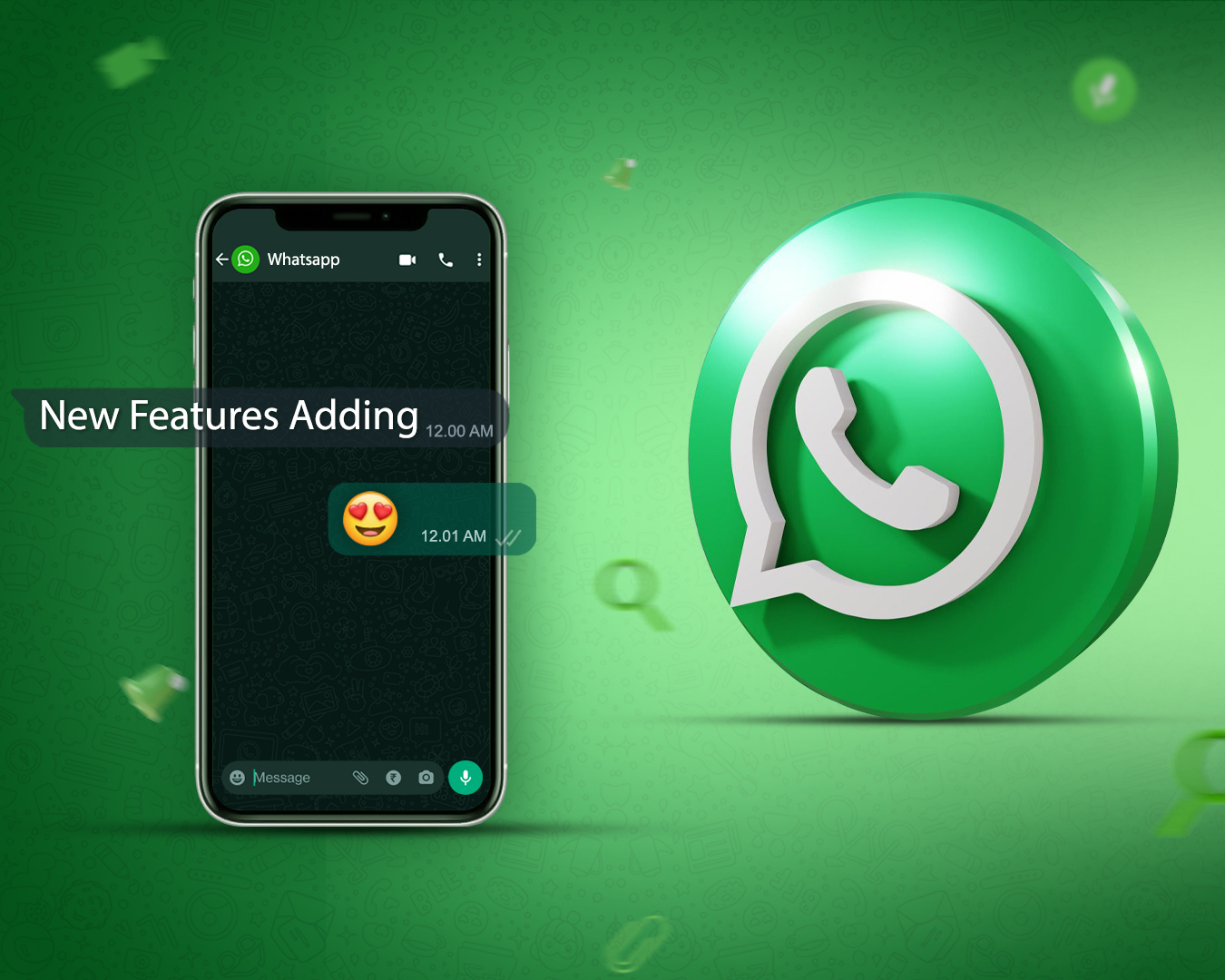
16 comment