The iPhone is a small computer that works powerfully, and with the voice commands that it provides, you can interact, navigate and do anything on the iPhone with your voice and without the need to use your hand or press the screen, and here's how to control the iPhone using your voice only

Siri
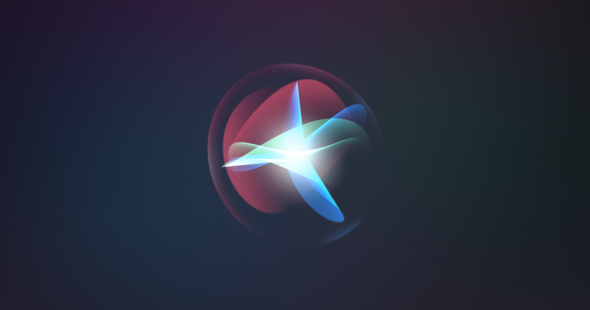
When we talk about voice commands, the first thing we think of is Siri which can help you with things you are looking for or even want to know more about, just say “Hey Siri” and then whatever you want like “Hey Siri, what’s the weather like today” however Apple's voice assistant has limits that it cannot cross so you need to use the following feature.
Voice dictation
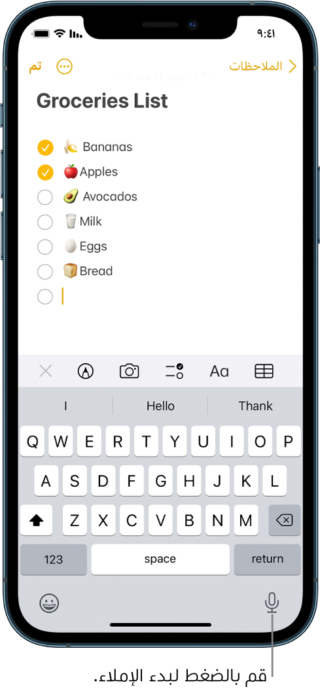
Voice dictation can be activated by clicking on the small microphone on the on-screen keyboard when you enter text on the iPhone, such as writing messages or even notes, and the feature works without the need for an Internet connection. However, dictating text on the iPhone has limitations as well. For example, if you want to replace text that was typed incorrectly, Apple recommends double-clicking on it, clicking the microphone button, then speaking it again, and then clicking the keyboard button, but you will have to use two hands.
voice control

The other best feature for using the iPhone without your hands is the voice control, or as Apple calls it Voice Control, and before we show you how to enable it, let's see what it can do.
In the previous features we showed, you had to use your hand to click delete and then retype the word correctly, but with voice control all you have to do now is say “correct that” and you can also say “replace this with this” and you can use voice commands like Use "lowercase" and "capital", "delete previous sentence" or even "delete the next 4 lines".
You also have complete control over your iPhone, including the ability to say things like “swipe up,” “swipe down,” “lock screen,” or “take a screenshot.” And unlike Siri, there’s no activation keyword or button. To press it once the feature is enabled just say the voice command and the device will execute.
The voice control feature is part of the iPhone's accessibility functionality and is designed for people with disabilities to be able to use the device's touch features with their voice smoothly.
And to interact with the iPhone screen through voice control more, say press and then the name of the application or item, for example “press FaceTime”, but what if you do not know the name of the application or item on the screen, no problem, you can say “Show the names” To display the name of each element on the screen or “show numbers” and a number will be placed on each element, you can also say “show grid” and the screen will be divided into numbered squares, and all this to facilitate the process of selecting the element. You can also say “hide (names, numbers or grid) To remove those previous overlays easily.
How to turn on the voice control feature
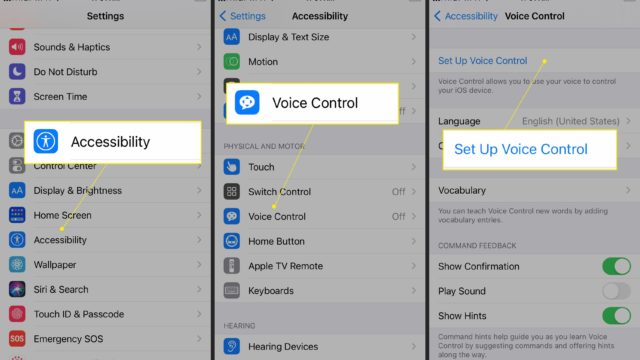
In order to enable and benefit from the Voice Control feature, you need to do the following steps:
- Go to Settings
- Then accessibility
- Choose Voice Control
- And then set up the voice control
Finally, a file will be downloaded in the background and then a mic will appear in the status bar to tell you if the feature is turned on or off.
Source:



15 comment