Users are still discovering the advantages of the operating system iOS 17, which included a number of new features such as interactive widgets and contact stickers And standby mode And other great features, but many overlook the security features in order to enhance privacy and protection for iPhone users. Let us learn in the following lines about 5 new features for safety, privacy, and security in iOS 17.
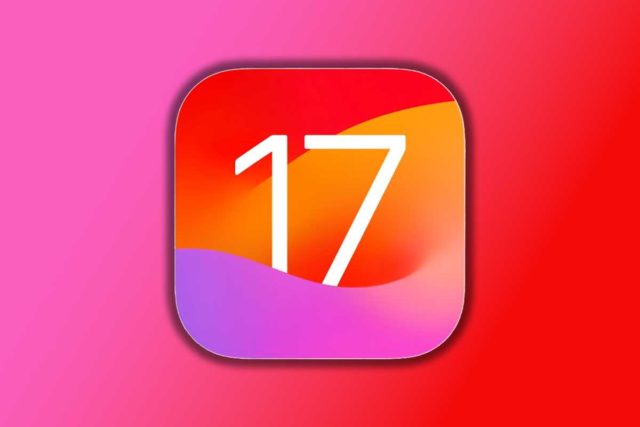
Check-in feature
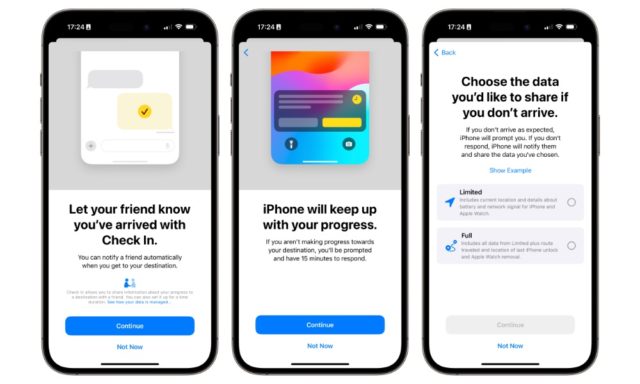
With iOS 17, you'll also be able to let your friends and family know you're safe during your travels with a new check-in feature that automatically tells them when you've arrived at your destination. This will save you the hassle of sending a message to let family know you've arrived home safely from a long trip. Also, you can Use the new feature for a period of time even when you're not going anywhere. For example, if you're home alone and someone is coming to fix your washing machine or air conditioner, then you can use the check-in feature to make sure you're safe.
If you do not arrive at your destination within the expected arrival time, or do not confirm check-in, you will be asked to check your status. If you don't respond within 15 minutes, your contacts will be notified that you may have a problem and they will also be notified if you made an emergency call, or your iPhone has been offline for a while.
Sensitive content warning
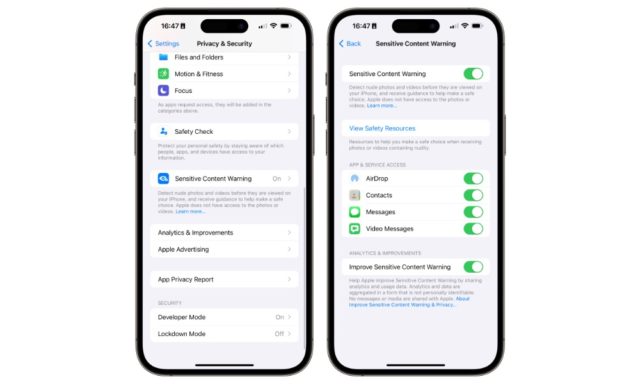
One of the important features of the operating system iOS 17 It warns of sensitive content (be it photos or videos), and your iPhone uses machine learning to detect sexual photos and videos that reach your device via AirDrop, contact stickers, regular messages, or FaceTime messages, and automatically blurs them so you can choose what to do. Whether you want to see it or not, you can turn on the sensitive content warning by going to Settings on the iPhone, then Privacy and Security, then turning on the feature, and thus you or a member of your family will receive a warning before receiving or sending explicit images.
Improve photo privacy

Three years ago, Apple added selective photo sharing with iOS 14, allowing you to control which apps can access only specific photos from your library instead of granting full access. You can also allow an app to save a photo to your library without giving it any access to view it. Although this feature was great for protecting privacy, it was always a bit annoying because if you chose to share a limited set of photos, and then later decided to share more photos, you would have to do more tedious steps including, going to Settings. Then Privacy & Security and change your choices.
Fortunately, Apple has improved the Photo Privacy feature in iOS 17 and now, when you grant an app limited access, you will receive a prompt when you try to share new photos, allowing you to share using your current selection or grant the app access to more photos. You can also allow sharing of more photos. You can quickly select photos without giving the app access to your entire photo library. The “Show Selected” button at the bottom of the photo picker will also let you know which photos and videos you have already granted permission to, and you can remove access to any of them by simply deselecting them or selecting “ Uncheck All” to clear the entire list. In addition, iOS 17 will also provide reminders from time to time which apps you have granted access to your photo library, allowing you to revoke this access with one click.
Browsing protection
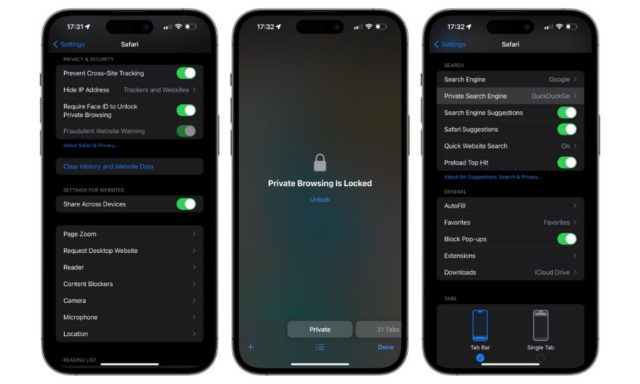
Apple is improving privacy in Safari further by removing false information from links shared by users in Messages and Mail apps; Because when someone visits a web page in Safari, and shares it with a friend or family member, the entire URL is included in the message, including all tracking and spam information, so when the other person opens that link, the website will be able to collect Information about that person, creating a profile about them, and tracking their activity on the web, but with iOS 17, Apple will use the same system to remove tracking information in all links when you enable private browsing mode in Safari, whether you share it or not.
Lock private browsing
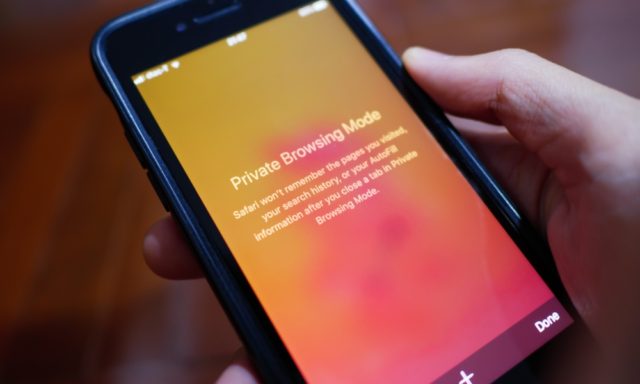
In addition to blocking trackers, Apple will now lock the private browsing window in Safari when it is not being used. To activate it, you will need to use your device’s face, fingerprint, or passcode to return to the private browsing session, which will make your private tabs completely safe from prying eyes, and no one will be able to access them. Anyone who opened it while you were away.
We have reached the end of the article after we reviewed 5 new safety, privacy and security features in iOS 17, and you can notice Apple’s constant focus on protecting its users from any threat that may reach them or even their iPhone devices. In addition, there is a very important feature that may Apple is expanding in the coming period, which is roadside assistance via satellite (currently available to US users). It can be described as similar to the emergency messaging feature via satellite, but the latter is intended for life-threatening situations and dangerous situations. As for the new feature, through it you can request help using the satellite connection on any iPhone 14 and 15 models when you encounter simple or non-serious situations such as being in a minor accident, running out of fuel, or a tire exploding.
Source:


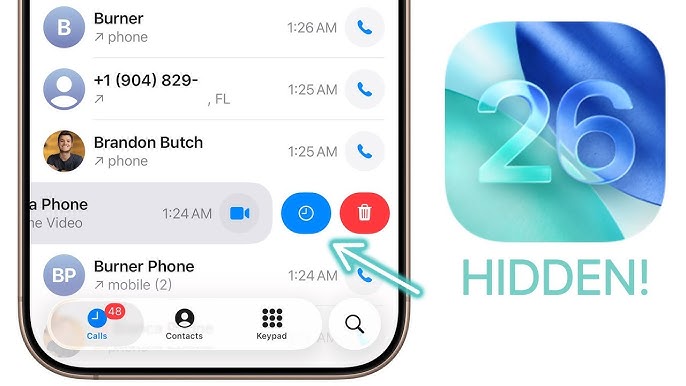
20 comment