You may have encountered a recurring pop-up on the iPhone asking to enter your Apple account password. Even after entering the correct password, it appears again, and asks for the password again! Here is a complete guide to solve this problem and prevent it from appearing.
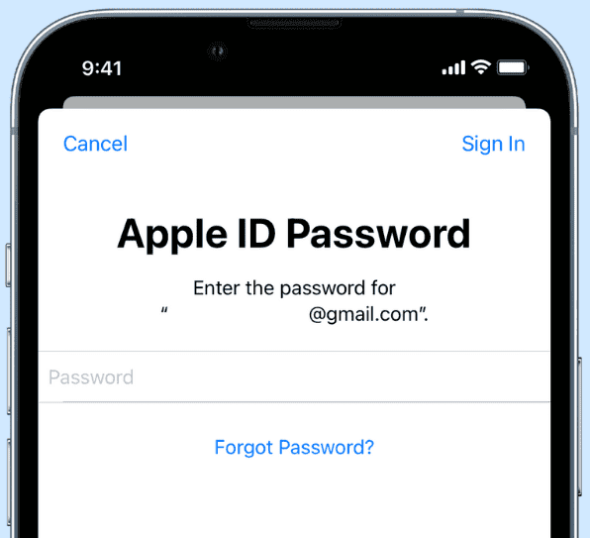
Reasons for the frequent appearance of the Apple account password entry window
◉ Once you sign into your device with iCloud or your Apple account, it runs silently in the background, but if you see a frequent pop-up in the middle of your device screen or inside settings, it could be due to the following reasons:
◉ You recently changed the password for your Apple account on the web or one of your other devices, so you are prompted to enter the new password on all your devices and services such as the App Store and more.
◉ There is a temporary bug or software bug. It is possible that you are using an older version of iOS, watchOS, or macOS, and this happens frequently and frequently and is disruptive on older systems.
◉ There is an ongoing download of an app, book, or other purchased item that then pauses or fails and requires your authentication every now and then to restart or resume the download.
◉ You have recently changed your Apple account details such as email or phone number, security questions, address, etc., and then you are constantly prompted on other devices with the same modified Apple account.
◉ There is a problem with your iCloud settings.
◉ iMessage or FaceTime has problems with activation.
◉ There are long-pending app downloads in the App Store or iTunes Downloads section on macOS Mojave and earlier.
How to prevent repeated Apple account password requests
These solutions focus on iOS devices, but they work perfectly on the iPad, the Apple Watch as well, and the Mac. We'll start with the basic solutions, and if your issue is resolved, that's fine, otherwise, gradually move to the other solutions. And, God willing, your problem will be solved, which is:
Enter the correct Apple account password carefully
We know that you entered your Apple account password more than once; However, the popup continues to appear. But try again, this time carefully. Sometimes, even if you enter the wrong password, it won't tell you that it's incorrect, the popup will just disappear for the time being and come back again, so do the following:
◉ Open the Notes app, type in your Apple account password, and copy it, to make sure it's the correct one.
◉ Visit website iCloud.com In your browser, and if you're using Safari, it'll show you a faster way to sign in with Face ID, Touch ID, or a device passcode instead of your Apple account password. Do not do it. Rather paste your password manually or use any other browser such as Google Chrome or Firefox. If you are able to sign in, that means you know the correct Apple account password, then use that password specifically when you see the pop-up again, then go to Settings, tap Update Apple ID Settings, and then Continue and enter your password.
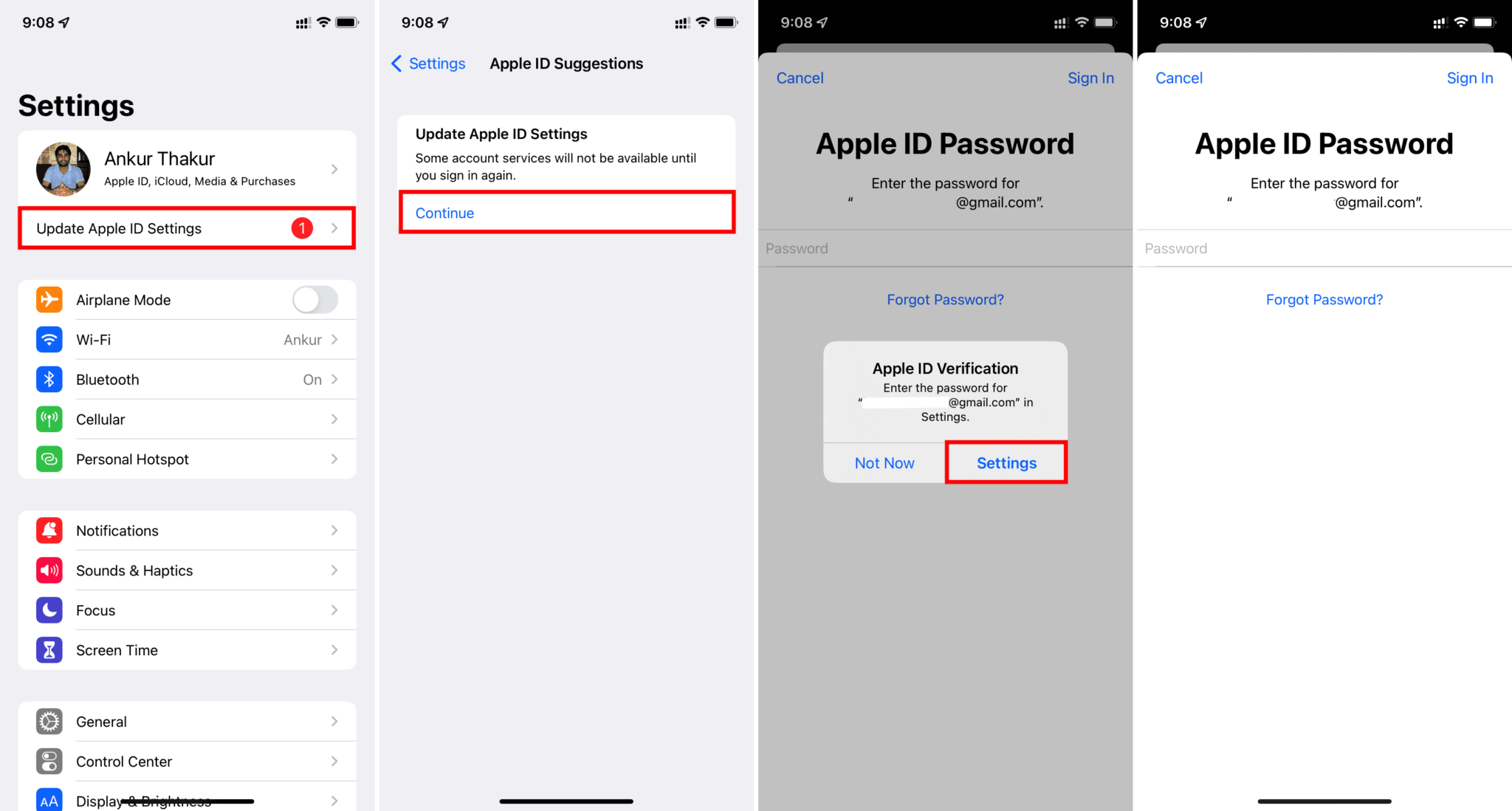
◉ Make sure the passcode is authenticated using the verification code sent to your other Apple devices or via text message or call.
Close all applications
Another solution to try before moving forward is to force close all the apps on your iPhone, and there is a small chance that the popup won't come back.
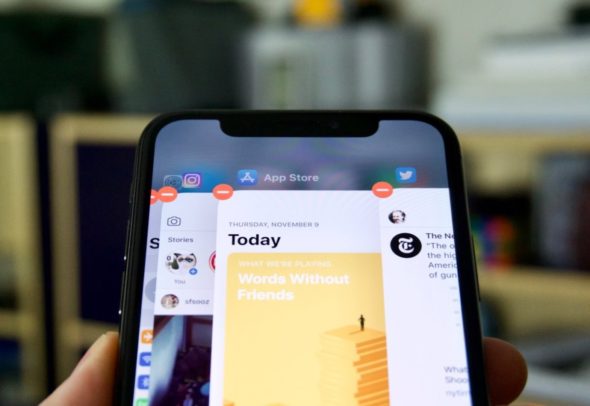
Restart the iPhone
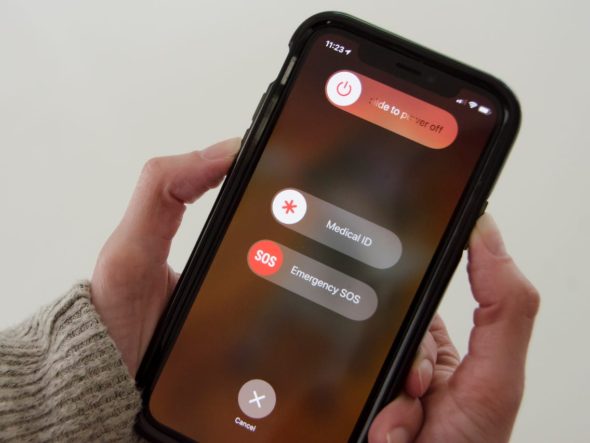
Sometimes, after entering the correct Apple account password, the authentication is successful, but due to some temporary bug, your iPhone may not think about it and keep asking for your Apple account password. To fix this, turn off the iPhone, wait a minute, and then turn it back on.
Force restart the iPhone
If a simple restart doesn't solve the problem, consider a force restart might solve it. To force restart your iPhone:
For iPhone 8 and later
Press and hold the Volume Up button once and release, then the Volume Down button once and release, then press and hold the Power button until you see the Apple logo.
For iPhone 7 and 7 Plus
Press and hold the Volume Down and Power buttons together until the iPhone turns off and you see the Apple logo.
For iPhone 6 and previous iPhone devices
Press and hold the Home button and the Power button together until the iPhone turns off and you see the Apple logo.
Check Apple System Status
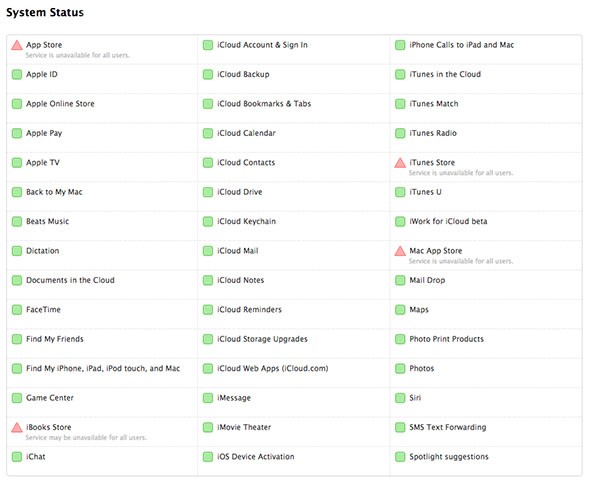
It's possible that the fault is not on your part but Apple's fault. Go to Apple's system status page Make sure that a green dot appears next to the App Store, Apple ID, iCloud account, login, iTunes Store, etc. And if a different colored dot appears yellow or red, you can do nothing but wait a few hours for Apple to fix it.
Update all apps
![]()
To update all apps, go to the App Store on the home screen and select Updates, then tap Update All.
Update iOS
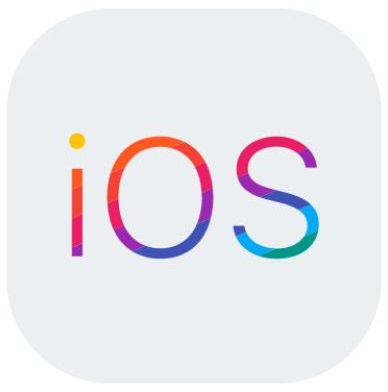
If you're using an older version of iOS, it's important to make sure it's on the latest version, go to Settings, then General, then Software Update to download and install the latest version of iOS. This might solve Apple account password prompts and other problems.
Stop asking for passwords for free download
You don't have to enter your Apple account password when downloading a free app, and you can put a stop to that by saving your Apple account password for free download:
◉ Go to Settings and tap on your name at the top.
◉ Click on Media and Purchases password settings.
◉ Stop asking for password.
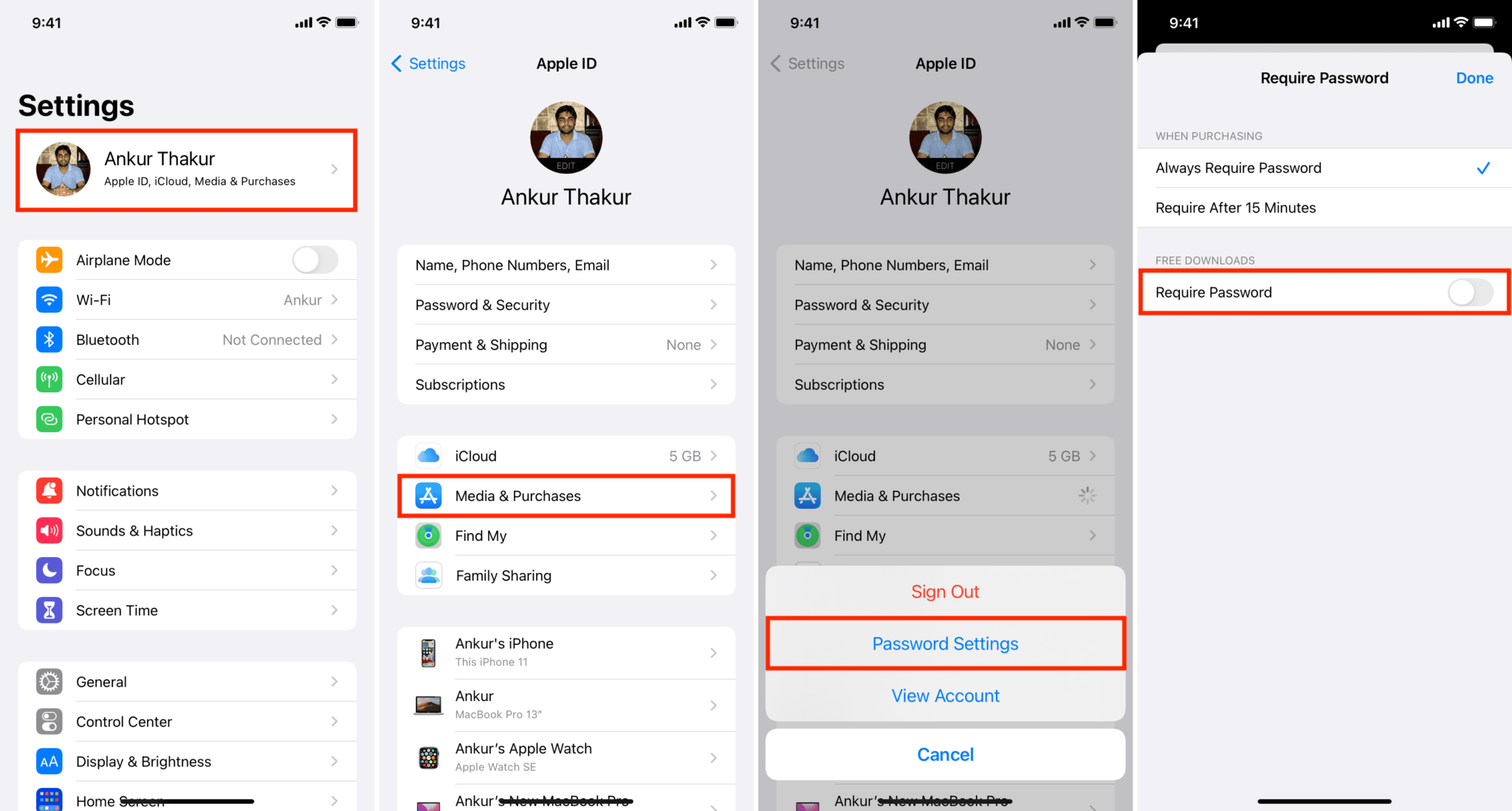
Pause using your face or fingerprint for the App Store or iTunes
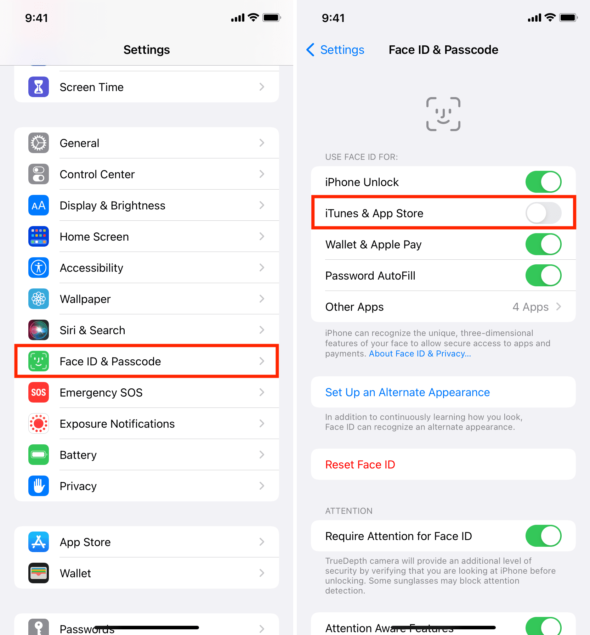
A user on an Apple forum suggested that this solution worked for him.
◉ Open Settings and tap Face ID or Touch ID & Passcode.
◉ Enter your device passcode, not your Apple account password.
◉ Under Use Face ID or Touch ID For, turn off the App Store and iTunes.
Now, restart your iPhone, and the popup won't bother you again. After a while, you can follow the steps above to re-enable Face ID or Touch ID for media and app purchases.
Turn off location services
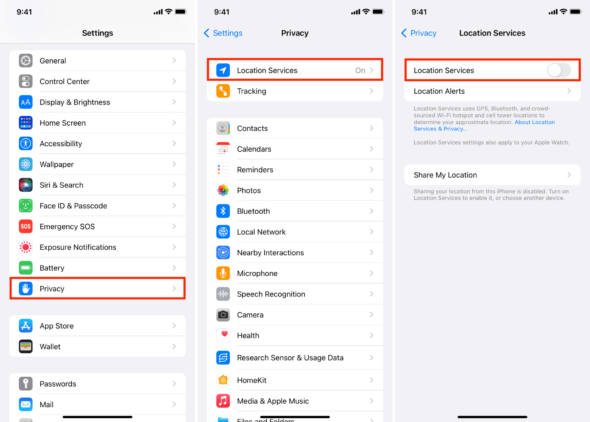
◉ Go to Settings and tap on Privacy.
◉ Click on Location Services and turn it off.
◉ Leave it locked for a while and when you see the pop-up to ask for your Apple account password, enter it. And after some time, if it does not ask for the password again, then follow the above steps to turn on the location, as it is necessary for many apps and services like Uber, food delivery, weather, reminders, etc.
Turn off Screen Time
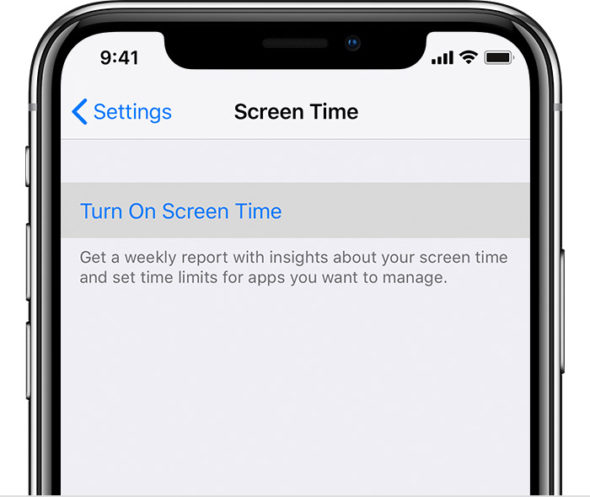
This is another solution suggested by a few users:
◉ Open Settings and tap Screen Time, toggle it off.
◉ If you don't know the Screen Time password, you can reset it, or someone may have set up Screen Time, in which case, ask them to turn it off temporarily.
Temporarily disable iMessage and FaceTime
Go to Settings - Messages and FaceTime and if iMessage and FaceTime are not activated properly or are stuck on the activation screen, turn them off. Then restart the iPhone, and if it no longer asks you to enter your Apple account password, you can turn on iMessage and FaceTime.
Sign out of your Apple account and sign in again
This is an almost surefire way to fix this problem, since it involves two steps that temporarily remove contacts, calendars, and other things from your device.
Change your Apple account password
After you change your Apple account password, you'll need to update the new password on all your Apple devices and services. This can be a chore. But if none of the above solutions work for you, consider changing your current password. After that, restart the iPhone and when it asks for the Apple account password, enter the new password.
Reset network settings
This is one of the useful settings that has helped many many times in fixing similar issues, to do that, head over to Settings - General - Transfer or Reset iPhone - Reset.
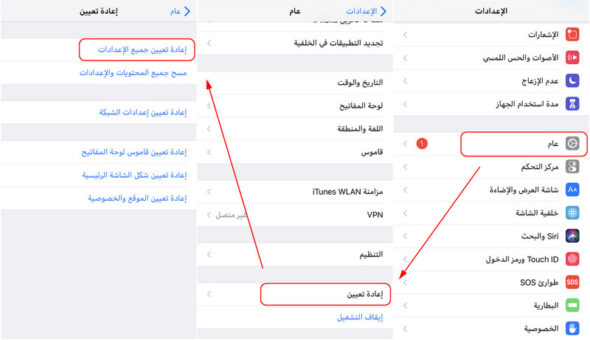
Clear all settings
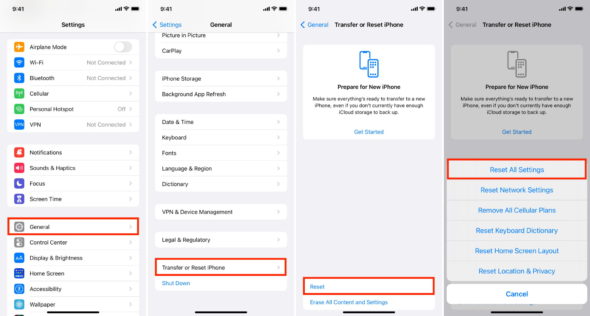
If a network reset doesn't work for you, follow roughly the same steps to reset all settings. After that, all the settings you changed will return to the default state. Most likely, this will fix the Apple account password issue. But after that, you will have to spend a lot of time setting up the iPhone the way you want it.
Please note that this will not erase personal data like apps, music, videos, photos, files, etc.
Backup and restore your iPhone
This is the final solution that we resort to after implementing all the solutions and the problem has not been fixed, that we do a restore of the iPhone with the latest version using the computer or the Mac.
Contact Apple Support
Finally, if none of the above helps you, you can contact Apple Support and ask them if there are some specific issues with your Apple account or your device, and they will help you further accordingly.
Source:



8 comment