It's easy to make a FaceTime call on your Apple Watch. But in some situations, there may be a problem that causes it to stop working frequently. And if you can’t use FaceTime on your Apple Watch, here are the solutions to fix this problem. This guide applies to all Apple Watch models running watchOS 8 versions.
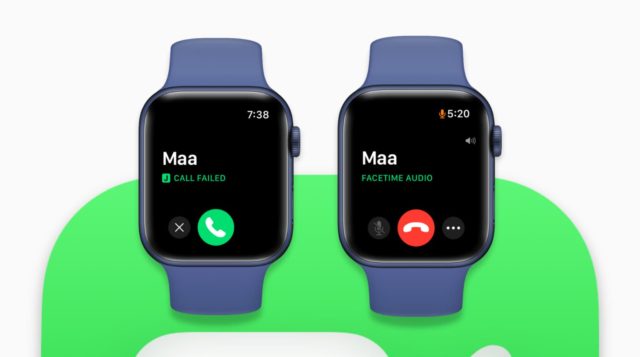
Connect your Apple Watch to a Wi-Fi, iPhone, or cellular network
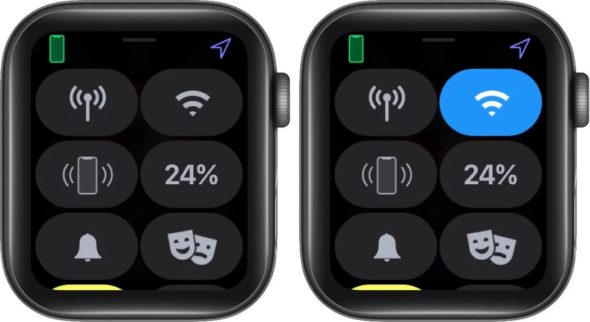
FaceTime calls on the iPhone, iPad, Mac, or Apple Watch require an Internet connection. To check this on the Apple Watch, summon Siri on the watch by pressing the Digital Crown and asking it about the weather today. And if it responds, your Apple Watch has a working Internet connection. Once you've confirmed that your Apple Watch is connected to the Internet, you can make a FaceTime call.
Choose the correct contact
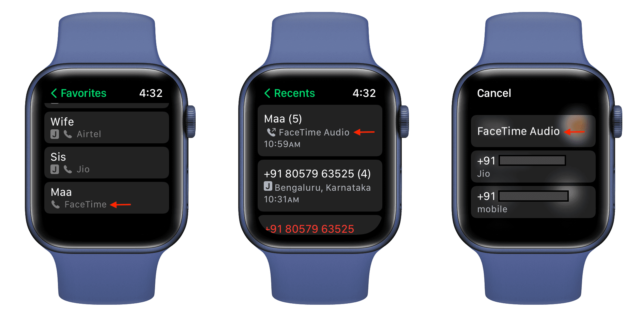
The Apple Watch can make FaceTime voice calls over the Internet to people who have an Apple device such as an iPhone, iPad, or Mac. It can also use the iPhone's cellular services or connect via Wi-Fi to make regular calls.
◉ To ensure that the FaceTime call is successful, open the Phone app on the watch.
◉ If you tap Favorites, choose the contact that displays the word FaceTime below.
◉ If you tap Recents, choose the entry that says FaceTime Audio.
◉ And when you want to make a FaceTime call from the Contacts section, remember to tap FaceTime Audio.
◉ If you tap on the phone number, the Apple Watch will attempt to make a normal non-FaceTime call.
Check FaceTime Settings on iPhone
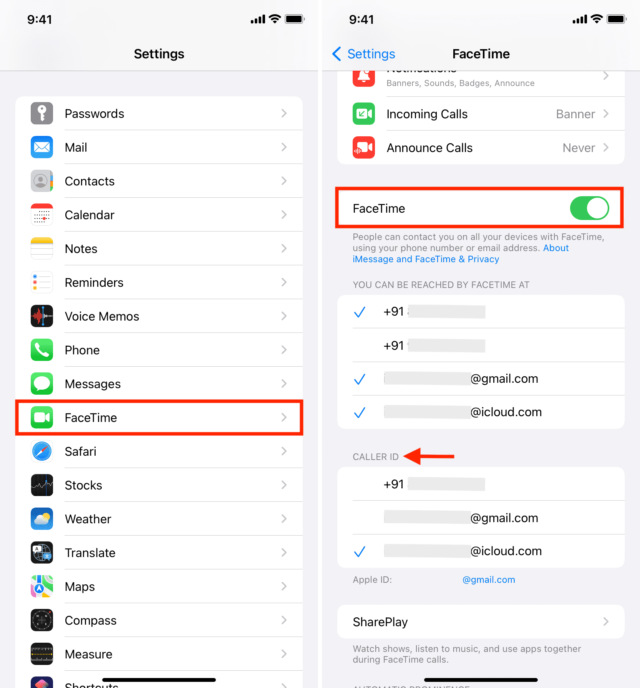
◉ Open Settings on the iPhone and tap on FaceTime, and make sure it's turned on.
◉ Under Caller ID, make sure you select your correct phone number or email address.
If you have FaceTime issues with activation or something else on your iPhone, the same affects your Apple Watch.
Verify your Apple ID
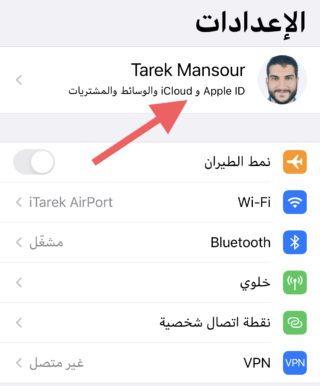
◉ Go to Settings on the iPhone and tap on your name from the top, and you'll see your Apple ID.
◉ Then open the Settings app on the Apple Watch and tap on your name from the top. You will also see your Apple ID.
◉ The Apple ID on the iPhone and the Apple Watch must be the same. If the account is incompatible, sign out of your Apple ID and sign in again with the correct account.
Try calling another contact
FaceTime audio calls to a person may fail many times, so try calling other contact numbers of that person, and the process may work, because it means that the problem is with that contact only. Or maybe he turned off the internet on his iPhone or recently de-registered it from FaceTime. The problem may be with the calling card itself.
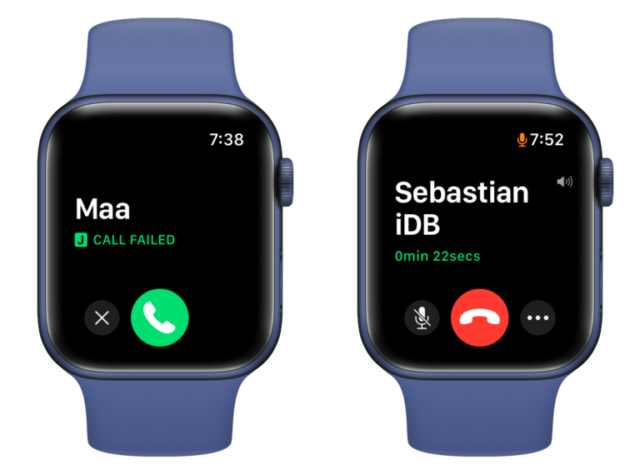
If the problem is related to the contact card, edit the contact and fix it.
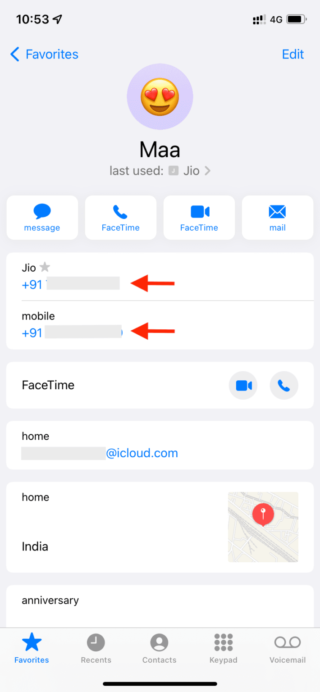
◉ Open the Contacts app on the iPhone, then the card that has a problem.
◉ Then click on the voice call icon next to FaceTime.
◉ A popup will appear saying “Choose a phone number or other email address to contact the person’s name.”
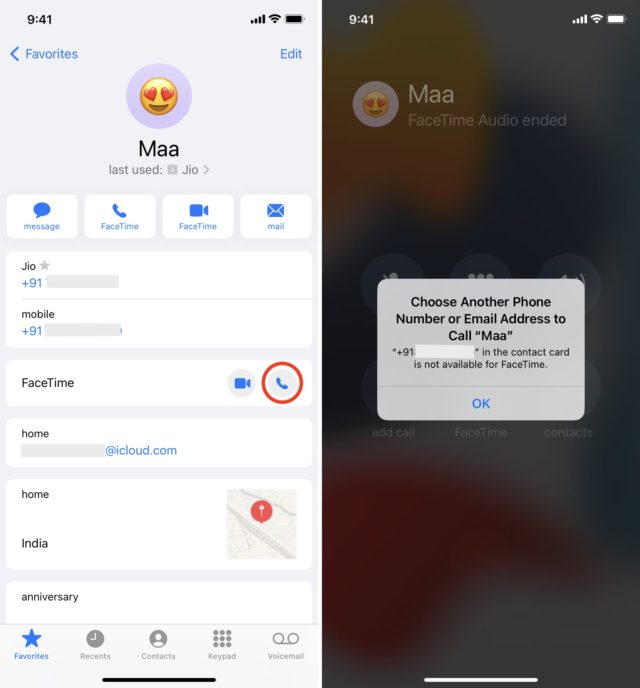
Your iPhone or Apple Watch might try to call FaceTime on a phone number that isn't registered with FaceTime.
◉ To fix this, choose Edit, remove a number and move it temporarily to the Notes section.
◉ Then click Done to save changes.
◉ Then click on the call button next to FaceTime.
◉ After that, try to connect with FaceTime from your Apple Watch, this time the connection will work.
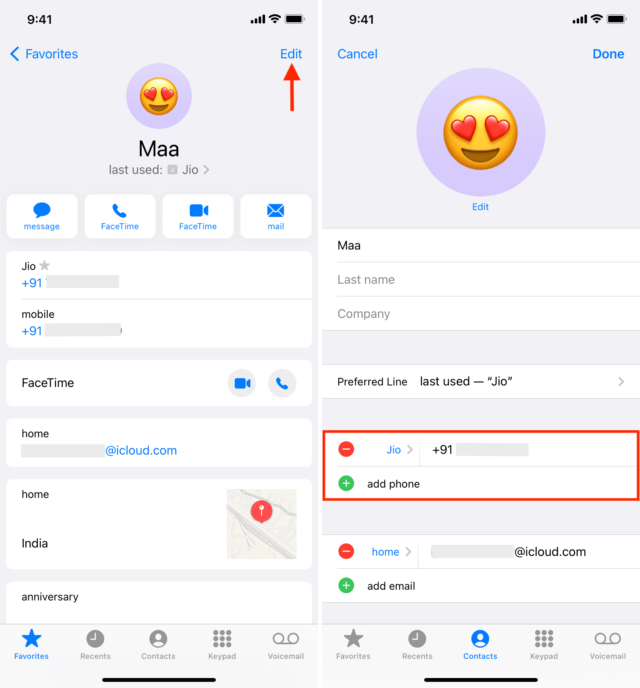
Once that's fixed, you can edit the contact, copy the second number from the notes, tap Add phone, and save it again.
Use your Apple ID for FaceTime
◉ If you can't make FaceTime calls on your Apple Watch, go to your iPhone's FaceTime settings, and if you see Use your Apple ID for FaceTime, tap on it.
◉ Once you enable FaceTime via your Apple ID, restart both the iPhone and the watch.
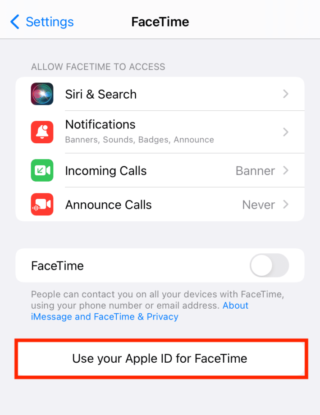
Restart the Apple Watch
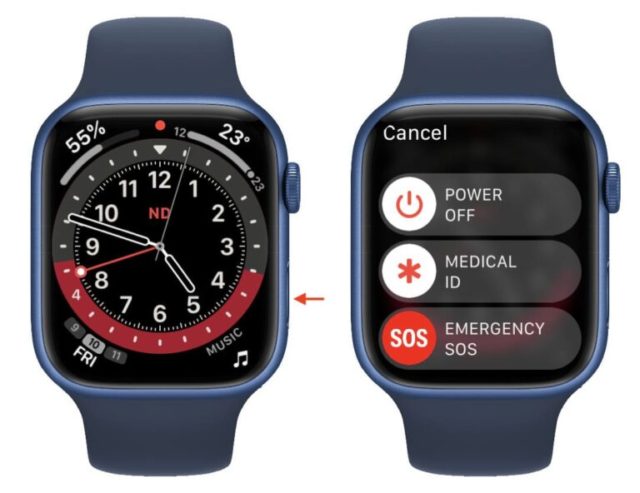
It is preferable to turn off the Apple Watch and turn it on again, as well as turning off and turning on the iPhone, as this may solve more than one problem.
Check FaceTime Server Status
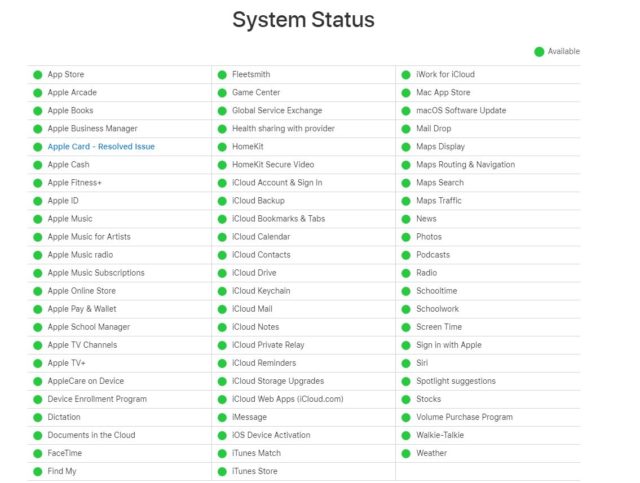
visit page Apple's official system status. If FaceTime is working normally, you will see a green dot. And if it has another shape or color, then FaceTime is temporarily disabled. Wait a while for Apple to fix the outage.
From this same page, check the status of your iCloud contacts and iCloud accounts. If they have an ongoing issue or an issue was fixed recently, it may take some time please wait.
Make sure you wear an Apple Watch
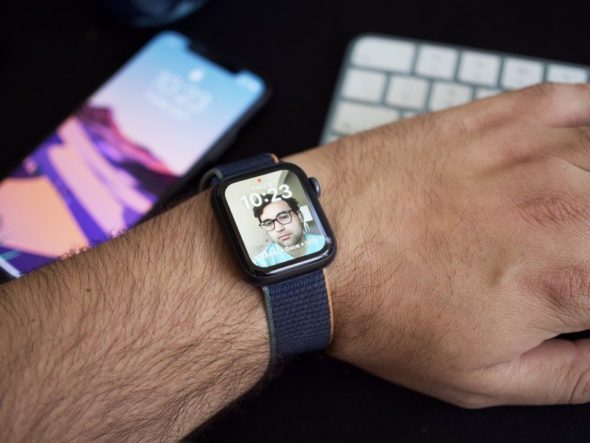
If the watch is not on your wrist, an ongoing call may drop out and fail in the middle as the watch appears to shut itself down even while a FaceTime call is in progress.
Update to the latest version of watchOS
The problem might be due to a bug in an old update. Apple releases new updates regularly to ensure your device is working properly. Since FaceTime calls may fail despite the above solutions, be sure to update your watch to the latest version. Also, make sure your iPhone is updated to the latest version.
Reset iPhone network settings
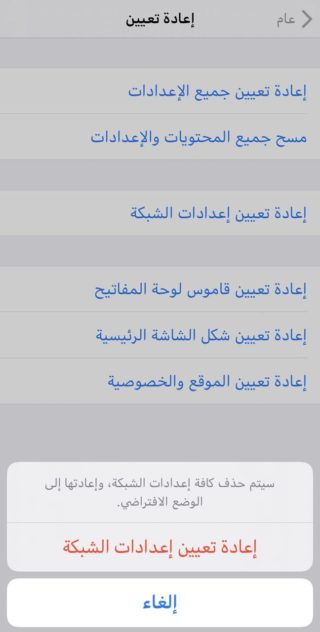
Reset the iPhone network settings, the problem may lie in the network and connection.
Unpair your Apple Watch and pair it again
If none of the above works, unpair the Apple Watch with the iPhone and pair it again. This will fix the problem, and possibly other problems. But before doing so.
Hopefully after these steps you will be able to make FaceTime audio calls from your watch. In most cases, when FaceTime works fine on your iPhone, it should do the same on your Apple Watch.
If the problem persists, please contact Apple Support to learn more about your options, including hardware repairs.
Source:



4 comment