There are many ways to add faces to your Apple Watch, and in the iPhone update iOS 15 And with the watchOS 8 update, you can now add photos taken in Portrait mode, adding depth and blur effect to the background and focus more sharply on the subject on the Apple Watch, which adds a XNUMXD effect when you move your hands. Here's how to do it.
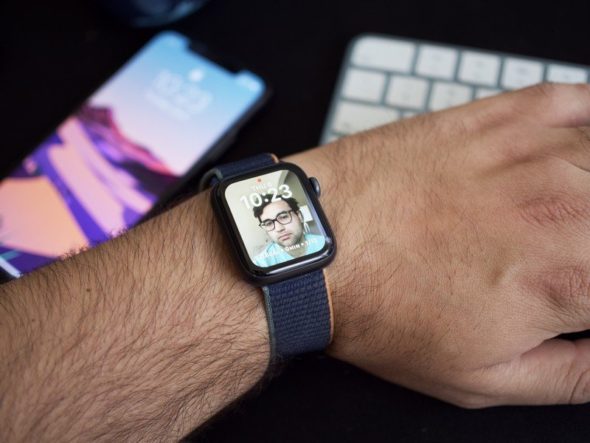
Do the iPhone and the watch support portrait mode?
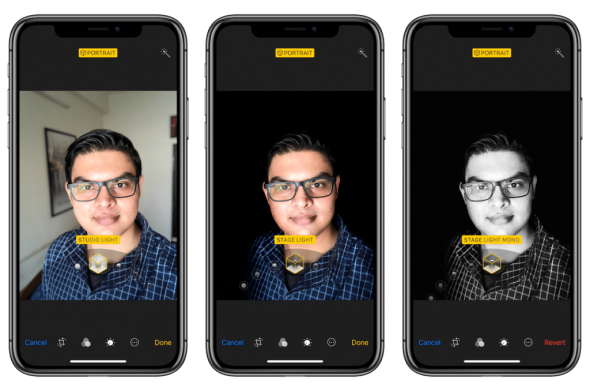
First, your phone model must support Portrait mode, which includes iPhone X and later, as well as the second generation iPhone SE, iPhone 8 Plus, and iPhone 7 Plus. If your phone is eligible, make sure you're using the iOS 15 update or later, then make sure your watch is running watchOS 8 or later.
Take a portrait
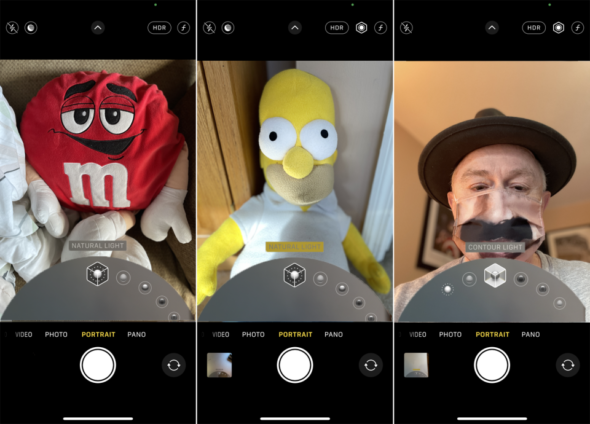
Turn on the camera, and change the setting to Portrait mode, you can adjust the lighting between several modes, including natural light, studio lighting, contour lighting, stage lighting, stage lighting monochrome, and high light monochrome.
After taking photos in Portrait mode, you can adjust the depth and brightness control further. To do this:
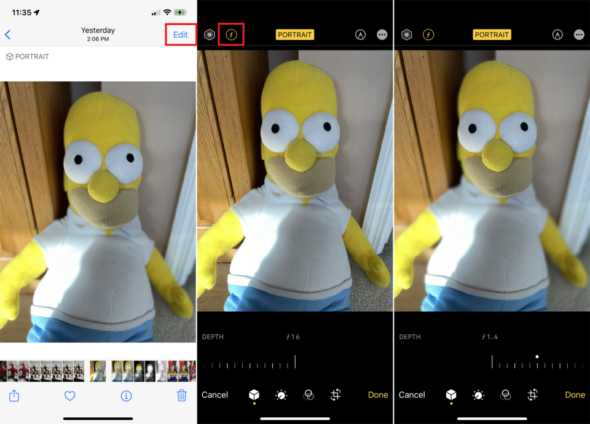
◉ Click on a specific profile picture.
◉ Then click Edit at the top.
◉ and press the F icon at the top to adjust the depth control.
◉ Then move the bottom slider left or right to increase the depth so that the background is in focus, moving it to the left reduces the depth and so the background becomes less in focus.
◉ When you're done, tap Done.
To further modify the background in edit mode:
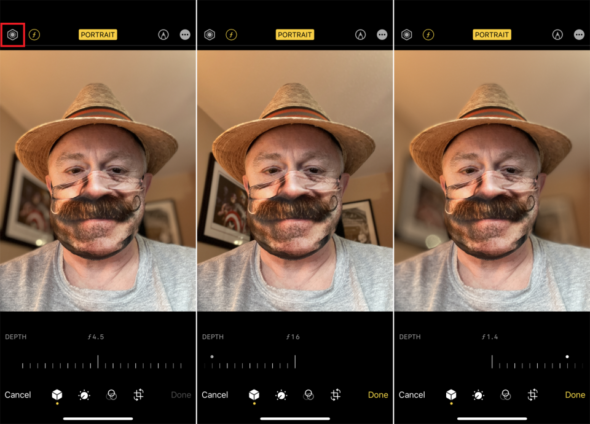
◉ Click the Portrait Lighting button (the hexagon icon in the upper left).
◉ Again, move the slider at the bottom, moving it to the right keeps the background sharp, moving it to the left blurs the background, then tap Done.
◉ You can put your portraits in a custom file, so that you can easily access them.
Add photos to the Apple Watch
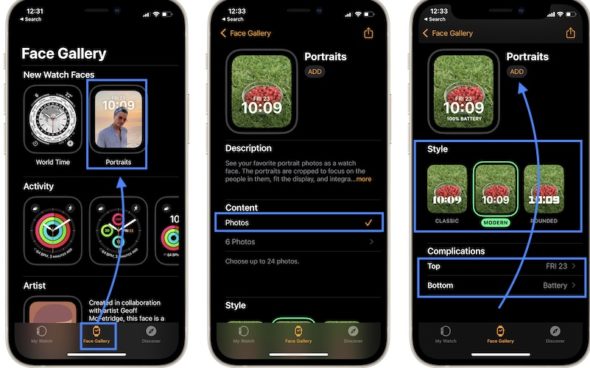
◉ Open the Watch app on the iPhone and press the Face Gallery tab.
◉ Go to Portraits in the New Watch Faces or New Faces section.
◉ Tap Choose Photos to select up to 24 photos you want to add to this face, then tap the thumbnail of the photo you want to use to select it, then tap Add when you're ready.
◉ Select Style, you can choose from Classic, Modern or Round, this setting affects the current time bar, which is displayed on top of your profile picture.
◉ Finally, choose the number of photos you want to use, there are two layouts available, top and bottom, by default, the top is set to display the current date, while the bottom date is turned off.
◉ Click Add when you're ready and the Portraits watch face will be added to your Apple Watch.
How to edit watch face photos
On the iPhone
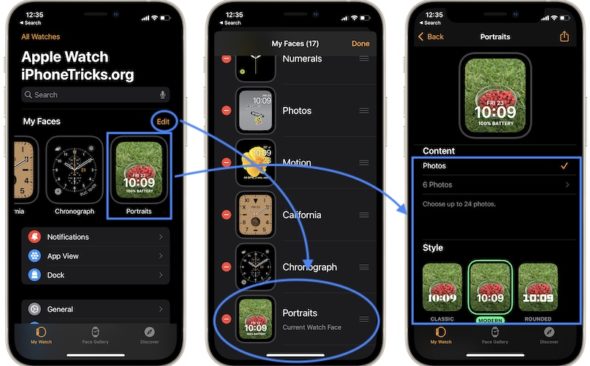
In the Watch app, go to the My Watch tab, and tap the Portraits available in the My Faces section. Make the required changes and click Return when you are ready. You can also use the Set as current Watch Face option to start using Portraits.
on the Apple Watch
◉ Long press on the watch face, if Portraits is selected, tap Edit, or swipe left or right until you reach Portraits.
◉ Modify the style and the multipliers.
◉ Click the Digital Crown when you're ready.
How to add photos to watch face photos

You can also quickly add photos to Portrait in Photos.
◉ Once you take a Portrait photo, you can browse it in the Portrait album.
◉ Tap on the share icon available at the bottom corner of the image preview.
◉ Use the option to create a watch face.
◉ Select Portraits and follow the onscreen instructions.
Source:



9 comment