When you send or reply to email from iPhone, you will notice “Sent from iPhone” automatically added at the end of your emails and if you want to get rid of this phrase or perhaps edit it and add something else like your name, contact number or Your job or even any other information, so follow us through this article because we will tell you the steps, how to remove or change your email signature on your iPhone.
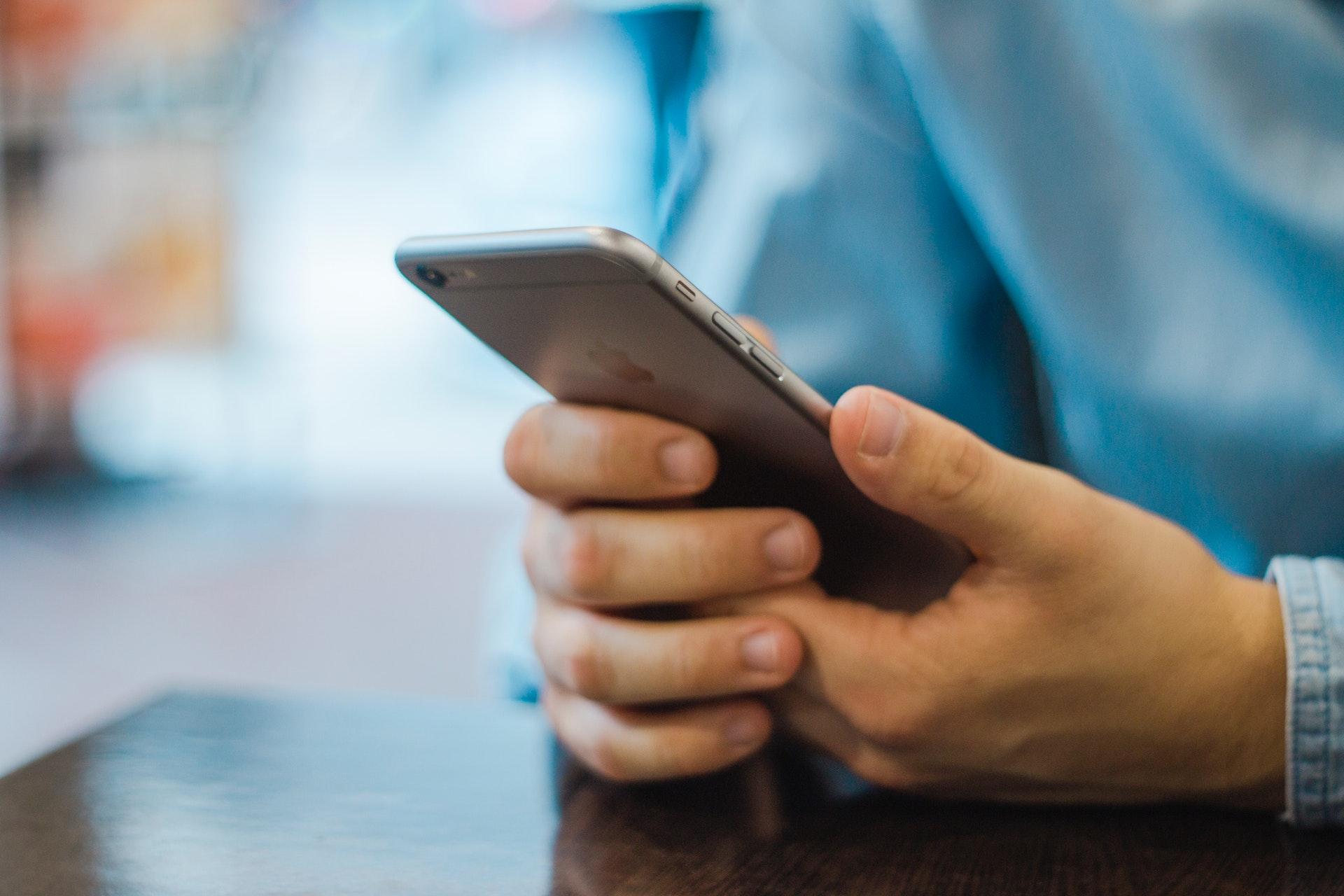
How to remove or change the signature of “Sent from iPhone” in mail messages?
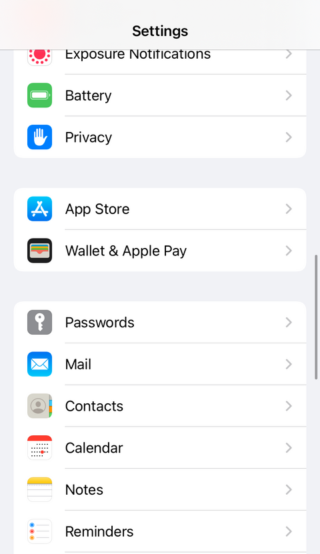
1- Open Settings on your iPhone.
2- Click on the email.
3- Scroll to the end and tap Signature.
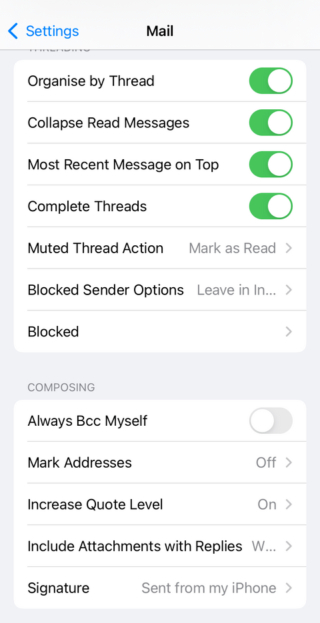
4-If you have more than one account set up in the email app, you can choose All accounts or a specific account.
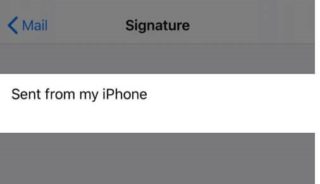
5- You can delete the phrase “sent from the iPhone”.
6- Or you can leave the signature area blank or add something else in its place such as your name or number.
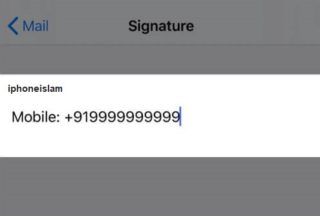
7- Click on the word “Mail” at the top left of the screen to save the changes.
Thus, you have succeeded in deleting the default signature “sent from the iPhone” or replacing it with any other information you want.
Source:



11 comment